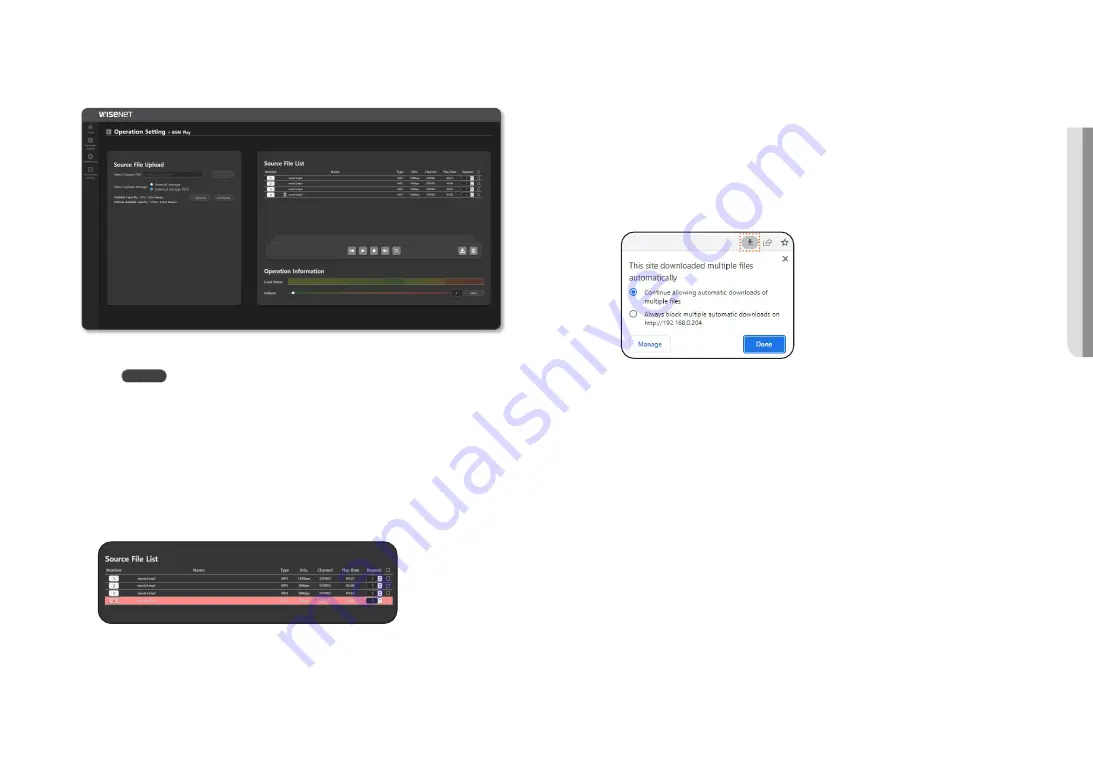
English _
37
!
USING SPEAKER MODE
BGM Play
You can register an audio file for broadcasting.
1.
On the Home screen, click <
Operation Setting
>
;
<
BGM Play
>.
2.
Click the [
] button to select the PC folder containing the sound source files to be uploaded.
M
`
The internal storage has an available capacity of up to 1GBytes, and there are no restrictions on the size and number of
sound files within the capacity.
`
Supported source types: WAV (16bit), MP3
`
Supported MP3 bit rates: Only MP3 (mono/stereo) in the range of 64kbps to 320kbps
`
Supported WAV Sampling Rate: 16Khz, 32Khz, 44.1Khz, 48Khz
`
PCM-type WAV files without header information cannot be used.
`
File names with special characters cannot be used.
`
Please delete audio files which cannot be played as they will be displayed as “unable to use” on the screen if they are
uploaded or played.
3.
Click the [
Upload
] button after selecting source files to upload.
~
You can select External Storage (SD) and upload if the product has a microSD card.
~
Supported microSD card specifications: Sandisk, Transcend (recommended manufacturer), SDHC,
MLC type, Class 10 or higher, Maximum capacity 32GB, FAT32 file system
~
The available capacity of the internal and external storage is displayed and an upload unavailable
window appears when they are smaller than the source files to be uploaded.
4.
Uploaded source files are displayed on the right <
Source File List
>.
Various information is provided, and repeated playback of audio (up to 99 times) is also possible.
~
A microSD card icon is displayed with the file name for the files saved to external storage (SD)
5.
You can download or delete uploaded source files.
M
`
When you try to download two or more audio resources, the pop-up window granting permission will appear.
If you have pressed the permission-block button, click the top right button on the web page (shown with the icon) to select
<
Allow downloading multiple files automatically
>.
6.
Play/pause, stop, previous song/next song (select multiple sound sources), repeat are possible.
When audio is played, its title will be shown as it scrolls across the screen.
M
`
If the speaker’s power is turned off and on while the audio is played or is in a state of being paused by pressing the
PAUSE button, the audio will be played from the beginning automatically. In the state where playback has stopped from
pressing the STOP button, it does not play automatically.
7.
The output volume is reflected only to <
BGM Play
>.
If you run mute from the <
Device Monitoring
>
;
<
Output Device
> of the server or controller mode
speaker, the mute is also applied to BGM Play.
8.
When the file is played, the audio title and level meter can be used to check it.
9.
Click the number of the source file list to play through the PC speaker.
Summary of Contents for SPA-D1000
Page 48: ......


























