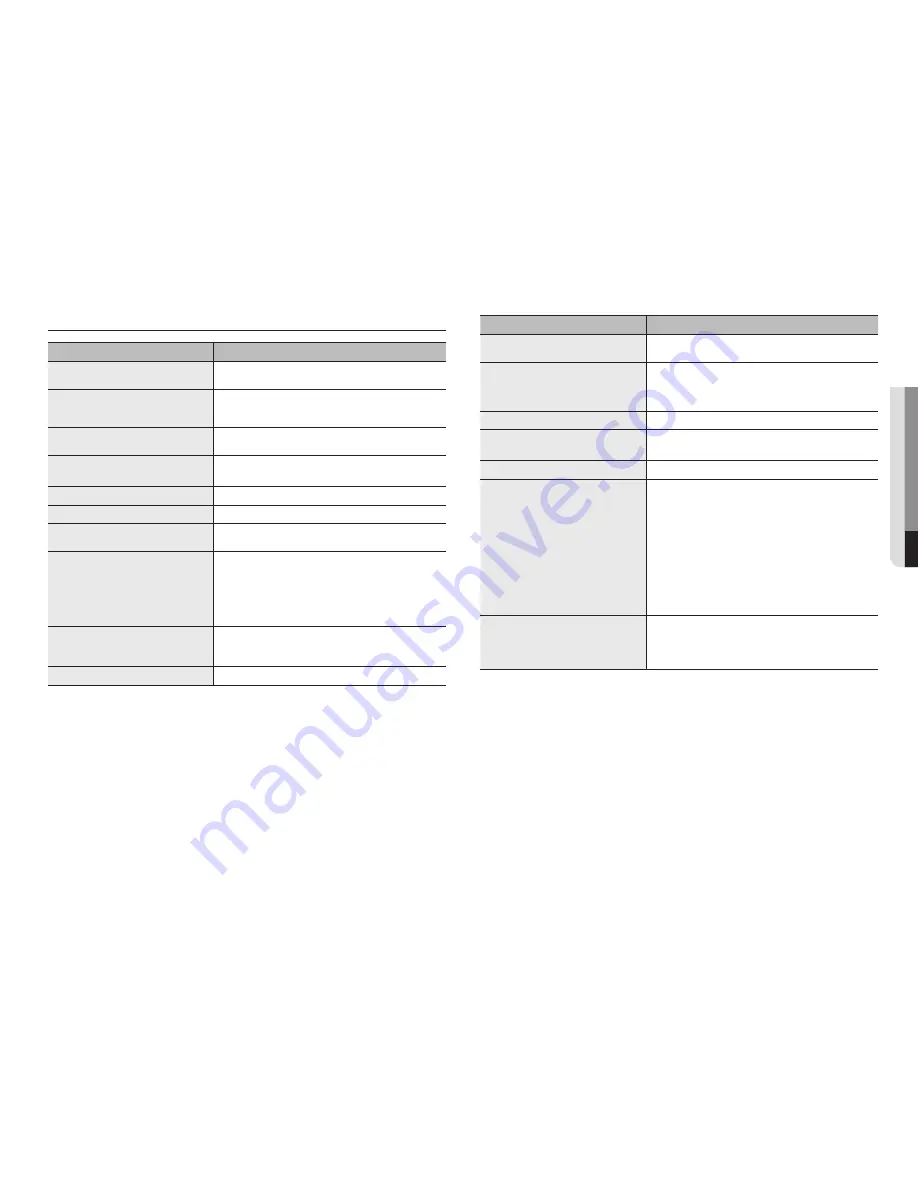
English
_17
●
appendix
trouBLeShootinG
Problems and Symptoms
Troubleshooting
The screen appears and disappears repeatedly.
•
Check the cable connection between the product and the external device, and
check the locking status of the connection device.
If you connect an external device with an HDMI or
HDMI-DVI cable, there will be margins on the top,
bottom, left and right sides of the product screen.
•
These margins do not indicate a problem with the product.
Press the [UNDER SCAN] button on the remote control or change the Picture
Format of the video setting.
The screen will not switch on.
•
Confirm that the power cable is properly connected.
A "NO SIGNAL" message appears on the screen.
•
Confirm that the cable is properly connected to the product.
•
Confirm that the power to the product is turned on.
The screen seems to be flowing down.
•
Check the cable connected to the product.
The screen is too bright. The screen is too dark.
•
Adjust the brightness and contrast.
The product spontaneously turns itself off.
•
Confirm that the power cable is firmly connected to the product and to the
power outlet.
The image on the screen appears strange.
•
Video compression in scenes with fast transitions, such as sports or action
movies, can cause screen distortion.
•
Low signal level or poor quality may cause screen distortion.
This is not a product issue.
•
Cellular phones within a 1 meter radius may cause interference with analog/
digital products.
The brightness and color are strange.
•
Adjust the screen options (Screen mode / Color depth / Brightness /
Sharpness) using the screen menu.
•
Reset the screen with the default screen settings.
I can see a dotted line on the edge of the screen.
•
If the screen is the original size, try changing it to 16:9.
Problems and Symptoms
Troubleshooting
I can see lines (red, green, blue) on the screen.
•
This occurs due to a fault in the DATA SOURCE DRIVER IC of the monitor.
Contact Hanhwa Techwin Service Center to solve the problem.
The screen is unstable and stops.
•
Screen pauses may occur when the resolution is different from the
recommended resolution, or when the signal is unstable. To solve this
problem, change the resolution of the external device to the recommended
resolution.
The image is not displayed on the full screen.
•
Try adjusting the screen size option of the product or external device.
I cannot hear any sound.
•
Check the connection of the audio cable or adjust the volume.
•
Check the volume.
The sound is too quiet.
•
Try adjusting the volume.
The image appears but no sound plays.
•
When using external devices
`
Make sure that the audio cable is properly connected to the audio input
terminal of the product.
`
Check the audio output options of the external device.
(For example, if HDMI is connected to the monitor, you may need to
change the audio options of the cable box to HDMI.)
•
If the product is connected using a DVI to HDMI cable, you will need a
separate audio cable.
•
If there is a headphone jack on the product, confirm that nothing is connected
to the headphone jack.
•
Re-connect the device's power cable and reboot the connected device.
I can hear a strange noise from the speaker.
•
Check the cable connections. Make sure that the video cable is not connected
to the audio input.
•
If the cable is connected, check the signal strength.
•
Sound may be distorted due to a low signal level.


















