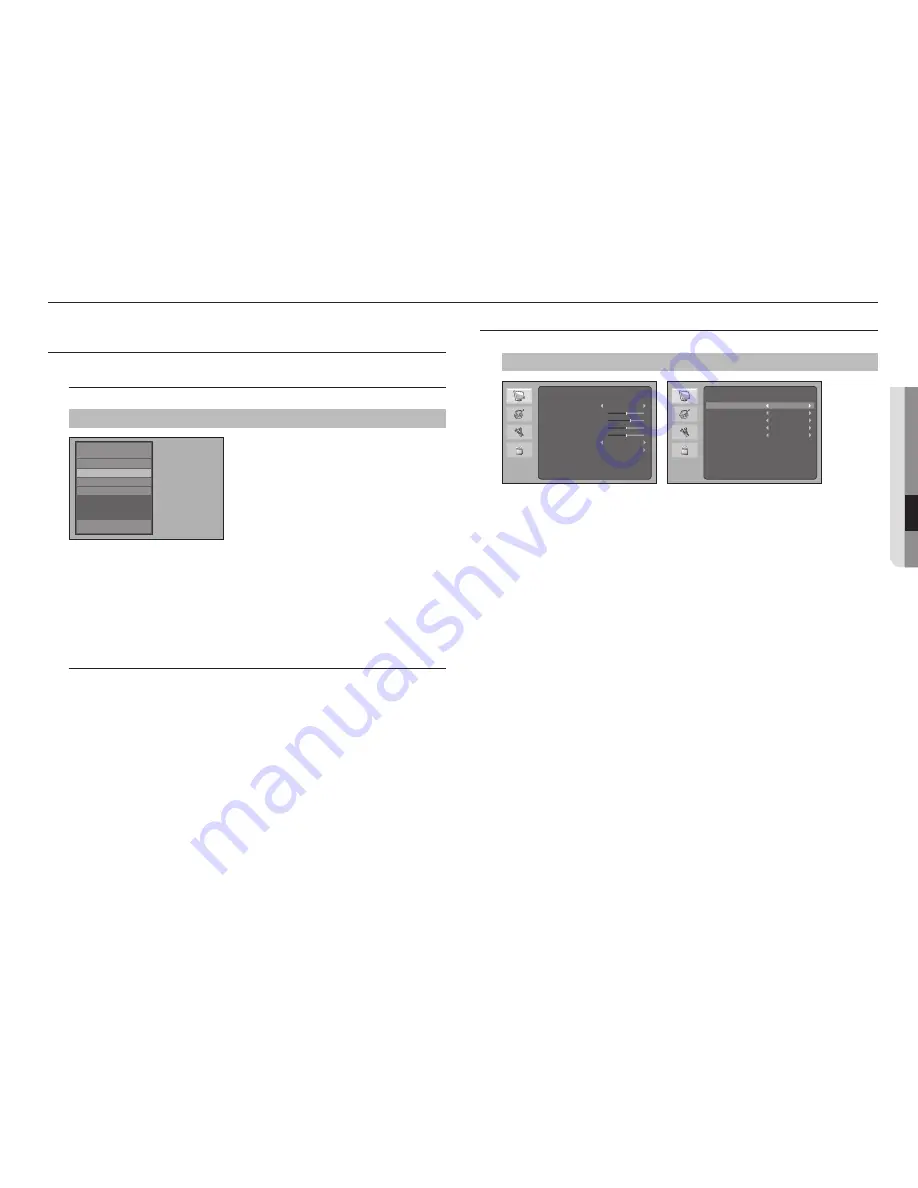
English
_13
●
menu
Settin
GS
The screen adjustment menu can be set.
Screen (oSd) menu SettinGS
Selecting external input menu
Selects the input video signal.
[
Source
]
▲/▼
[
enter
]
•
AV : Select when connected to AV equipment.
•
HDMI : Select when connected to an HDMI component.
•
DVI : Select when connected to digital video equipment.
•
VGA : Select when connected to a VGA device.
J
`
If the selected input signal and external input are different, the screen may appear abnormal.
Selecting oSd menu
To select the OSD menu, press the buttons in the following order.
1.
Press the [
menu
] button to display the main menu.
2.
Press the ▲/▼ buttons to select the main menu, and then press the [
enter
] button.
3.
Press the ▲/▼ buttons to select the sub-menu, and then press the [
enter
] button.
4.
Press the ▲/▼ buttons to select your desired menu, and then press the [
enter
] button.
(For the adjustment menu, press the ◄/► buttons to adjust the adjustment value.)
5.
Press the [
menu
] button to exit.
M
`
To return to the previous screen, press the [
MENU
] button.
`
If you do not press any buttons for a certain period of time, the OSD menu screen will disappear.
-
You can set the time from Off to 1 minute in System Setting - Menu Timeout.
`
The image displayed will differ depending on the model.
video SettinGS
Sets the screen brightness, color, etc.
[
menu
]
▲/▼
<
video
>
[
enter
]
•
Auto Picture : Sets the desired picture mode (Standard / Movie / Eco / Personal / Vivid).
•
Brightness : Adjusts the brightness of the screen.
•
Contrast : Adjusts the middle brightness of the screen.
•
Color: Adjusts the color of the screen.
•
Sharpness : Adjusts the sharpness of the screen.
•
Color Temperature : Adjusts the temperature of the color (red/green/blue) on the screen.
•
Advanced Control :
- Noise Reduction : Adjusts noise reduction (Off/Low/Middle/High).
- Color Range : Sets the color range (Full/Limit). (Only available in HDMI mode)
- DCR (Dynamic Contrast Ratio) : Sets whether or not to adjust the contrast ratio.
- DCC (Dynamic Color Contrast) : Sets the gamma correction.
- Picture Format : Adjusts the screen size.
(AV-16:9/Zoom1/Zoom2/4:3, HDMI-Just Scan/Over Scan, DVI-16:9/4:3, VGA-16:9/4:3)
•
Auto Config : Automatically adjusts the aspect ratio of the screen.
(Only available in VGA mode)
•
Auto Color : Automatically adjusts the brightness and color of the image.
(Only available in VGA mode)
input Source
av
hdmi
dvi
vGa
video
auto picture
Brightness 50
contrast 60
color 50
Sharpness 50
color temperature
advanced control
Standard
normal
video
noise reduction
color range
dcr
dcc
picture format
off
full
over Scan
off
off
menu settings




















