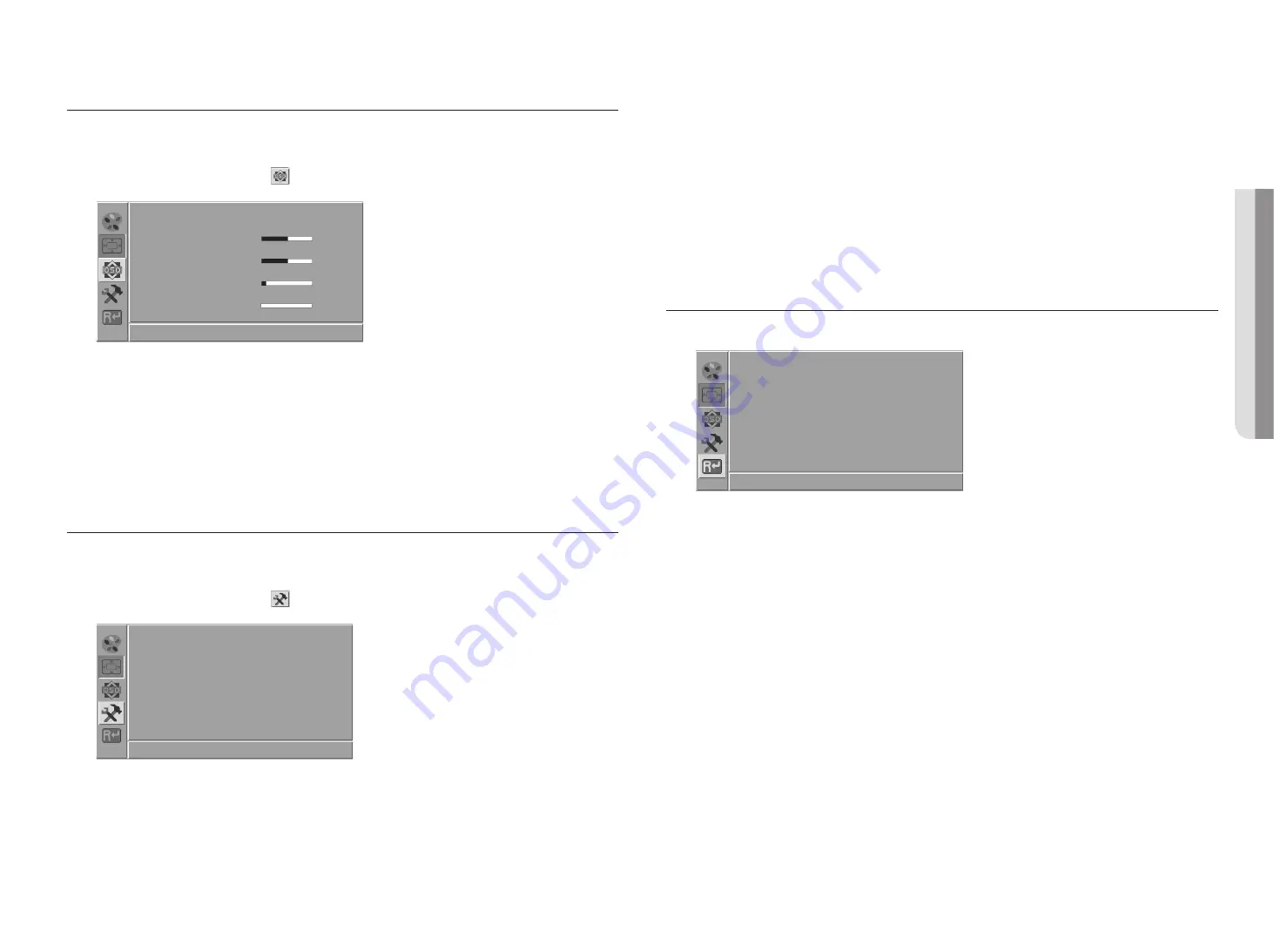
English
_13
!
MENU SETTINGS
OSD SETTINGS
Sets up OSD values.
1.
Press the [
1
] button to enter the main menu.
2.
Press the
<
/
>
button to select [
] icon, and then press the [
1
] button.
Language English
OSD H.Pos
50
-
+
OSD V.Pos
50
-
+
OSD Timer
15
-
+
Transparency
0
-
+
1920x1080 60Hz
~
Language : Select the screen language. The initial value is set to <
English
>.
~
OSD H.Pos : Moves the screen of the menu to the left or right.
~
OSD V.Pos : Moves the screen position of the menu up or down.
~
OSD Timer : The menu screen disappears if the screen does not change for a certain period of time.
~
Transparency : Sets the transparency of the menu screen.
SYSTEM SETTINGS
Configures the system.
1.
Press the [
1
] button to enter the main menu.
2.
Press the
<
/
>
button to select [
] icon, and then press the [
1
] button.
Mode
PC
Game Movie
Signal Source
VGA
HDMI
Aspect Ratio
16:9
Auto
4:3
DCR
On
Off
Overdrive
On
Off
1920x1080 60Hz
~
Mode : Select a screen mode appropriate for your viewing environment.
-
PC : A screen mode for PCs.
-
Game : A screen mode appropriate for games.
-
Movie : A screen mode appropriate for movies.
~
Signal Source : You can select an input mode.(VGA/HDMI)
~
Aspect Ratio : You can select a screen size you want.
-
16:9 : Screen ratio is 16:9.
-
Auto : The optimal aspect ratio changes to 4:3 or 16:9 depending on the input signal.
-
4:3 : Screen ratio is 4:3.
~
DCR : If you set the DCR (dynamic contrast) to <
On
>, the dynamic contrast ratio will be automatically
adjusted.
~
Overdrive : The liquid crystal's reaction time can be reduced by running it at a higher voltage over a shorter
time.
RESET
Resets the monitor settings to default.
Reset
1920x1080 60Hz

















