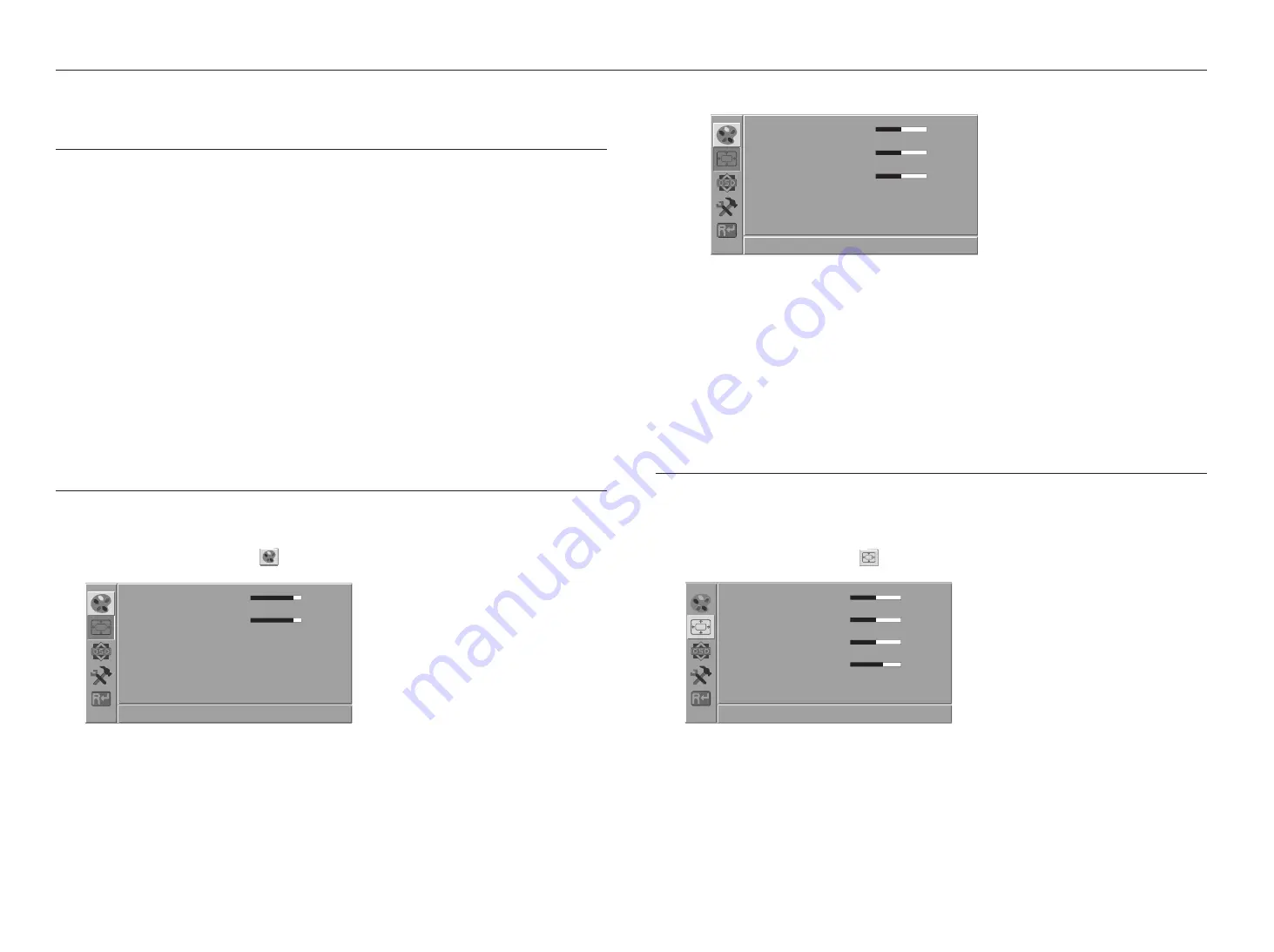
12_
menu settings
The screen adjustment menu can be set.
SCREEN (OSD) MENU SETTINGS
You can adjust menu settings by using the panel keys on the monitor.
1.
Press the [
1
] button to display the main menu.
2.
Press the
<
/
>
buttons to select the main menu, and then press the [
1
] button.
3.
Press the
<
/
>
buttons to select the sub-menu, and then press the [
1
] button.
4.
Press the
<
/
>
buttons to adjust the adjustment value.
5.
Press the [
2
] button to exit.
M
`
To return to the previous screen, press the [
2
] button.
`
If you do not press any buttons for a certain period of time, the OSD menu screen will disappear.
-
You can set the time up to 60 seconds in <
OSD settings
>
;
<
OSD Timer
>.
VIDEO SETTINGS
Sets the screen brightness, color, etc.
1.
Press the [
1
] button to enter the main menu.
2.
Press the
<
/
>
button to select [
] icon, and then press the [
1
] button.
Contrast
80
-
+
Brightness
80
-
+
Color Temp.
Cool
Normal
Warm User
Auto Adjust
Color Adjust
1920x1080 60Hz
~
Contrast : Adjusts the difference in brightness between the object and the environment.
~
Brightness : Adjusts the brightness of the screen.
~
Color Temp. : The color temperature can be adjusted and used depending on the monitor color.
You can select from Cool, Normal, Warm, User.
-
User : Red/Green/Blue values can be adjusted manually.
Red
50 -
+
Green
50 -
+
Blue
50 -
+
1920x1080 60Hz
~
Auto Adjust : Adjust the screen’s up and down / left and right ratio automatically. (Only available in VGA mode.)
~
Color Adjust : Adjust the light and color of the monitor automatically. (Only available in VGA mode.)
SCREEN SETTINGS
The screen’s size and position can be adjusted.
(The menu for screen settings is only available in VGA mode.)
1.
Press the [
1
] button to enter the main menu.
2.
Press the
<
/
>
button to select [
] icon, and then press the [
1
] button.
H.Position 50
-
+
V.Position 50
-
+
Clock 50
-
+
Phase 68
-
+
1920x1080 60Hz
~
H.Position: Adjusts the position of the screen to the left or right.
~
V.Position: Adjusts the position of the screen up or down.
~
Clock: Adjusts the clock when it is too high.
~
Phase: Adjusts the focus.
menu settings

















