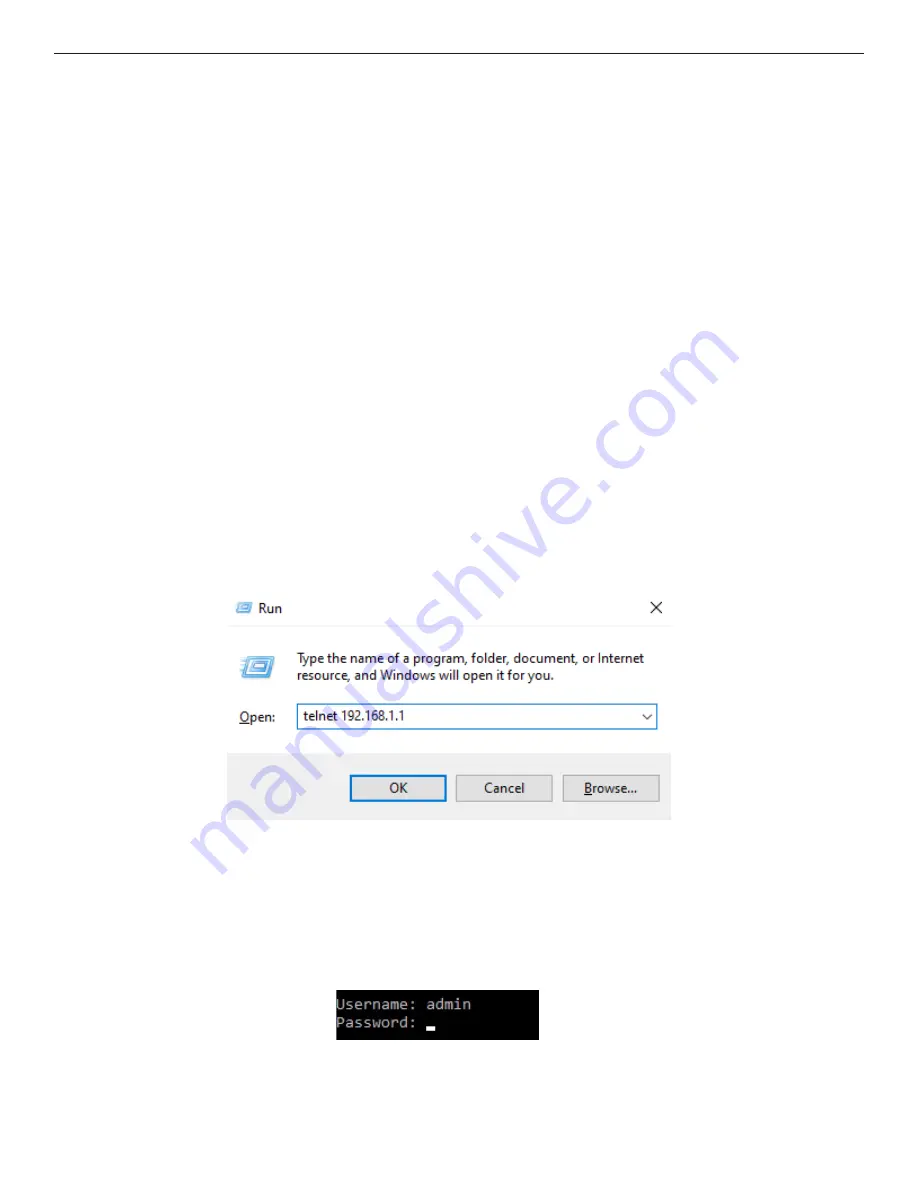
QSG_SWT-G0803MG 08/12/2019 PAGE 15
QUICK START GUIDE
SWT-F0803MG SERIES
CLI Management by Telnet
You can use “telnet” or similar virtual terminal software to configure the switch via a network
connection. Note that you may need to install the Telnet client in certain versions of
Windows (Settings > Turn Windows Features on or off > Telnet Client). You can also use a
3rd party Telnet client, such as PuTTY.
The default value is as below:
IP Address: 192.168.1.1
Subnet Mask: 255.255.255.0
Default Gateway: 192.168.1.254
User Name: admin
Password: admin
Follow the steps below to access the console via Telnet.
Step 1. Telnet to the IP address of the switch from the Windows “Run“ command ( Win + R,
or from the command prompt) as shown below.
Step 2. The Login screen will appear. Use the keyboard to enter the Username and Password
(use the same password as the Web Browser), and then press “Enter”
. If a password
has not been set, a new password must be set before proceeding or logging in to the
web GUI. Please refer to p.
11
. The username is "
admin
" and the initial password is
"
admin
". You will be prompted to set a new password.
Console login screen
















