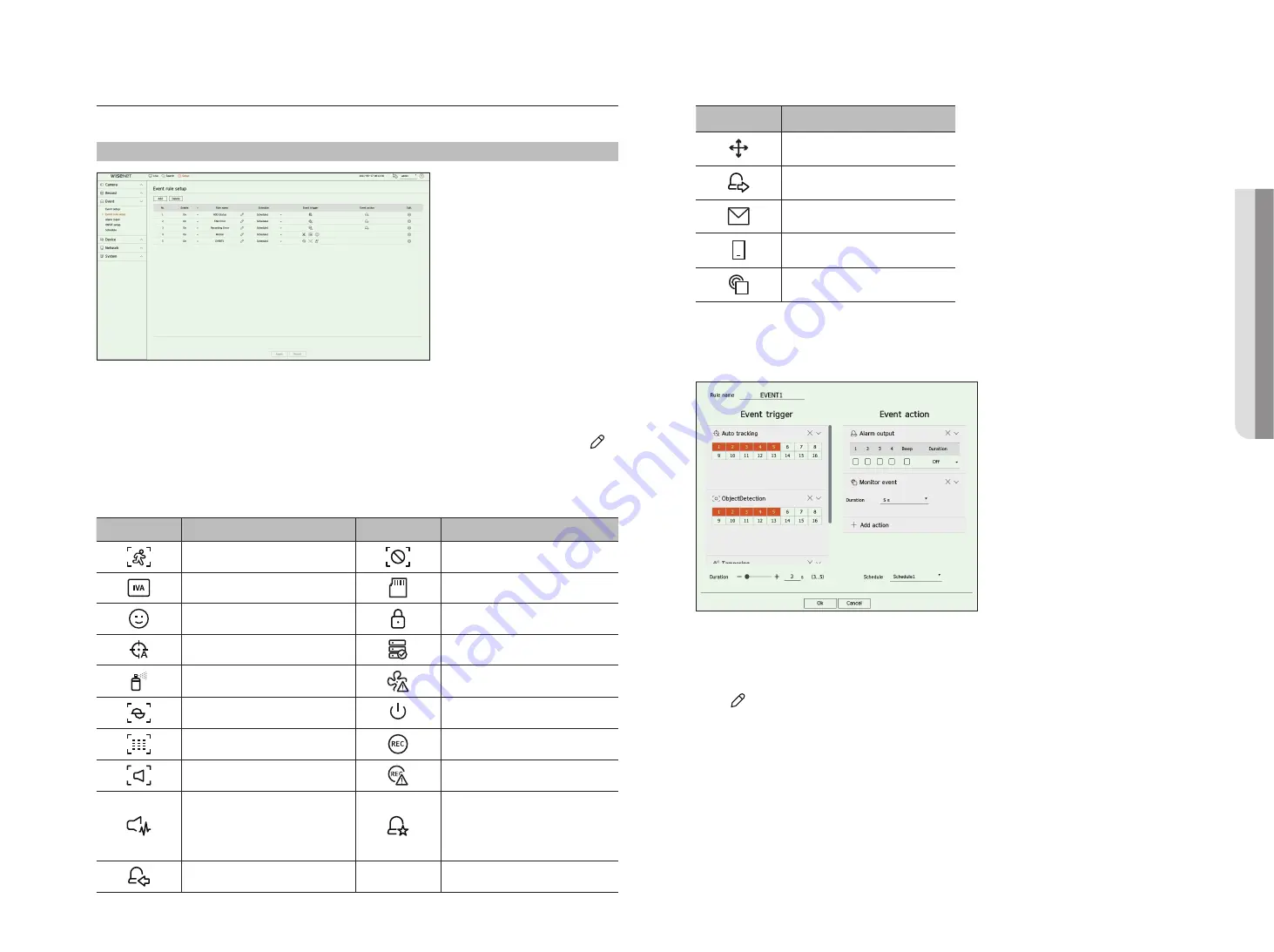
English
_51
event rule Setup
You can set the event trigger and action rule to output an alarm when an event occurs.
Setup > event > event rule setup
●
Add : Adds a new event rule by selecting from rule creation or rule copy.
●
Delete : Deletes the selected event rule.
●
Enable : Specify whether to enable the corresponding event rule.
●
Rule name : Displays the name of the event rule. You can change the name of the event rule by clicking <
>.
●
Schedule : Displays the schedule set in the event rule.
●
Event trigger : Displays the event trigger set in the event rule.
■
The event trigger will be displayed in the live video window when an event is received, and will be saved as an event log record.
Item
Description
Item
Description
Motion detection
Video loss detection
IVA
SD Card
Face detection
Change password
Auto tracking
HDD status
Tampering detection
Fan failure
Defocusing detection
Power On/Off
Fog detection
Manual recording
Audio detection
Recording error
Sound classification
Dynamic event
Example) DigitalAutoTracking, MaskDetection,
ObjectDetection, Queue, ShockDetection,
SocialDistancingViolation
Alarm input (camera), Alarm input (NVR)
●
Event action : Displays the event action set in the event rule.
Item
Description
PTZ preset
Alarm output
Mobile push notification
Monitor event
●
Edit : Changes the registered event rule.
register a new event rule
1.
Click <
add
> in the <
event rule setup
> field.
2.
Click <
create rule
>.
●
Copy rule : When you select one of the event rules already created, it is added to the events list. You can click
< > to modify the rule.
3.
Set the details when the event rule setting window is displayed.
●
Rule name : Enter the name of the event rule.
●
Event trigger : Click <
+ add trigger
> to set the event trigger and channel.
■
Up to three event triggers can be added.
■
The event trigger option may vary depending on the recorder model.
■
Duration is the waiting time to recognize the occurrence of a selected event. You have to select two or more event triggers to set this option.
The event action will run only when all the selected event triggers occur within the duration time.
■
Event triggers will be displayed on the live screen when an event occurs and are used for event log recording.
■
To select a channel to detect an event trigger, click or drag the desired channel in the channel table. It will be displayed in orange when a
channel is selected.
•
S
etup
Summary of Contents for HRX Series
Page 1: ...DIGITALVIDEO RECORDER User Manual HRX Series ...
Page 109: ......






























