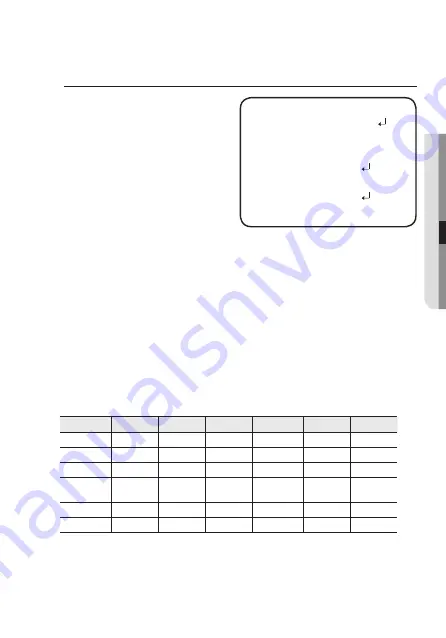
English_23
●
C
amer
a
Oper
a
ti
O
n
PROFILE
1. When the SETUP menu screen is
displayed, select ‘PROFILE’ by using
the Function Setup switch so that the
arrow indicates ‘PROFILE’.
2. Select a desired mode using the
Function Setup switch according to the
picture display you want.
y
bASIC :
The most common environ-
ment is set to meet.
y
DAY/NIGHT :
It will be set
automatically so it optimizes to the day or night conditions,
respectively.
y
bACKLIGHT :
It will be set automatically so you can distinguish the object from the
background in a severe backlighting scene.
y
ITS :
It will be set automatically so you can easily check the traffic conditions.
y
INDOOR :
It will be set automatically to help you take a picture in a regular indoor
lighting condition.
y
uSER :
Automatically configures the camera to your custom settings.
1) Select Custom for Simple Setup mode.
2) Configure the menu options to your custom settings.
3) The settings are automatically saved as Custom mode.
4) Profile user mode don't initialize when menu resets.
3. In the PROFILE menu, you can confi gure the following camera settings at once.
bASIC
DAY/NIGHT bACKLIGHT
ITS
INDOOR
uSER
SHUTTER
1/5~1/12000 1/5~1/12000 1/5~1/12000 1/200~1/12000
A.FLK
-
AGC
HIGH
HIGH
HIGH
HIGH
HIGH
-
WHITE BAL
ATW
ATW
ATW
OUTDOOR
INDOOR
-
BACKLIGHT
OFF
OFF
USER BLC
OFF
OFF
-
SSNR4
ON
ON
ON
ON
ON
-
DAY/NIGHT
AUTO
AUTO
AUTO
AUTO
AUTO
-
M
`
If you select ITS mode, the shutter will be set to 1/200 sec. Noise can be detected at
night.
MAIN SETuP
VIDEO FORMAT
AHD
PROFILE
bASIC
wHITE bAL
ATw
EXPOSuRE
bACKLIGHT
OFF
SPECIAL
EXIT
SAVE






























