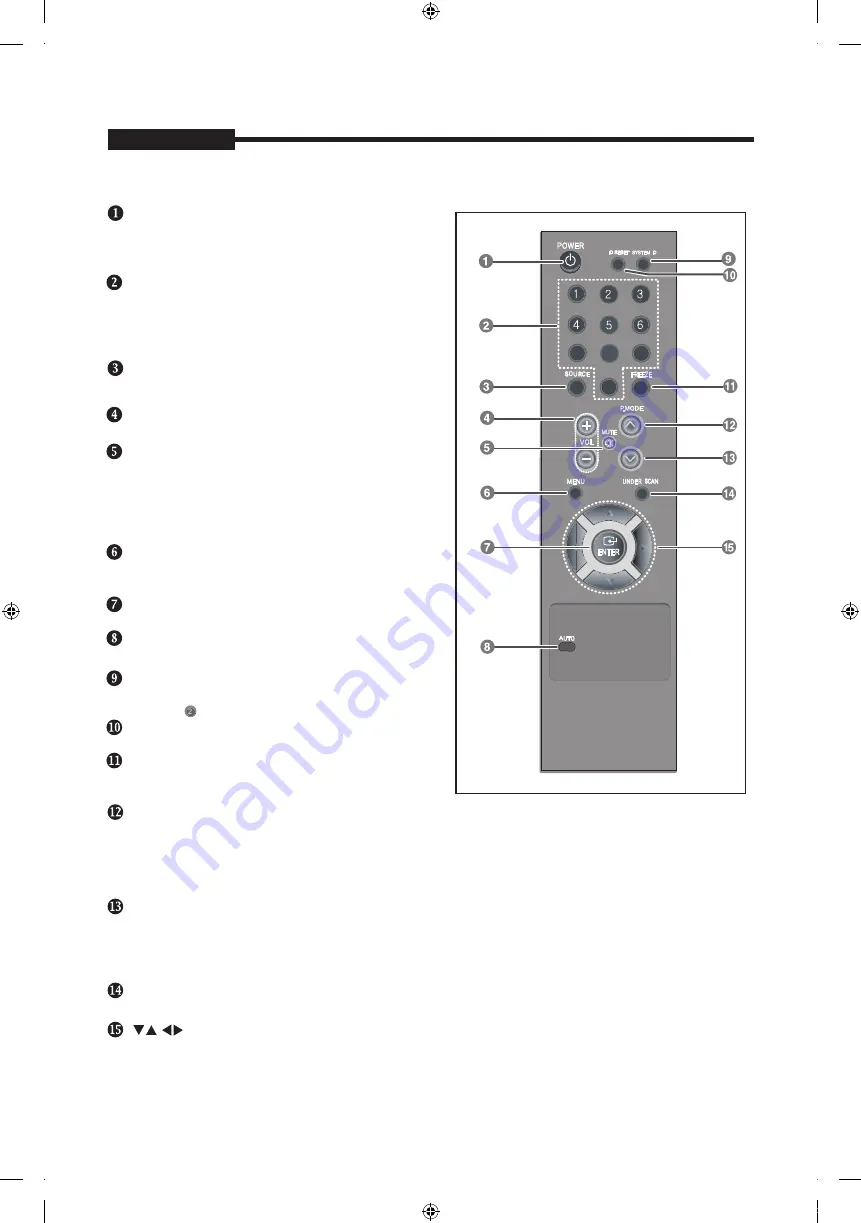
USER'S MANUAL
- 6 -
Rear & Left Side View
USER'S MANUAL
USER'S MANUAL
Rear View
POWER
AC power input.
VIDEO-A IN
Composite signal input for VIDEO A.
VIDEO-A OUT
Video looping output for VIDEO A.
VIDEO-B IN
Composite signal input for VIDEO B.
VIDEO-B OUT
Video looping output for VIDEO B.
HDMI IN
HDMI signal input.
VGA
VGA signal input
Left Side View
AUDIO-B
Audio-B input : Right (RED), Left (White)
AUDIO-A
Audio-A input : Right (RED), Left (White)
Rear View
Left Side View
Note
When you don’t use video looping output ,please unplug video looping output cable or connect a 75 terminal
Ω
resistance at the video looping output jack .Otherwise,it will cause the signal scope oversized which bring about
brightness distortion.
/
/
/
/
/
/
The colour and the appearance may differ depending on the product
.
- 7 -
USER'S MANUAL
USER'S MANUAL
Press to select a pre-defined Picture Mode of the
monitor or to change the picture atmosphere as
required. When you press this button, current mode
is displayed on the lower center of the screen.
The monitor has three auto matic picture settings that
circle through available reconfigured modes.
( Dynamic, Standard, Movie)
/
buttons
Moves from one menu item to another horizontally, vertically or adjusts selected menu values.
are preset at the factory. Then push button
again to
PIP (Available in VGA/HDMI Mode)/A-SWITCH
Push the PIP button to turn PIP screen On/Off. (PIP is not available for SMT-1935/SMT-2233
/SMT-1931/
SMT-2731).
After pressing A-Switch button, monitor will automatically switch input signal, Video-A ->
Video-B -> VGA -> HDMI according to the interval set in the menu.
Displays the entire video signal on the screen.
Remote Controller
POWER
Turns the Power On or Off.
There will be a few seconds delay before display
appears.
Number button
Changes the SYSTEM ID for remote controller.
With the SYSTEM ID button pressed, entered the
desired NUMBER by pressing the corresponding
button(0~9) to set up the Remote Controller ID
, -
Adjusts the audio volume.
MUTE
Press to mute the sound temporarily.
Displayed on the bottom left of the screen.
Press the MUTE button again to cancel the Mute
function. Alternatively press the - or + button to cancel
the Mute function.
MENU
Open the on-screen menu and exit from the menu
screen or close screen adjustment menu.
ENTER
Activates a highlighted menu item.
SYSTEM ID
Setting the SYSTEM ID of remote controller.
Refer to Number button.
FREEZE - Available in Video A/B,HDMI Mode
AUTO - Available In VGA mode Only
Adjusts the screen display automatically.
SOURCE
Press the 'SOURCE' button to change the input signal
source.
ID RESET
Press the button once to freeze the screen. Press it
again to unfreeze.
Resets 1(default value) for the remote control ID.
P.MODE
UNDER SCAN - Available in Video A/B,HDMI Mode
PIP/A-SWITCH
7
8
9
0
PT01-004287A(S03)-SMT-1935,2233,1931,2731-manual-ENG_GU.indd 7
2018-02-08 오후 1:57:38
Summary of Contents for CT-SMT-1935
Page 5: ...PT01 004287A S03 SMT 1935 2233 1931 2731 manual ENG_GU indd 5 2018 02 08 오후 1 57 36 ...
Page 21: ...PT01 004287A S03 SMT 1935 2233 1931 2731 manual ENG_GU indd 21 2018 02 08 오후 1 57 50 ...
Page 22: ...PT01 004287A S03 SMT 1935 2233 1931 2731 manual ENG_GU indd 22 2018 02 08 오후 1 57 53 ...
Page 23: ...PT01 004287A S03 SMT 1935 2233 1931 2731 manual ENG_GU indd 23 2018 02 08 오후 1 57 54 ...
Page 24: ...PT01 004287A S03 SMT 1935 2233 1931 2731 manual ENG_GU indd 24 2018 02 08 오후 1 57 55 ...








































