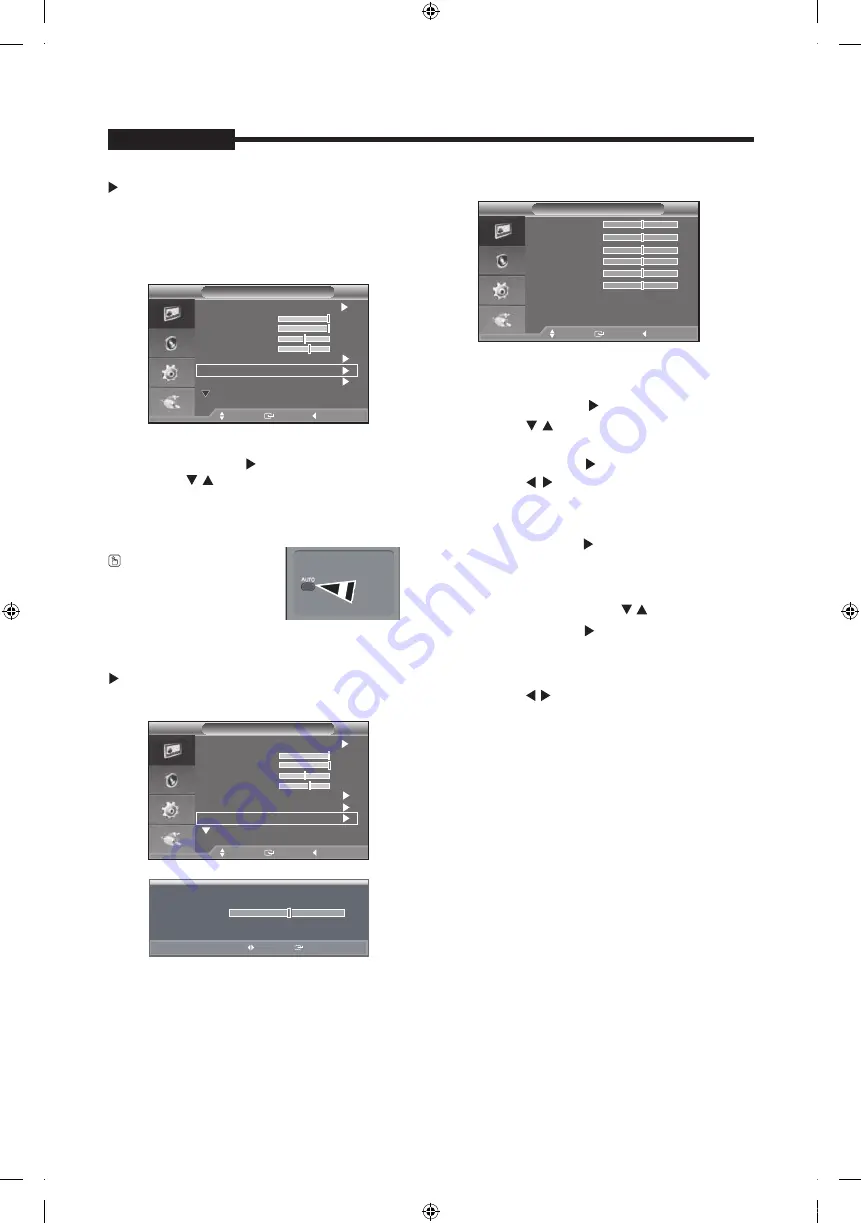
- 1
2
-
USER'S MANUAL
1. Press the MENU button to select the Picture menu.
2. Press the ENTER or
button.
3. Press the / and ENTER button to select the
Auto Adjustment menu.
4. It will be adjusted automatically
5. Press the MENU button to exit.
Advanced Settings
1. Press the MENU button to select the
Picture menu.
button.
3. Press the /
Advanced Settings menu .
4
USER'S MANUAL
and the ENTER
Move
Enter
Return
Mode
: Dynamic
Screen
Picture
Backlight
Contrast
10
100
Brightness
45
Sharpness
50
Advanced Settings
Auto Adjustment
More
Move
Enter
Return
Mode
: Dynamic
Screen
Picture
Backlight
Contrast
10
100
Brightness
45
Sharpness
50
Advanced Settings
Auto Adjustment
More
Gamma, White Balance
0
Gamma
Adjust
Return
White Balance
Move
Enter
Return
R-Offset
G-Offset
B-Offset
R-Gain
G-Gain
B-Gain
Reset
25
25
25
25
25
25
2. Press the ENTER or
button two times.
Press the ENTER or
Press the /
setting value and save of the Gamma menu.
5. Select the White Balance menu and then
press the ENTER or button.
6. It includes:R-Offset,G-Offset,B-Offset,R-Gain,
G-Gain,B-Gain and Reset.
/
7. Press the ENTER or
8. Press the / and the ENTER
setting value and save.
and ENTER button to select
the
button to adjust
the
Select these
menus in turn by pressing button.
Press Reset menu, the menu R-Offset,G-Offset,
B-offset,R-Gain,G-Gain,B-Gain will return back to
the default value 25.
button when selecting
the menu:R-Offset,G-Offset,B-Offset,R-Gain,
G-Gain,B-Gain.
9.
button to
adjust the
10. Press the MENU button to exit.
Auto adjustment allows the PC screen of set to self-
adjust to the incoming PC video signal. The values of
fine, coarse and position are adjusted automatically.
* Only in VGA Mode, "Auto Adjustment" can be available.
Auto Adjustment
(Adjusting the PC screen automatically)
PC screen can be adjusted
automatically by pressing
AUTO button on the remote
control.
- 1
3
-
USER'S MANUAL
Reset
You can return to the factory defaults picture settings.
1. Press the MENU button to select the
Picture menu.
2. Press the ENTER or button.
3. Press the / and ENTER button to select the
Reset menu .
4. Press the
/ button to select "OK" or "Cancel".
Press the ENTER button.
5. Press the MENU button to exit.
In VGA/HDMI mode,the picture menu will display
resolution information .
Mode: Standard,Music,Movie,Clear Voice,Custom
1. Press the MENU and / button to select the
Sound menu.
2. Press the ENTER or button two times
3.
to select the
Mode menu.
/ and ENTER button to select the
setting you want.
USER'S MANUAL
Sound Menu
Sound
Mode
:
Equalizer
Off
Reset
Move
Enter
Return
Standard
Music
Movie
Clear Voice
Custom
Picture
More
Picture Options
Reset
:
OK
Cancel
Move
Enter
Return
Sound
Mode
: Custom
Equalizer
Reset
Move
Enter
Return
Picture Options: Colour Tone/Size/
Digital NR/HDMI Black Level
Size
Move
Enter
Return
16:9
Under Scan
Zoom
4:3
button to select the
Picture
2. Press the ENTER or button.
3. Press the / and ENTER button to select the
Picture Options menu .
4. There are 4 sub menu: Colour Tone,Size,
Digital NR,HDMI Black Level.
5. Press the ENTER or button.
Select the mode of Colour Tone: Cool,Normal,
Warm1, Warm2 by pressing
button and
/
6. Select the Size menu,you can adjust picture
in turn by 16:9,Zoom,4:3,Under Scan.
1. Press the MENU
7. The Digital NR menu includes : Off, Low, Medium,
High,Auto.
Digital NR is not available in VGA mode.
8. The HDMI Black Level menu includes : Normal, Low.
Only in the HDMI mode, the menu HDMI Black
Level can be adjusted. Its default value is Normal.
:
4.
Press the
Press the MENU button to exit.
SMT-1935: Under Scan and 16:9 are not available
in VGA mode.
SMT-2233
/SMT-1931/SMT-2731
: Under Scan is
not available in VGA mode. When the input
signal is PAL, Under Scan
is not available In
Video-A & Video-B mode,
Picture Options
Move
Enter
Return
Digital NR
: Auto
HDMI Black Level
: Normal
Cool
Normal
Warm1
Warm2
Size
:
Colour Tone :
menu.
ENTER button.
PT01-004287A(S03)-SMT-1935,2233,1931,2731-manual-ENG_GU.indd 12
2018-02-08 오후 1:57:45
Summary of Contents for CT-SMT-1935
Page 5: ...PT01 004287A S03 SMT 1935 2233 1931 2731 manual ENG_GU indd 5 2018 02 08 오후 1 57 36 ...
Page 21: ...PT01 004287A S03 SMT 1935 2233 1931 2731 manual ENG_GU indd 21 2018 02 08 오후 1 57 50 ...
Page 22: ...PT01 004287A S03 SMT 1935 2233 1931 2731 manual ENG_GU indd 22 2018 02 08 오후 1 57 53 ...
Page 23: ...PT01 004287A S03 SMT 1935 2233 1931 2731 manual ENG_GU indd 23 2018 02 08 오후 1 57 54 ...
Page 24: ...PT01 004287A S03 SMT 1935 2233 1931 2731 manual ENG_GU indd 24 2018 02 08 오후 1 57 55 ...


























