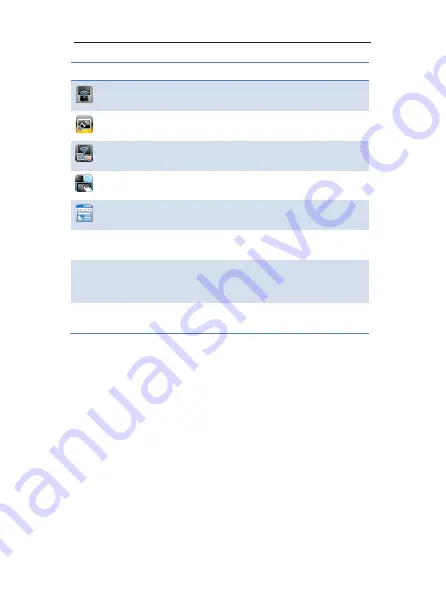
3
4
TWP-1000 Wireless Interactive Presentation Solution Quick Installation Guide
TWP-1000 Features Highlight:
Icon
Feature
Description
DoWiFi
No more wires … Display-over-WiFi for Windows
& Mac
MobiShow
Interactive PPT presentation via iPhone/iPad or
Android devices
WiFi-Doc
High quality presentation via iPhone/iPad or
Android devices
SidePad
Control the presentation on PC or Mac via
iPhone/iPad or Android devices
BrowserSlides
Broadcast slides to your devices with WiFi and
web browser
4-to-1 projection
Project four PC/Mac screens to one projector at
once.
Conference Control
Open WIPS's web page to control screen
projection centrally. Or use mouse/keyboard to
select a PC to show from WIPS's UI.
SNMP Manager
Use the SNMP manager to manage WIPS devices
across the network.


































