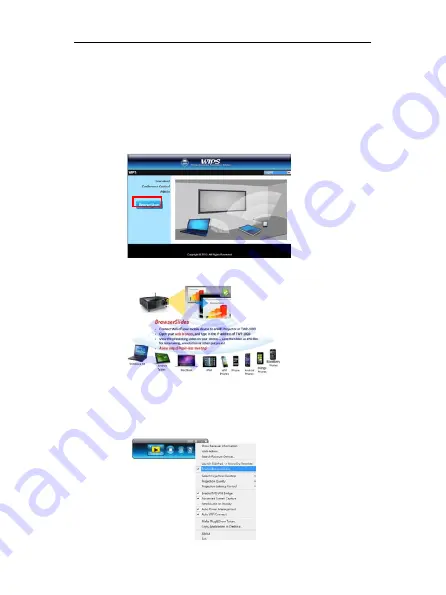
15
TWP-1000 Wireless Interactive Presentation Solution Quick Installation Guide
13.
BrowserSlides
Audience:
A.
From audience’s mobile device, connect its WiFi to the “TWP-1000”
device, then launch the browser
B.
Enter “192.168.168.100” (Receiver IP address) on the URL of browser
Click the “BrowserSlides” button
C.
Start to receive the speaker’s slides (Auto refresh every 30 sec)
Speaker:
A.
Open the main menu of the TWP-1000 PC application (Win/Mac), and
choose the item, “Enable BrowserSlides”, then it will start to broadcast
your slides to mobile device.















