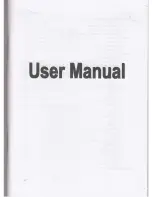Summary of Contents for G-Trender
Page 1: ......
Page 6: ...5 Part 3 Unit Overview...
Page 93: ...92 Part 6 USB driver installation guide 1 Execute installation and click Install...
Page 94: ...93 2 Installation is done when this screen displays...
Page 96: ...95 4 If the screen display as below Click continue anyway...
Page 97: ...96 5 Installation completed...
Page 99: ...98 7 Installation completed...
Page 110: ...109...
Page 111: ...110 111 112 113 114 117 198 Pocket PC 207 Q A 212 213...
Page 113: ...112 Global Positioning System GPS GPS GPS...
Page 114: ...113 1 2 3...
Page 115: ...114 GPS GPS GPS GPS...
Page 116: ...115 GPS GPS GPS GPS...
Page 117: ...116 GPS...
Page 118: ...117 1 2 ICON 3 4 GPS 5 6...
Page 119: ...118 5 A0 B0 C0 D0 E0 F0 G0 H0 I0 J0...
Page 120: ...119 A0 A0...
Page 121: ...120 A1 A0 A0...
Page 122: ...121 B0 B0...
Page 123: ...122 B1 Time Machine X B0 B0...
Page 124: ...123 C0 C0...
Page 125: ...124 C1 C0...
Page 126: ...125 D0 D0...
Page 127: ...126 D1 5 10 15 30 45 D2 D0...
Page 128: ...127 D2 0 255 D0 D0...
Page 129: ...128 E0 E0...
Page 130: ...129 E1 E2 E0...
Page 131: ...130 E2 E0 E0...
Page 132: ...131 F0 F0...
Page 133: ...132 G0 GPS GPS GPS G0...
Page 134: ...133 G1 GPS WGS84 WGS72 GPS G0 GPS G0...
Page 135: ...134 H0 H0...
Page 136: ...135 H1 0 10 20 30 1000 G0 H0...
Page 137: ...136 I0 I0...
Page 138: ...137 A0 A0...
Page 139: ...138 B0 P S A0...
Page 140: ...139 C0 P S A0 B0 C0 D0 E0 F0 G0 H0 I0 J0 A0...
Page 141: ...140 D0 A0...
Page 142: ...141 E0 60 A0...
Page 143: ...142 F0 A0...
Page 144: ...143 G0 A0...
Page 145: ...144 A0 A1...
Page 146: ...145 A1 A2 A0...
Page 147: ...146 A2 A0 A0...
Page 148: ...147 B0 B1...
Page 149: ...148 B1 B2 B0...
Page 150: ...149 B2 B3 B0...
Page 151: ...150 B3 B4 B0...
Page 152: ...151 B4 B5 B0...
Page 153: ...152 B5 B6 B0...
Page 154: ...153 B6 B7 B0...
Page 155: ...154 B7 P S B0 B0...
Page 156: ...155 C0 GPS C1...
Page 157: ...156 C1 GPS C1 C0...
Page 158: ...157 C2 GPS GPS C2 C0...
Page 159: ...158 C3 GPS GPS C0 C0...
Page 160: ...159 D0 D1...
Page 161: ...160 D1 GPS D2 D0...
Page 162: ...161 D2 P S 65534 D0 D0...
Page 163: ...162 E0 E1...
Page 164: ...163 E1 E2 E0...
Page 165: ...164 E2 E3 E0...
Page 166: ...165 E3 E2 E0...
Page 167: ...166 E4 GPS E0 E0...
Page 168: ...167 F0 A1...
Page 169: ...168 F1F2 F3 F0...
Page 170: ...169 F3 F0 F0...
Page 171: ...170 G0G1 G2 G0...
Page 172: ...171 G2 G3 G0 G1...
Page 173: ...172 G3 1 G0 G1 2 GPS 3 4 5 G0 G1...
Page 174: ...173 H0 H1...
Page 175: ...174 H1 H2 H0...
Page 176: ...175 H2 H3 H0...
Page 177: ...176 H3 H4 H0...
Page 178: ...177 H4 H5 H0...
Page 179: ...178 H5 H6 H0...
Page 180: ...179 H6 H7 H0...
Page 181: ...180 H7 H8 H0...
Page 182: ...181 H8 H9 H0...
Page 183: ...182 H9 HA H0...
Page 184: ...183 HA H0 H0...
Page 185: ...184 I0 I1...
Page 186: ...185 I1 I0 I0...
Page 187: ...186 I2 1 Return I0 2 I3 I0...
Page 188: ...187 I3 P S I2 I0...
Page 189: ...188 J9...
Page 190: ...189 J0 J9...
Page 191: ...190 J1 J9...
Page 192: ...191 J2 GPS J9...
Page 193: ...192 J3 J9...
Page 194: ...193 J4 J9...
Page 195: ...194 J5 J9...
Page 196: ...195 J6 J9...
Page 197: ...196 J7 J9...
Page 198: ...197 J8 J9...
Page 199: ...198 1 Install...
Page 200: ...199 2...
Page 201: ...200 3 USB PC PC USB USB PC USB USB PC...
Page 202: ...201 4 USB...
Page 203: ...202 5...
Page 204: ...203 6 USB GPS Receiver Virtual Com Port...
Page 205: ...204 7 PC...
Page 206: ...205 8 Virtual Com Port PC Com Port USB UART...
Page 207: ...206 9 USB PC USB Com Port Com Port COM 4 USB PC USB COM 4...
Page 209: ...208 2 Bluetooth 3...
Page 210: ...209 4 Bluetooth 5 G Trender...
Page 211: ...210 6 SPP slave 7...
Page 212: ...211 8 G Trender SPP slave G Trender Pocket PC 9...
Page 215: ...214 GPS USB USB COM PORT Pocket PC GPS Pocket PC Pocket PC GPS G Trender NMEA0183 G Trender...
Page 216: ...215...