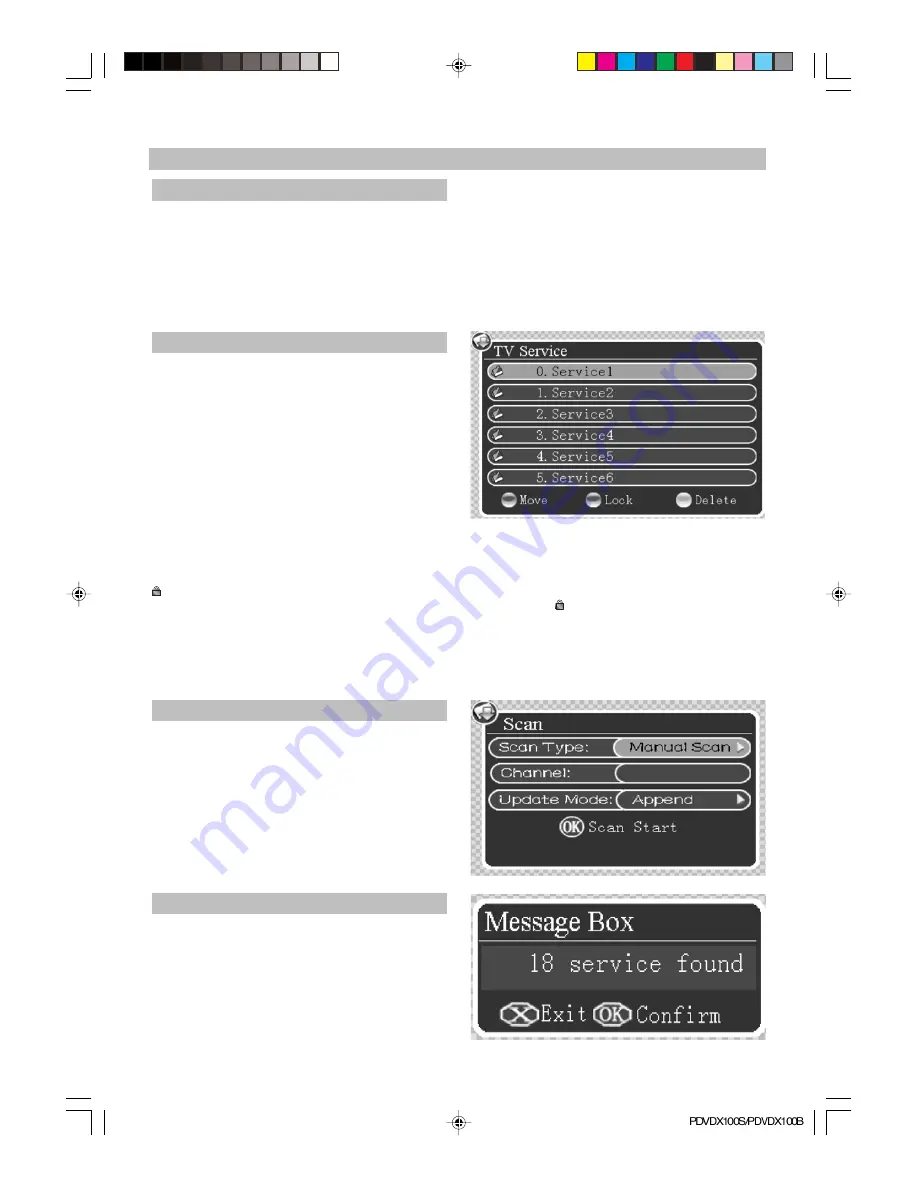
-19-
2.1 Service add to favor
Four color button on bottom of service window are defined as favor list button: News (red) Movie
(green) Sports (yellow) Music (blue).
Press
button to choose the service, press color button to add the service to favor list accordingly
and the color favor icon is showed on the right. Press the color button to remove the service from the
favor list and the color favor icon disappear.
When no menu displayed on the screen, press color button to show the service favor list accordingly.
Press the red button to move the chose favor service: press
button to choose the service, press
red color button to focus and use
button to move the service up/down, press OK button to confirm.
2.2 Service Edit
When no menu displayed on the screen, press
OK button to show the service list. Three color
button on the bottom of window is defined as
service edit button: move (white) lock(green) de-
lete (yellow).
Press white color button to move the service: press
button to choose the service, press red color
button to focus and use
button to move the service up/down, press OK button to confirm.
Press green color button to lock the service: press
button to choose the service, press green
color button and input the correct PIN CODE using the digit button, press OK button to confirm. The icon
is appeared on the corresponding channel, if you want to cancel the Lock, press green button again
and input the correct PIN CODE, the service is unlocked and icon
will disappear. The default pass-
word is “0000”.
Press yellow color button to delete the service: press
button to choose the service, press yellow
color button to pop the message box of
delete?
, press OK button to confirm it, or press EXIT/VIDEO OUT
button to cancel it and exit.
3. SCAN
You can scan the channel in the SCAN submenu.
SCAN type: Manual Scan, Auto Scan, NIT Scan
Channel: use the digital button on the remote con-
trol to input the channel number.
Update mode: Append, Replace If you select
Append, the new channel will be appended to the
last of the channel list. Note: The new channel is
that not in the channel list before.
If you select Replace, all of channels will be re-
placed by new channels.
3.1 Manual Scan
Select Manual Scan, input the proper channel
number, and choose a proper Update mode, press
OK button, the screen shows Message Box of
please wait…
and begin to scan. You can press
EXIT button to exit.
The screen shows
N service found
when the
scan has been finished (N means the number of
the scanned channels). Press EXIT/VIDEO OUT
button to exit.
OPERATION
PDVDX100S-100B-im.p65
06-5-16, 11:31
19





















