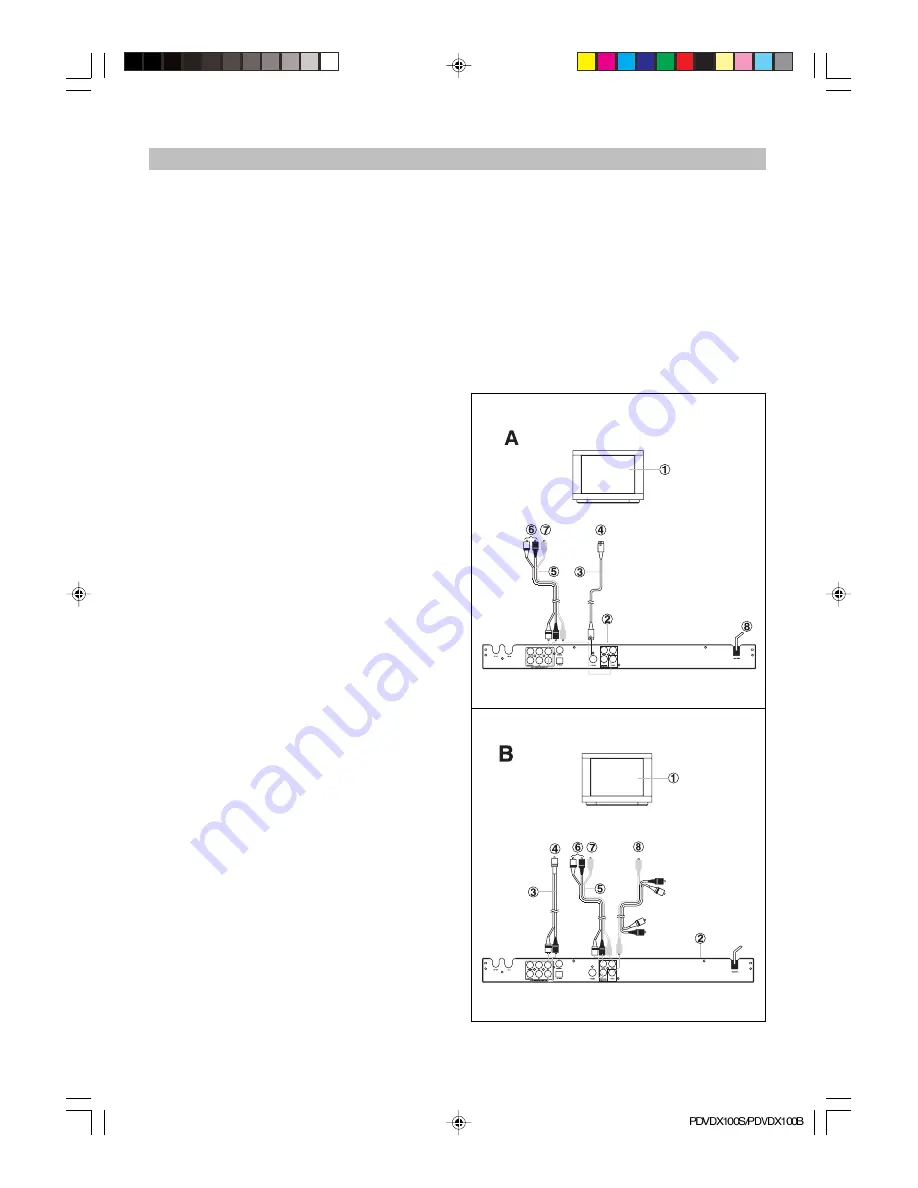
-10-
BASIC CONNECTION
Ensure that the power switch of this unit and
other equipment to be connected is turned off
before commencing connection
Read through the instructions before connect-
ing other equipment
Ensure that you observe the color-coding
when connecting audio and video cords
Please use only one kind of connection with
TV set for the unit and choose correct video
output setting, otherwise there may be image
distortion.
DVD player part Connection
A: Connecting to TV set w/AV input jack
1.
TV set (optional)
2.
DVD/DVB-T Combo player
3.4.
S-Video cord (optional), to S-Video input
connector
5.6.7. Video/Audio cord (optional), to TV video/
audio input connector
8.
Power cord
B: Connecting to a stereo TV set
1.
TV set (optional)
2.
DVD/DVB-T Combo player
3.4.
Audio cord, to TV audio input connector
5. 6.7. To the corresponding Y Pb/Cb Pr/Cr VIDEO
IN jack on the TV. (green, blue, red).
8.
Video cord, To TV video input connector
To get better viewing quality, you are advised
using S-video cord to connect the TV set with
CVBS input meanwhile changing the TV set to S-
video input format. The TV set with Y, Cb, Cr input
can get more clear picture and realistic image
when it connects to Y, Cb, Cr output jacks of this
player. The Video out setting must be set as YUV
if you use Y, Cb, Cr output.
If your TV has “Y Pb Pr” function (progressive
scan function), you can use this unit’s progres-
sive scan output by using Y Pb Pr output jacks &
setting the player’s VIDEO OUT as Y Pb Pr.
Note:
1. Choose below speaker size setting in the set-
ting “Audio” menu if you use the TV speakers:
Front: Large, Center/Rear/Subwoofer: Off. At
this setting situation which is Stereo effect,
the signal from Audio output L, R is the same
as the FL & FR output, also same as the audio
signal from Scart jack.
2. Only one kind of connection to TV set can be
made. If your TV set doesn’t support “Y Pb Pr”
function, don’t switch the VIDEO OUT to Y Pb
Pr of the unit, otherwise there will be no pic-
ture output.
3. Consumers should note that not all high defini-
tion television sets are fully compatible with
this product and may cause artefacts to be
displayed in the picture. In case of 525 or 625
progressive scan picture problems, it is rec-
ommended that the user switch the connec-
tion to the ‘standard definition’ output.
Relative Setup
When using 2ch output to connect TV or audio
equipment, please set submenu of Analog Out
under the menu of Audio Setup as 2 channels.
PDVDX100S-100B-im.p65
06-5-16, 11:30
10

























