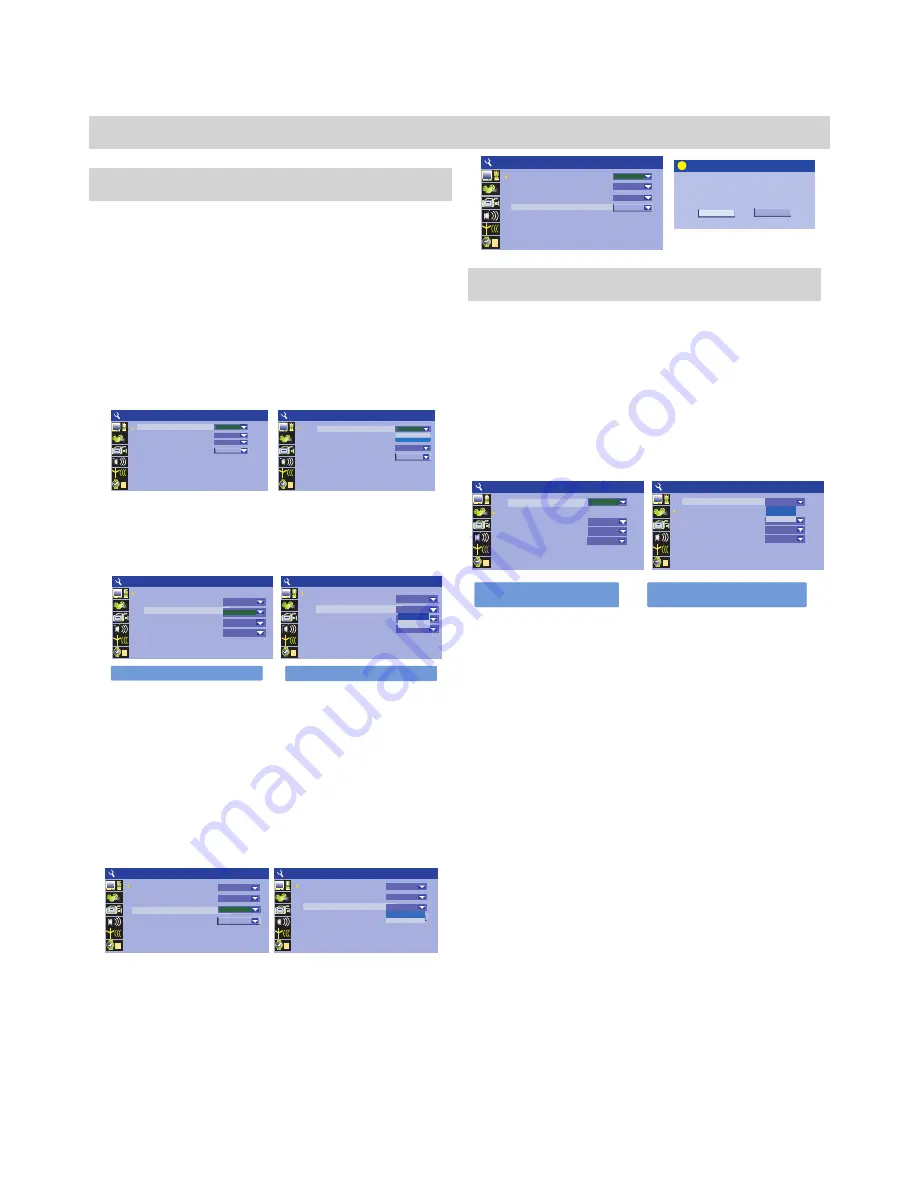
29
SYSTEM SETUP
General
Options under the General
menu are:
Screen saver
,
Progressive/Interlace
,
Video output format and
Restore factory settings
.
PROGRESSIVE/INTERLACE
Default setting:
INTERLACE
Progressive scan mode needs a compatible tv that can
handle progressive outputs. (see installation section)
VIDEO OUTPUT FORMAT
Default setting:
PAL
Your DVD recorder will work with TVs using the NTSC and
PAL standards. NTSC is the standard TV system used in the
USA, Canada, Japan and many other countries. The PAL
system is used in Australia, Europe, Africa and the Middle East,
among other places. Refer to your TV's documentation to make
sure which model you have.
Playback
The playback menu includes
TV aspect ratio
,
rating level
,
digital audio output
,
closed captions
and analog audio output
.
TV ASPECT RATIO
Default setting:
LETTER BOX
Please set according to your TV screen.
You can setup your DVD recorder to work with normal and
wide screen televisions. If you are using a widescreen TV, set
the aspect ratio to
16:9
. When used with a normal TV (4:3
aspect ratio), the
4:3 Pan Scan
setting results in the typical
fullscreen display, where a movie is clipped on the sides to fit
into the TV screen. The
4:3 LETTER BOX
setting will
present the movie in wide screen format with black bars at the
top and bottom of the screen. Note that Letter box mode will
make no difference if the original format of the film is 4:3.
DVDs are generally recorded in either Pan Scan or Letter Box
and do not allow switching between the two. So, viewing a
4:3 DVD on a Widescreen TV will result in black bars on the
left and right of the screen.
RATING LEVEL
Default setting
:OFF
You must set a
PASSWORD
to use the rating level options.
When you
first attempt to use the rating control, you are
prompted to create a
NEW PASSWORD
. Choose any 5 digit
number for your password and press
SELECT
. Enter the
password again to confirm. After your password is set up, use
the
PASSWORD
menu option to change your existing
password. If you have forgotten your password, you may use
the
MASTER PASSWORD
of
3308
in place of the old
password.
SCREEN SAVER
Default setting :
ON
You can enable the built-in SCREEN SAVER by
selecting ON, the Screen Saver will start if the unit
remains paused for about 5 minutes. This will help
protect your TV from possible screen ‘burn in’ that can
occur on certain tv types when a still image is displayed
for too long.
RESTORE FACTORY SETTINGS
Use this option to RESET the unit to FACTORY
DEFAULTS. All settings will be reset to original
shipping condition, excluding DATE/TIME and the
channel list.
Progressive scan mode need TV support!
Progressive scan mode need TV support!
Resto re fa cto ry sett in gs
OK
Cancel
System will reset all the setup
item to the default value. OK
to confirm. Cancel to exit.
!
SYSTEM SETUP-General
1
Screen Saver
Progressive/Interlace
Video output format
Restore factory settings
ON
Interlace
OK
PAL
Please set according to your TV screen
shape
SYSTEM SETUP-PLAYBACK
1
Ple ase set accordin g to your TV screen shape
SYSTEM SETUP-PLAYBACK
1
TV aspect ratio
Rating level
Digital audio output
Closed captions
Analog audio output
OFF
Letter box
RAW
OFF
2CH
TV aspect ratio
Ratin g le vel
Dig it al audio output
Clo sed captio ns
Analo g audio output
Letter box
RAW
OFF
16:9
Pan Scan
OFF
2CH
Letter Box
SYSTEM SETUP-General
1
SYSTEM SETUP-General
1
Screen Saver
Progressive/Interlace
Video output format
Restore factory settings
ON
Interlace
Interlace
OFF
OK
PAL
ON
Screen Saver
Progressive/Interlace
Video output format
Restore factory settings
ON
Interlace
OK
PAL
SYSTEM SETUP-
General
1
SYSTEM SETUP-
General
1
Screen Saver
Progressive/Interlace
Video output format
Restore factory settings
ON
PAL
OK
Interlace
Screen Saver
Progressive/Interlace
Video output format
Restore factory settings
ON
Interlace
PAL
OK
Interlace
Pro gre ssiv e
SYSTEM SETUP-General
1
SYSTEM SETUP-General
1
ON
Interlace
OK
PAL
PAL
Screen Saver
Progressive/Interlace
Video output format
Restore factory settings
NTSC
Screen Saver
Progressive/Interlace
Video output format
Restore factory settings
ON
OK
Interlace
PAL
Summary of Contents for DVDR-X40
Page 20: ......











































