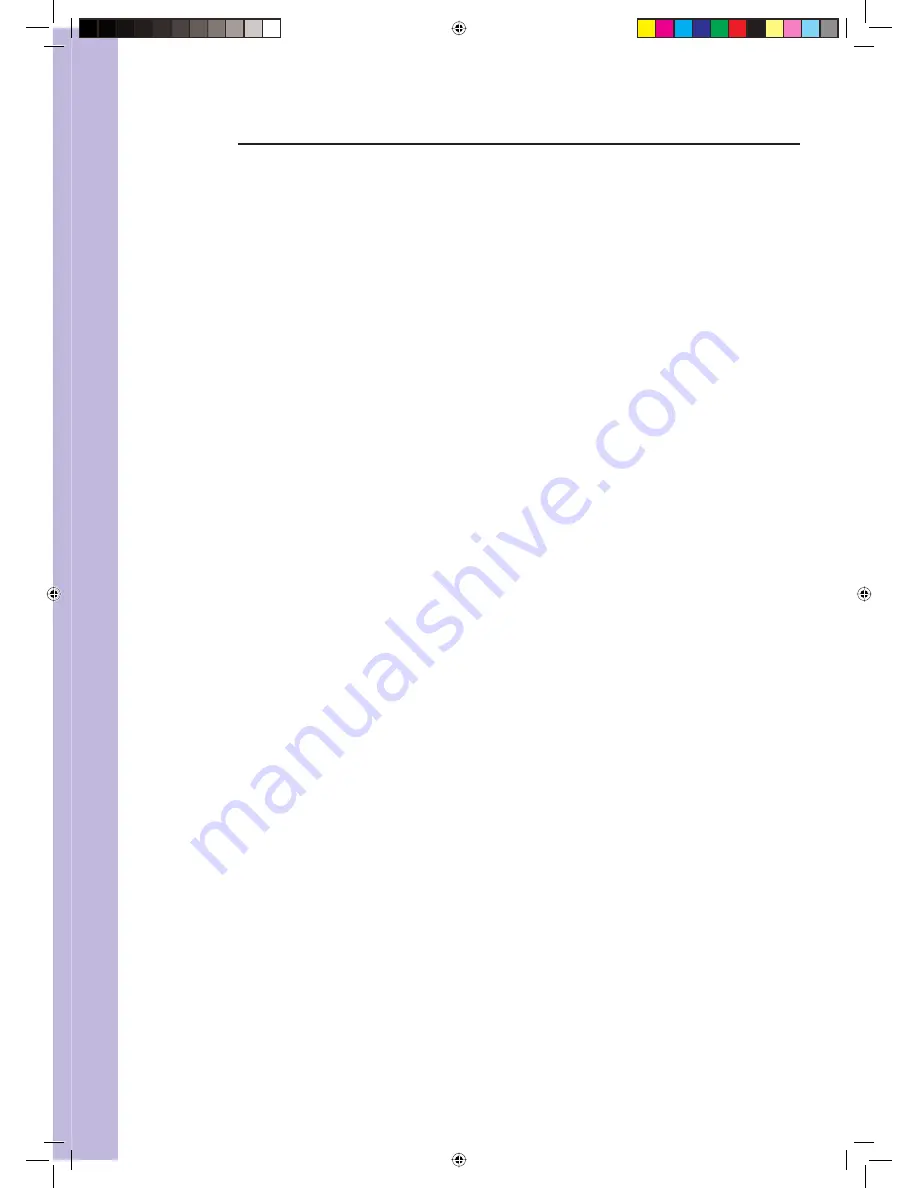
TABLE OF CONTENTS
1. PreFace
1
2. Safety
Precautions
1
3.
Front, Back Connections
2
4. TV
Installation
4
4.1 Connecting
Antennas
4
4.2 AV
Video
Input
4
4.3 S-Video
Input
4
4.4
YCbCr Input
5
4.5 YPbPr
Input
5
4.6
PC (VGA) Connection
5
4.7 AV Video Output
5
4.8 DVI Connection
6
5.
Setting Up Your LCD
6
5.1 Picture
Setting
6
5.2 Audio
Setting
6
5.3 Source Setting
7
5.4 TV Channel Search
7
6.
TV / DVD Combo Remote Control
8
6.1
Remote control instructions in TV mode
8
6.2
Remote Control Instructions in DVD Mode
9
7.
Remote Control Setup
9
7.1 Battery Usage Caution
9
8. Accessories
10
9.
DVD Operation Instructions
10
9.1 DVD
Console
Operation
10
9.2
DVD System Setup Menu
11
9.3
DVD Language Setup
11
9.4
DVD Display Setup
11
9.5
DVD Audio Setup
12
9.6
DVD Lock Setup
13
9.7 “Others”
Settings
15
9.8 Data Disc and Audio CD Playback
16
9.9 BOOKMARK
17
10. Troubleshooting
18
11. Speci
fi
cations
19
Manual 32LDVD05.indd c
Manual 32LDVD05.indd c
27/07/2005 4:37:39 PM
27/07/2005 4:37:39 PM




































