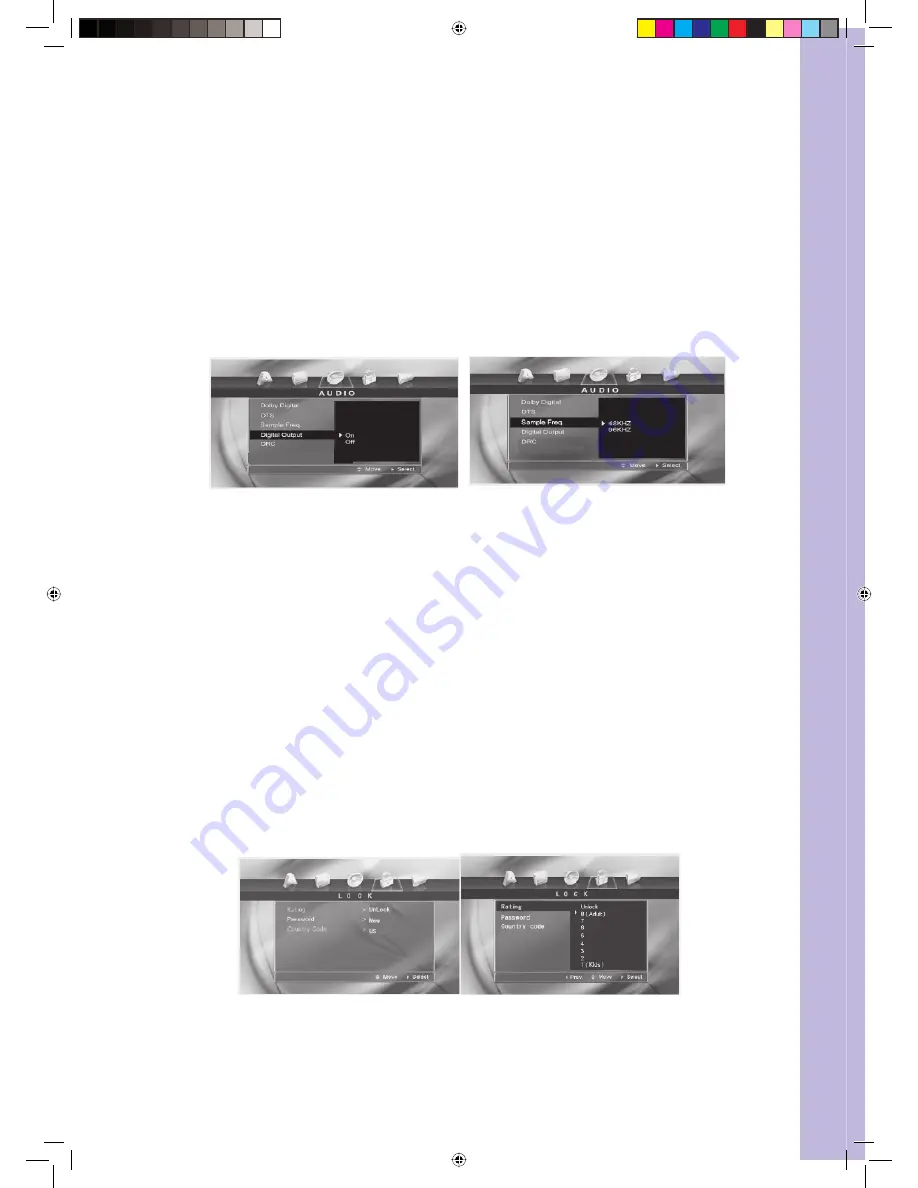
13 |
Wintal LCD
1.
Dolby Digital
indicates the output mode of the Dolby Digital.
Two options are provided: Bitstream and PCM
2.
DTS
indicates the output mode of the Digital Cinema.
Two options are provided: Bitstream and PCM.
BITSTREAM:
Select this option when the unit is connected to an amplifi er
with a built–in DTS decoder, Dolby Digital decoder and MPEG decoder, or
other audio equipment with digital audio output terminals.
PCM:
Select this option when the unit is connected to the dual stereo digital
audio equipment. When the DVD disc being played is recorded with the Dolby
Digital, MPEG1/ MPEG2 recording systems, the DVD player selects PCM as
the audio output.
Sample Freq.
item off ers 2 options. If the connected receiver or amplifi er is
incapable of processing digital input with sampling frequency of 96KHz, it will
select 48KHz as the sampling frequency to compress the signal to a standard
signal. After the 48KHz frequency is selected, the unit will automatically
convert the 96KHz signal into the 48KHz signal, and then your system will be
able to execute the decoding on the signals. On the other hand, if the receiver is
capable of outputting digital signals with a sampling frequency of 96KHz, it will
select 96KHz for the signal to be output as it is.
After 96KHz frequency is selected, the unit will be able to process all signals
without any further operations required.
Dynamic Range Compression (DRC)
Provides 2 options: ON and OFF. When
the option is set as ON, the dynamic range is compressed by reducing loud
sounds and increasing soft sounds, making it easier to listen at low volume but
still enjoy clear dialogues.
Note:
Audio-digital out function is only fi t for machines that have the digital out option.
9.6 DVD Lock Setup
Press < SETUP > key until the screen displays as photo 4
Press
▼
key to selecting Rating—Password—Country Code Menu setting.
Press
►
key to adjust.
Press < Enter > to confi rm the selection.
a.
b.
I.
II.
a.
b.
c.
d.
Manual 32LDVD05.indd Sec1:13
Manual 32LDVD05.indd Sec1:13
27/07/2005 4:37:41 PM
27/07/2005 4:37:41 PM








































