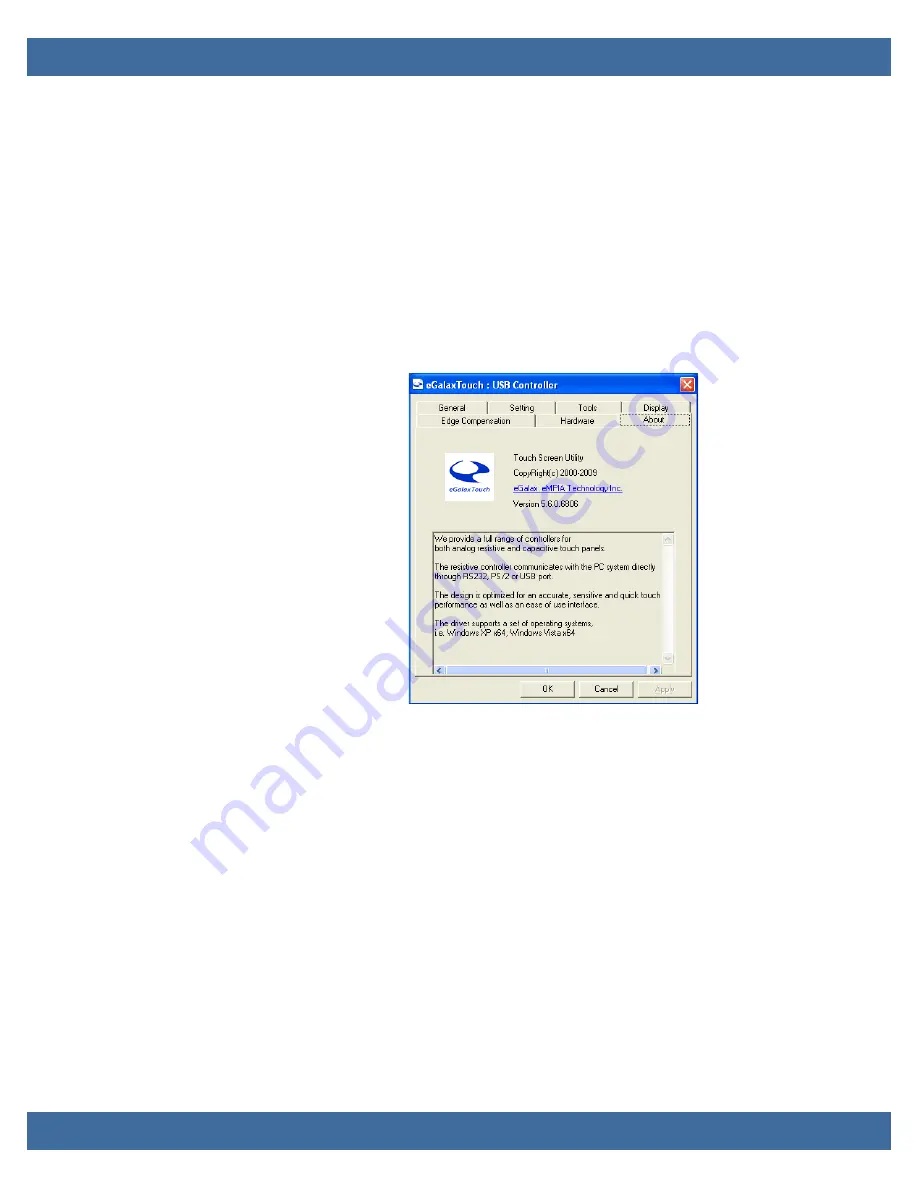
PPC65B-1x/Setup and Installation
v1.0
www.winsystems.com
Page 18
7.10 Calibrating the Touch Screen
Calibration aligns the active touch-sensitive area of the touch screen with the displayed
image. Calibration determines the edges of the screen image and locates the center of
the touch screen. If the touch screen is not calibrated properly, the active area of the
touch screen may not be aligned with the screen’s image or may be unnecessarily small
in size.
1. Make sure the touch driver utility is installed properly.
2. Use
Start
to find the
eGalaxTouch Configure Utility
.
3. Click
About
to see information and version of the utility.
Figure 7–17:
eGalaxTouch USB controller: about
4. Click
General
to view the installed USB touch screen controller.
5. Click
Setting
and choose the
9 points
or
25 points
linearization style.
6. Click
Tools
to align touch with the display and verify touch accuracy.
7. Click
4 Points Calibration
to match display.
8. Click
Linearization
to provide better touchdown linearity.
9. Click
Draw Test
and then draw by touch pen (or use finger) to determine touch
accuracy.






























