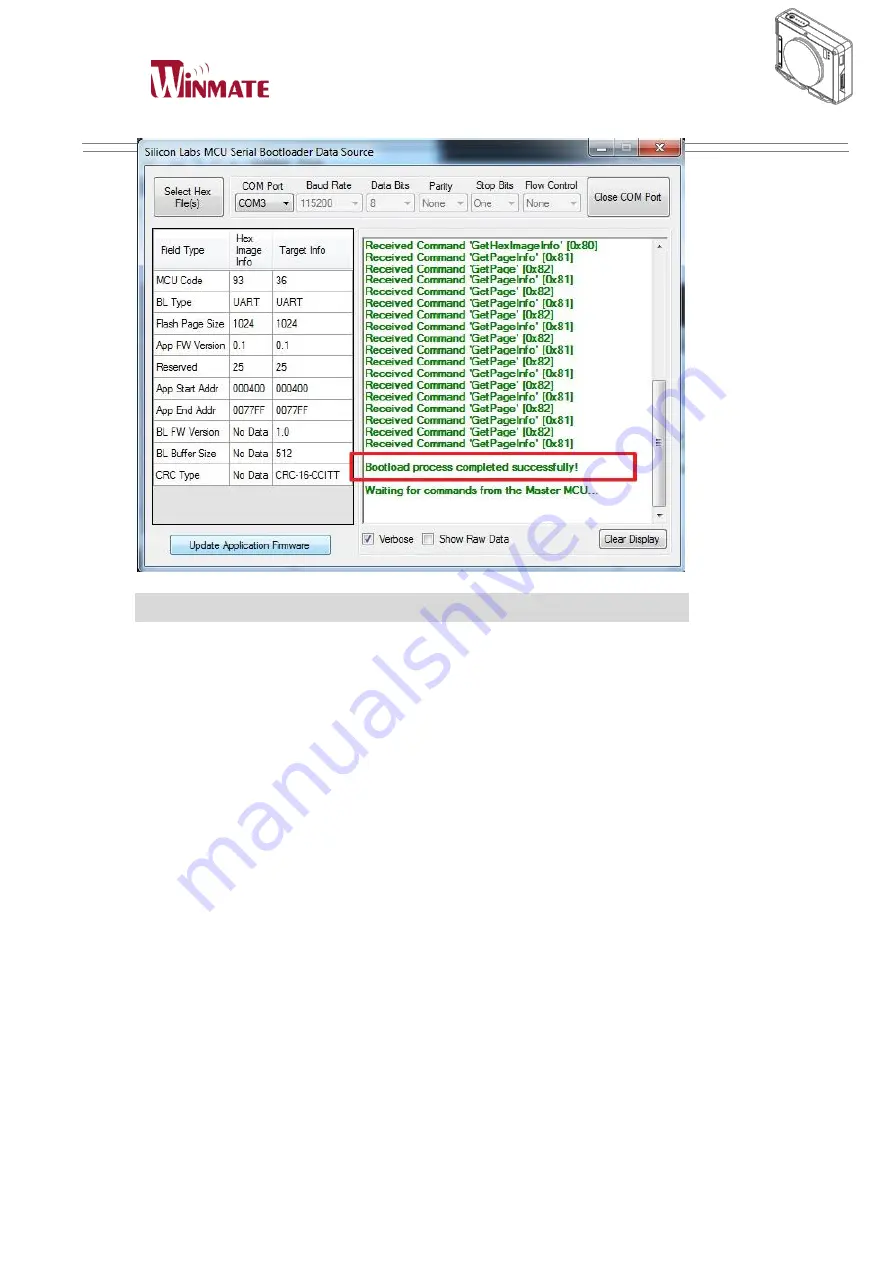
Windy Plus Box PC
User Manual
Windy Plus
3. The procedure to test all the Wake up function
3.1 IR Wake up
a. Implement Daimler MCU Control and perform COM Port Connect to COM3 then set
IR Enable.
b. Click Get IR Wake and make sure IR Wake Status=Enable
c. Let the system to Sleep / Hibernate / Shout down Mode, then use the TX BOX to
wake Windy up and get event to confirm which IR worked.
d. Click Get IR Table and make sure if it has count, the information of time and ID
need to be correct.
Summary of Contents for Windy Plus
Page 3: ...Windy Plus Box PC User Manual Windy Plus CHAPTER 1 Read Me First ...
Page 7: ...Windy Plus Box PC User Manual Windy Plus CHAPTER 2 Getting started ...
Page 11: ...Windy Plus Box PC User Manual Windy Plus Product Overview DIP switch ...
Page 17: ...Windy Plus Box PC User Manual Windy Plus CHAPTER 3 Useful Information ...
Page 30: ...Windy Plus Box PC User Manual Windy Plus ...
Page 31: ...Windy Plus Box PC User Manual Windy Plus CHAPTER 4 Troubleshooting ...












































