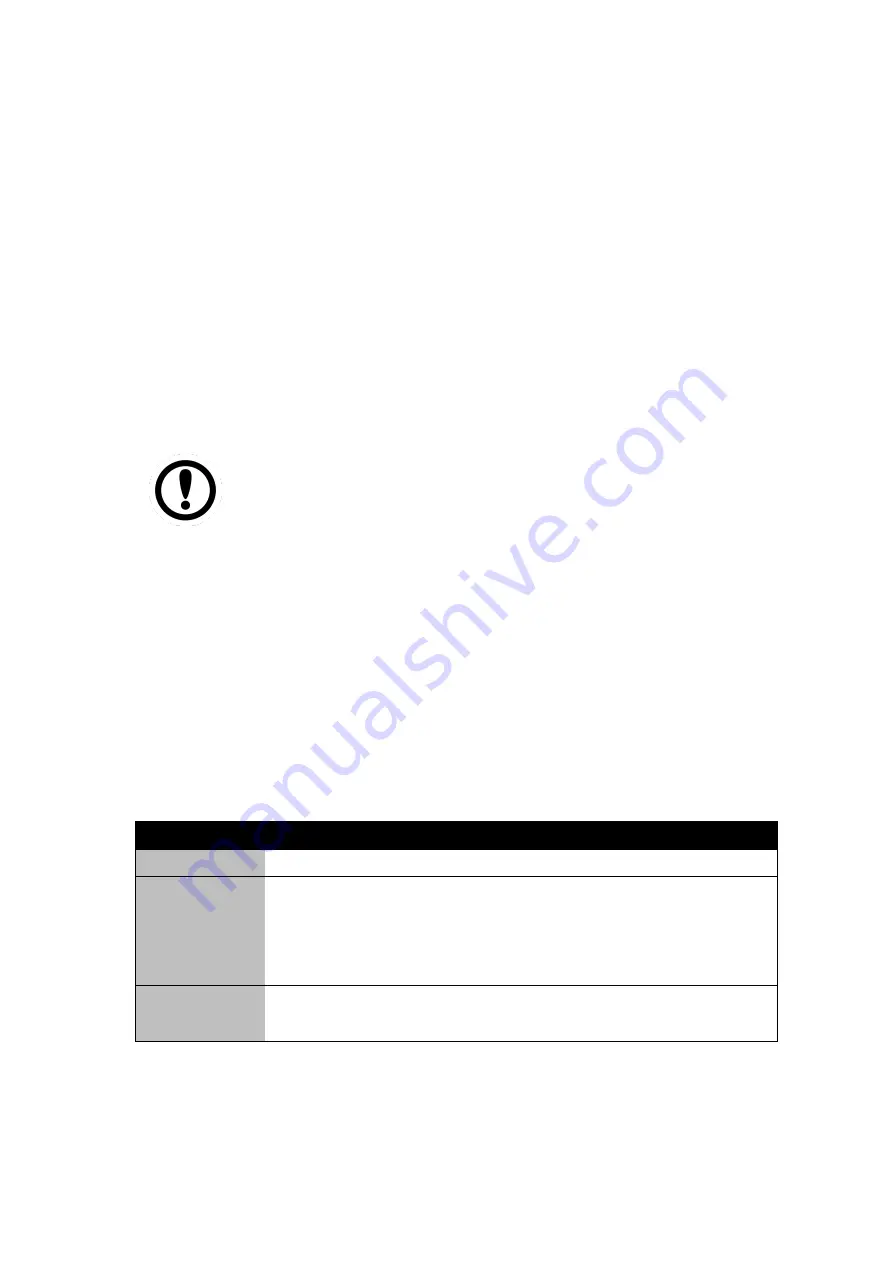
User Manual
Chapter 4
AMI UEFI BIOS Setup
- 34 -
CHAPTER 4: AMI UEFI BIOS SETUP
BIOS Setup Utility is a program for configuration basic Input / Output system
settings of the computer for optimum use. This chapter provides information on
how to use BIOS setup, its functions and menu.
4.1 When and How to Use BIOS Setup
To enter the BIOS setup, you need to connect an external USB keyboard, press
<Del>
key when the prompt appears on the screen during start up. The prompt
screen shows only few seconds, you need to press
<Del>
key quickly. If the
message disappears before your respond, restart the system by turning it OFF
and ON, and enter the BIOS again.
IMPORTANT:
Updated BIOS version may be published after the manual
released. Check the latest version of BIOS on the website.
Run BIOS setup utility for:
1.
Error message on screen indicates to check BIOS setup
2.
Restoring the factory default settings.
3.
Modifying the specific hardware specifications
4.
Necessity to optimize specifications
4.2 BIOS Functions
BIOS Navigation Keys
BIOS navigation keys for keyboard control are listed below.
The following keys are enabled during POST:
Key
Function
Del
Enters the BIOS setup menu.
F7
Display the boot menu. Lists all bootable devices that are
connected to the system. With cursor
↑and cursor ↓and by
pressing <ENTER>, select the device used for the boot.
Pause
Pressing the [Pause] key stops the POST. Press any other
key to resume the POST.
















































