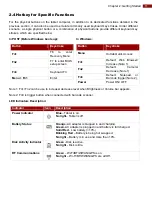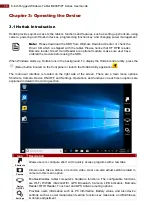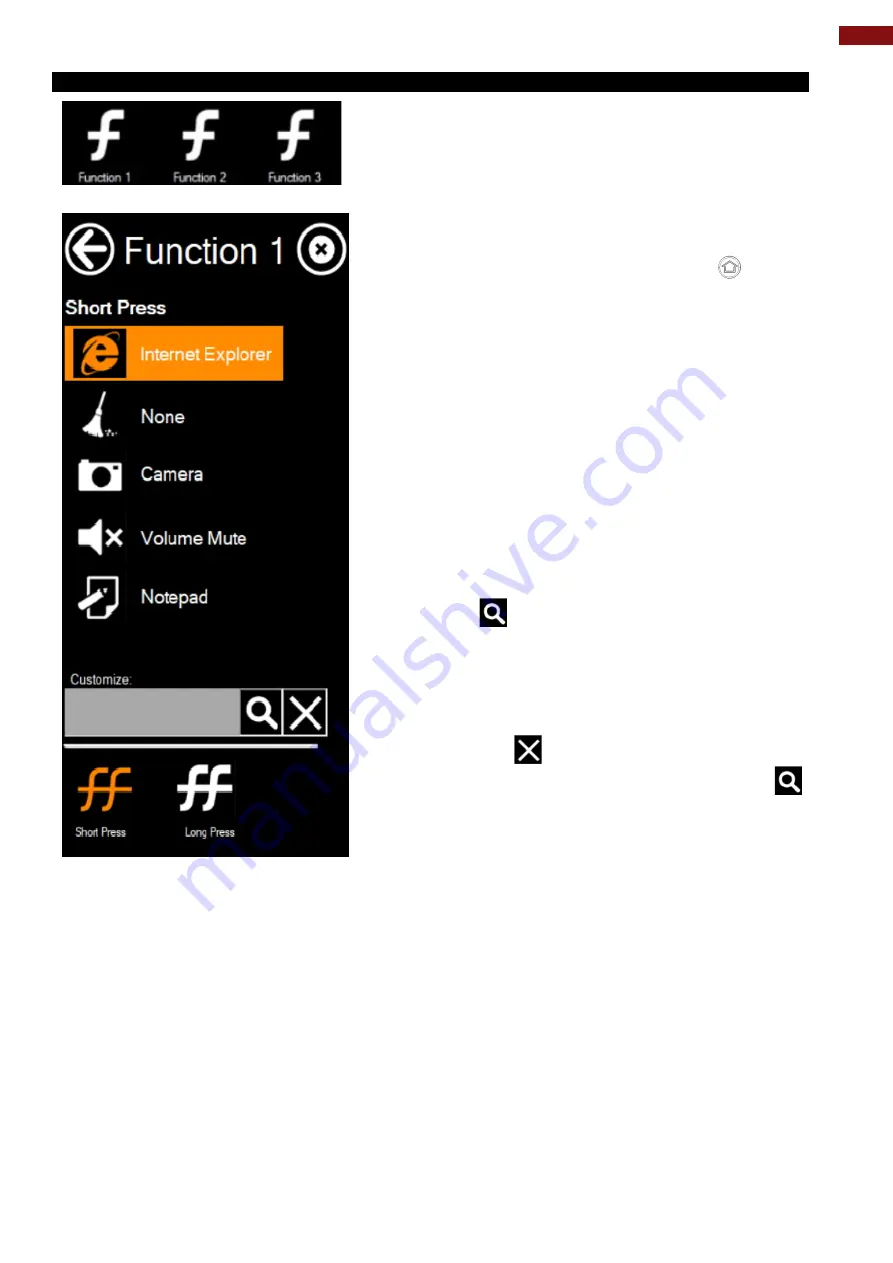
15
Chapter 3: Operating the Device
3.1.1 Using the Physical Function Keys (Hotkeys)
The function key mapping menu option allows user to
change the physical function buttons, Fn1, Fn2 and Fn3.
Users can change what application will be launched with
short press or long press of keys.
To configure function key mapping, perform the
following:
1. Open the Hottab utility by press the
(Menu)
Button located on the front panel, OR launching the
Hottab Utility application.
2. Tap on the
Setting
button.
3. Tap on function key icon for the corresponding key
that you want to change.
4. At top of utility, it will say “Short Press” or “Long
Press” to indicate what type of press is being
configured
5. You can switch what type of press you want to
configure by tapping on the “Short Press” or “Long
Press” icon at the bottom of the utility window.
6. Pick from list of preset applications by tapping on
the application icons OR customize which
application to execute using the picker.
Using the Custom picker:
1. Tap the
icon to reveal browser window
2. Navigate to the desired executable to map to
function key
3. Tap on “Done” to save selection.
To map the function key to another application:
1. Tap on the
icon to remove connection to the
original application, and pick again tapping on
icon.
Using the physical function keys:
1. While operating the tablet, click on the physical
function keys to activate functions mapped via the
setup in this section.