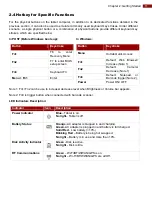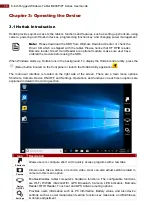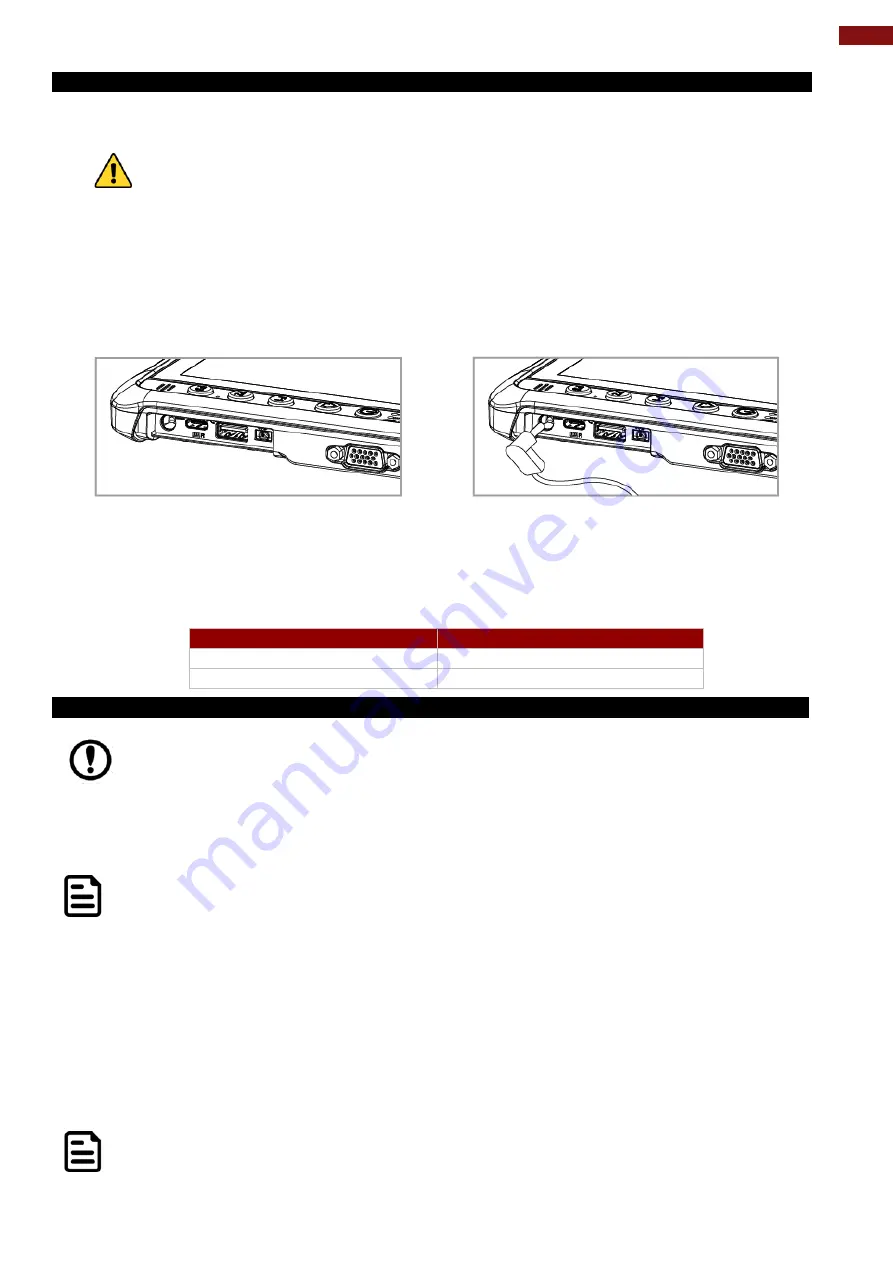
13
Chapter 2: Getting Started
2.5.3 Charging Your Tablet
The tablet operates either on external AC power or internal battery power. It is recommended to use AC
power when you start up the Tablet for the first time.
Caution
Use only the AC adapter included with your Tablet Computer. Using other
AC adapters may damage the Tablet Computer and the Battery.
Attention
N'utilisez que l'adaptateur secteur fourni avec votre tablette. L'utilisation
d'autres adaptateurs secteur peut endommager la tablette et la batterie.
To connect a tablet to AC power:
1. Open I/O protective cover by pulling out the latch.
2. Plug the DC cord of the AC adapter into the power jack of the tablet computer.
3. Plug the AC power cord into the AC adapter.
4. Plug the AC power cord into the electrical outlet.
The battery LED indicator shows different battery states:
Orange
- AC adapter is plugged in and battery is charging.
Green
- AC adapter is plugged in and battery is fully charged.
Solid Red
- Low battery level (<10%).
Blinking Red
– Battery is being hot swapped.
No light
– Battery is in use and charged (>10%).
Item
Standard Battery
Battery Operation Time
6~7 Hours
Battery Charging Time
2.5 Hours
2.5.4 Starting the Tablet
Important
: When powering on the device for the first time, please make sure there’s no
interruption during the Windows setting up process, for example, accidentally powering off.
If it happened, please access the recovery menu by pressing Fn1 button on the front bezel
to initiate recovery process.
Press and hold the power button for
3 seconds
until the blue LED power indicator light up.
Note:
Do not press the power button repeatedly.
Do not perform the following operations until the Disk Activity Indicator off
•
Connecting or disconnecting the AC adapter
•
Pressing the power button
•
Touching the tablet buttons, screen, or external keyboard/mouse
To power off the Tablet Computer:
1. Make sure you have closed any programs that are open on the Desktop. Start Screen apps
don’t need to be closed.
2.
Tap on the
Settings
charm.
3.
Tap on
Power
.
4.
Tap on
Shut Down
.
5. Wait for Tablet Computer to power off.
Note
: The computer will forcibly be powered off if the power button is pressed and
held for
6 seconds or longer
.