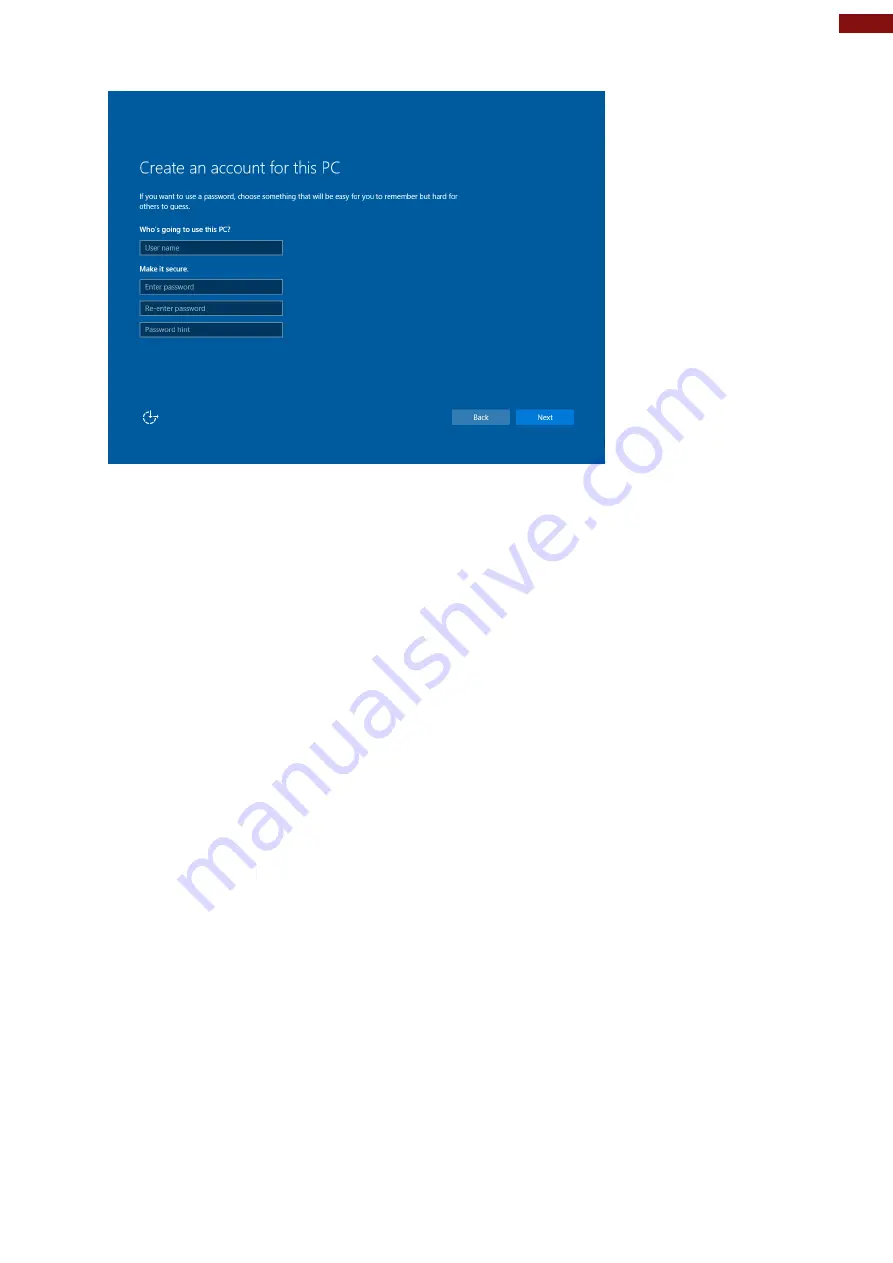
19
Chapter 3: Setting Up Windows for the First Time
6. To create a local account, type your User name, password, and Password hint in the fields provided,
then tap
Next
.
7. The initial setup screens are complete, and the desktop is displayed.
8. Read any introductory screens describing features of your computer, and tap
Next
upon completing
each. You are now done with the initial setup process.






























