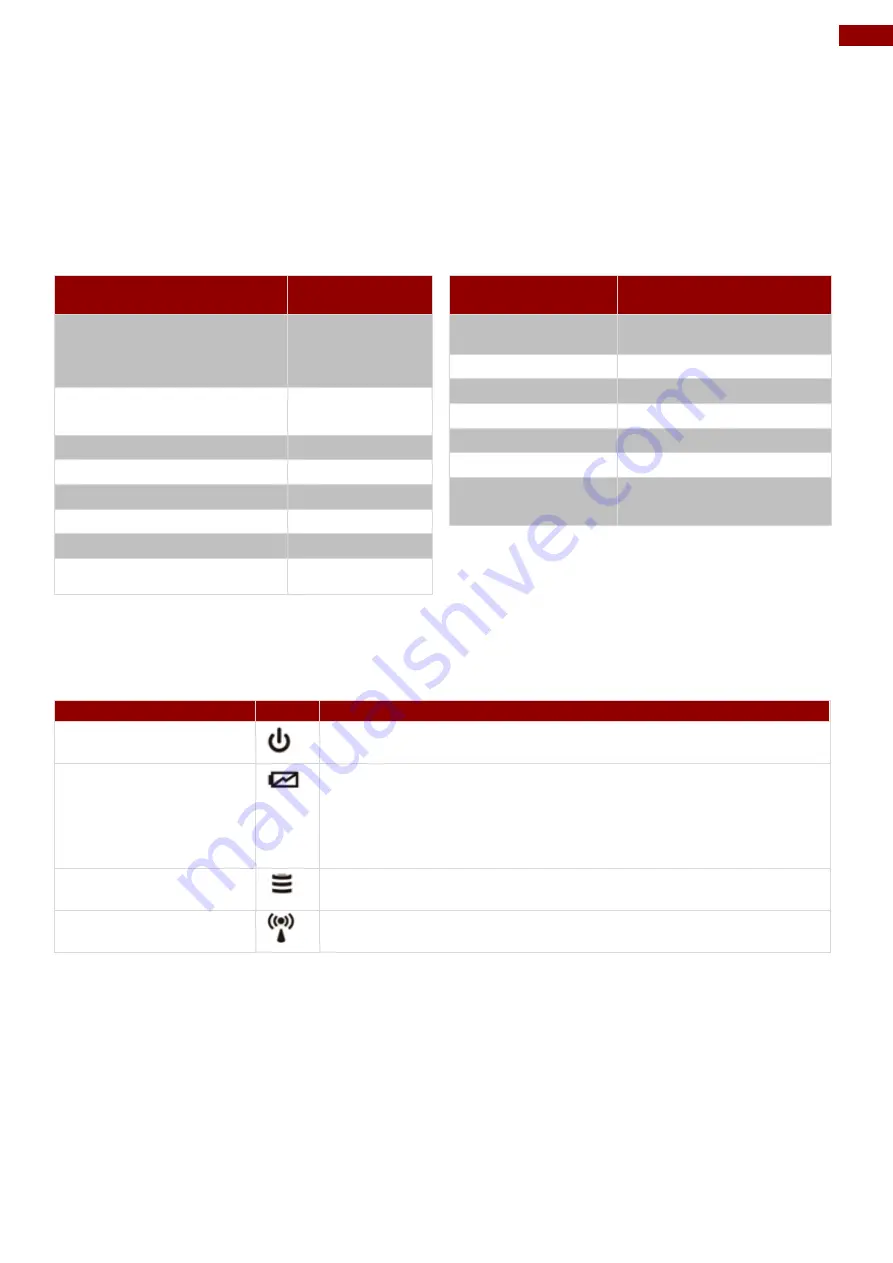
12
Chapter 2: Getting Started
2.3 HotKey for Specific Functions
For the physical buttons on the tablet computer, in addition to its dedicated functions detailed in
the previous section, it can also be used to emulate commonly used keyboard key strokes. Under
different scenario, a single physical button or a combination of physical buttons provide different
keyboard key strokes, which are specified below:
Under POST (before Windows boots up):
Buttons
Keystroke
Menu
F7 to enter
BIOS setup
screen
Fn1
F6 to enter
Recovery Menu
Fn2
ESC
Volume Up (+)
Up
Volume Down (-)
Down
Menu + Fn1
Enter
Menu + Volume Up (+)
Right
Menu + Volume Down (-)
Left
Under Windows:
Buttons
Keystroke
Menu
Hottab Quick Access
Fn1
Default: Web Browser
Fn2
Default: Camera
Volume UP (+)
Raise volume
Volume Down (-)
Lower volume.
Power
Power ON/ OFF
Volume Up (+) +
Volume Down (-)
Ctrl + Alt + Del
LED Indicators:
Item
Description
Power Indicator
Blue
– Tablet is ON
No light
– Tablet is OFF
Battery Status
Orange
–AC adapter is plugged in and charging
Green
–AC adapter is plugged in and battery is full charged
Solid Red
- Low battery (<10%)
Blinking Red
– Battery is being hot swapped.
No light
– Battery is in use and more than 10%
Disk Activity
Indicator
Green
- Disk Activity
No light
- Disk Idling
RF Communication
Green
- WiFi/BT/WWAN/GPS ON
No light
- WiFi/BT/WWAN/GPS are all OFF
2.4 First-Time Operation
To get started:
1. Install SIM card.
2. Install storage card.
3. Install the battery.
4. Charge your tablet.
5. Start the tablet.




























