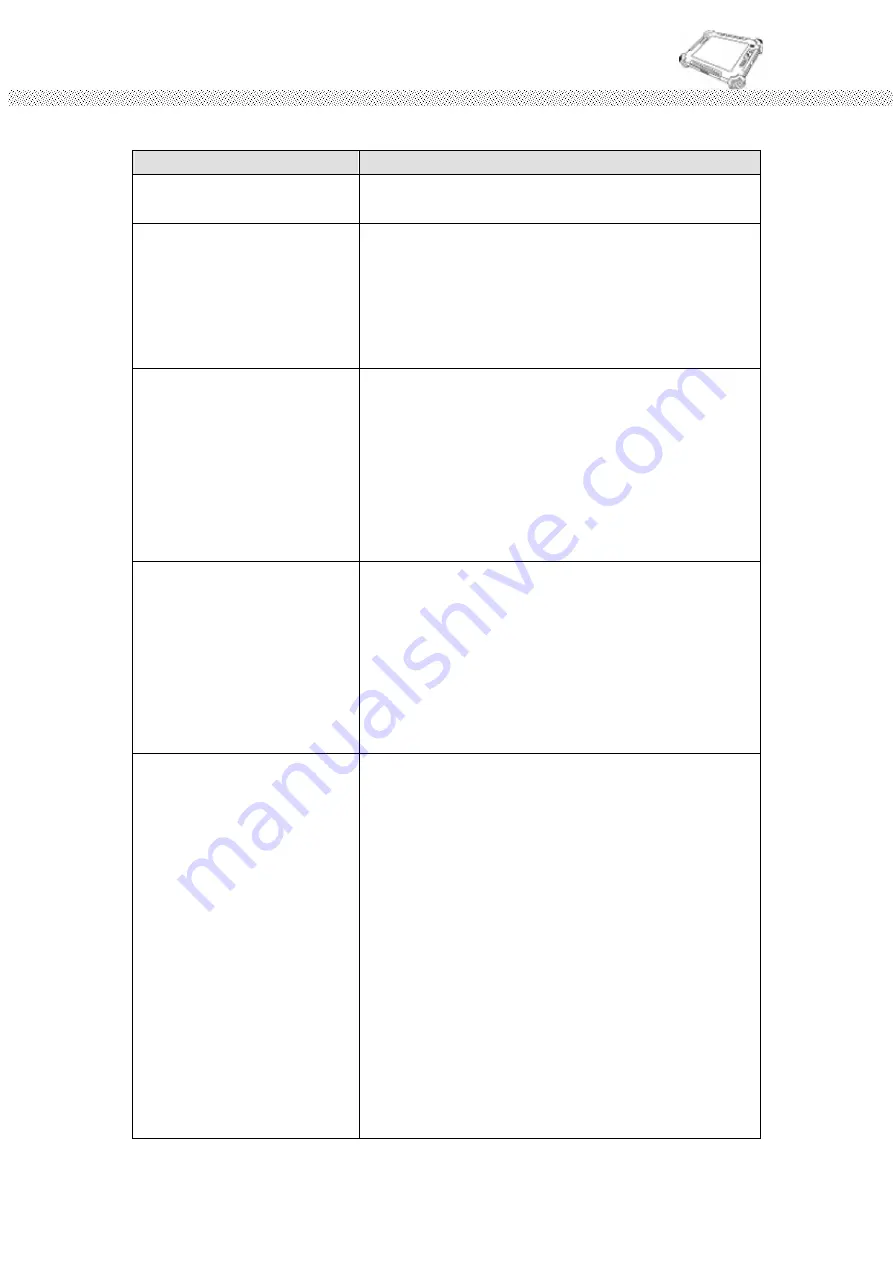
Rugged Computing
Users Manual Rugged Table PCs
94
K. Wireless LAN Problem
Condition
Check Point
I cannot use the wireless LAN
feature.
Make sure that the wireless LAN feature is turned
on.
Transmission quality is poor.
Your tablet PC may be in an out-of-range situation.
Move your tablet PC closer to the Access Point or
another wireless LAN device it is associated with.
Check if there is high interference around the
environment and solve the problem as described
next.
Radio interference exists.
Move your tablet PC away from the device causing
the radio interference such as microwave oven and
large metal objects.
Plug your tablet PC into an outlet on a different
branch circuit from that used by the affecting
device.
Consult your dealer or an experienced radio
technician for help.
I cannot connect to another
wireless LAN device.
Make sure that the wireless LAN feature is turned
on.
Make sure that the SSID setting is the same for
every wireless LAN device in the network.
Your tablet PC is not recognizing changes. Restart
the tablet PC.
Make sure that the IP address or subnet mask
setting is correct.
I cannot communicate with the
computer in the network when
Infrastructure mode is
configured.
Make sure that the Access Point your tablet PC is
associated with is powered on and all the LEDs are
working properly.
If the operating radio channel is in poor quality,
change the Access Point and all the wireless
station(s) within the BSSID to another radio
channel.
Your tablet PC may be in an out-of-range situation.
Move your tablet PC closer to the Access Point it is
associated with.
Make sure that your tablet PC is configured with the
same security option (encryption) to the Access
Point.
Use the Web Manager/Telnet of the Access Point to
check whether it is connected to the network.
Reconfigure and reset the Access Point.
Summary of Contents for ID80
Page 7: ...Rugged Computing Users Manual Rugged Table PCs 7 9 Other additional battery by orders...
Page 10: ...Rugged Computing Users Manual Rugged Table PCs 10 CHAPTER 1 Getting Started...
Page 33: ...Rugged Computing Users Manual Rugged Table PCs 33...
Page 43: ...Rugged Computing Users Manual Rugged Table PCs 43 CHAPTER 3 Tablet PC Power Management...
Page 50: ...Rugged Computing Users Manual Rugged Table PCs 50...
Page 52: ...Users Manual Rugged Tablet PCs CHAPTER 4 Expanding Your Tablet PC...
Page 57: ...Rugged Computing Users Manual Rugged Table PCs 57 CHAPTER 5 Driver Installation...
Page 70: ...Rugged Computing Users Manual Rugged Table PCs 70...
Page 74: ...Rugged Computing Users Manual Rugged Table PCs 74...
Page 78: ...Users Manual Rugged Tablet PCs Step 5 Click Finish to complete the installation...
Page 81: ...Rugged Computing Users Manual Rugged Table PCs 81...
Page 85: ...Rugged Computing Users Manual Rugged Table PCs 85 CHAPTER 6 Caring Your Tablet PC...
















