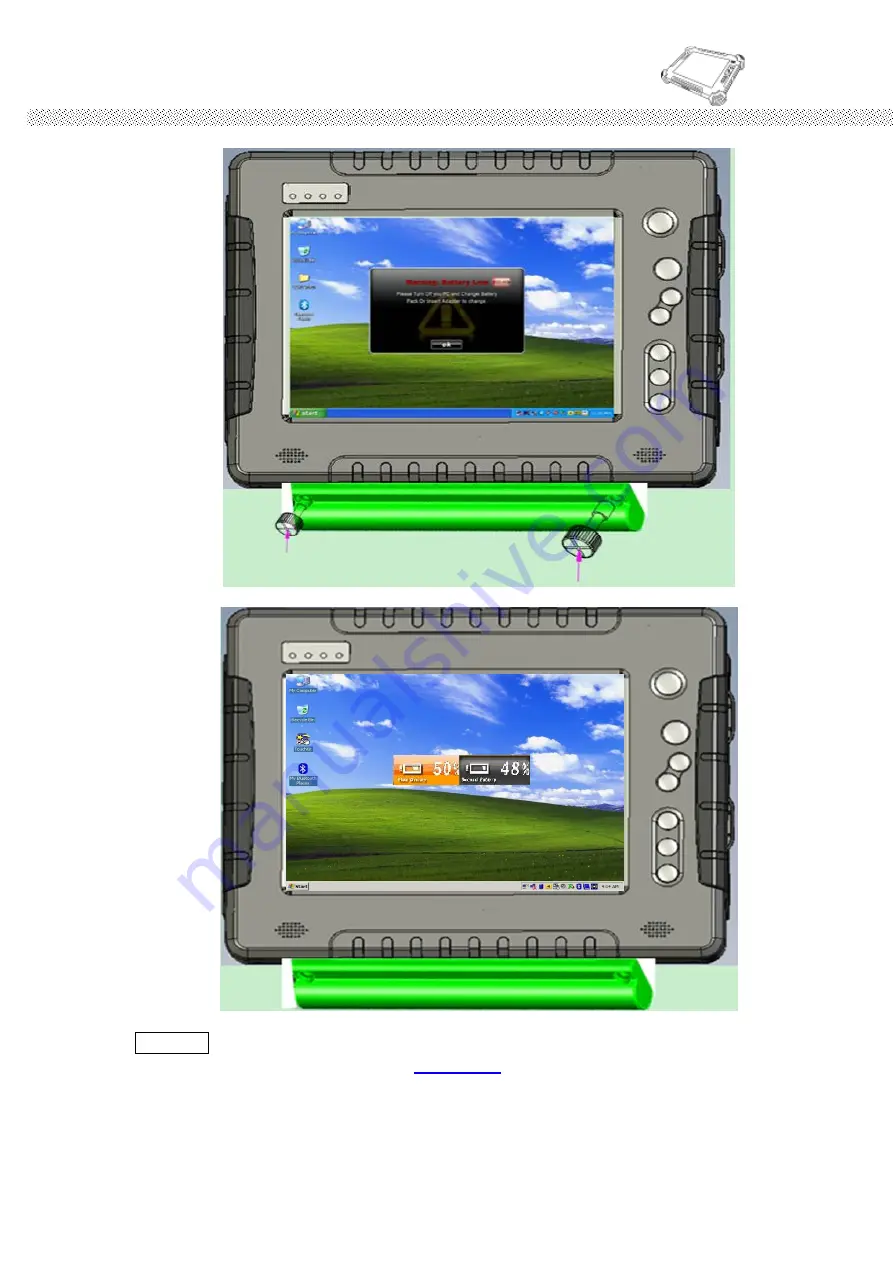
Rugged Computing
Users Manual Rugged Table PCs
29
ii.
Use the two Thumb screws to tighten the second battery.
iii.
Push Menu button that will show the Main/ Second Battery Status.
**NOTE
When the Hot-Swap battery low,
PUSH F3L
to change battery back to Main
battery power, and swap other Hot-swap battery.
Step1. When the main
battery pack status in lower than 20% you will see the warning red light blinking in
LED.(See detail at Chapter 1.3). You can hold “F3” button for 4sec to turn the
Windows System into S3 (sleep) mode.
Summary of Contents for ID80
Page 7: ...Rugged Computing Users Manual Rugged Table PCs 7 9 Other additional battery by orders...
Page 10: ...Rugged Computing Users Manual Rugged Table PCs 10 CHAPTER 1 Getting Started...
Page 33: ...Rugged Computing Users Manual Rugged Table PCs 33...
Page 43: ...Rugged Computing Users Manual Rugged Table PCs 43 CHAPTER 3 Tablet PC Power Management...
Page 50: ...Rugged Computing Users Manual Rugged Table PCs 50...
Page 52: ...Users Manual Rugged Tablet PCs CHAPTER 4 Expanding Your Tablet PC...
Page 57: ...Rugged Computing Users Manual Rugged Table PCs 57 CHAPTER 5 Driver Installation...
Page 70: ...Rugged Computing Users Manual Rugged Table PCs 70...
Page 74: ...Rugged Computing Users Manual Rugged Table PCs 74...
Page 78: ...Users Manual Rugged Tablet PCs Step 5 Click Finish to complete the installation...
Page 81: ...Rugged Computing Users Manual Rugged Table PCs 81...
Page 85: ...Rugged Computing Users Manual Rugged Table PCs 85 CHAPTER 6 Caring Your Tablet PC...






























