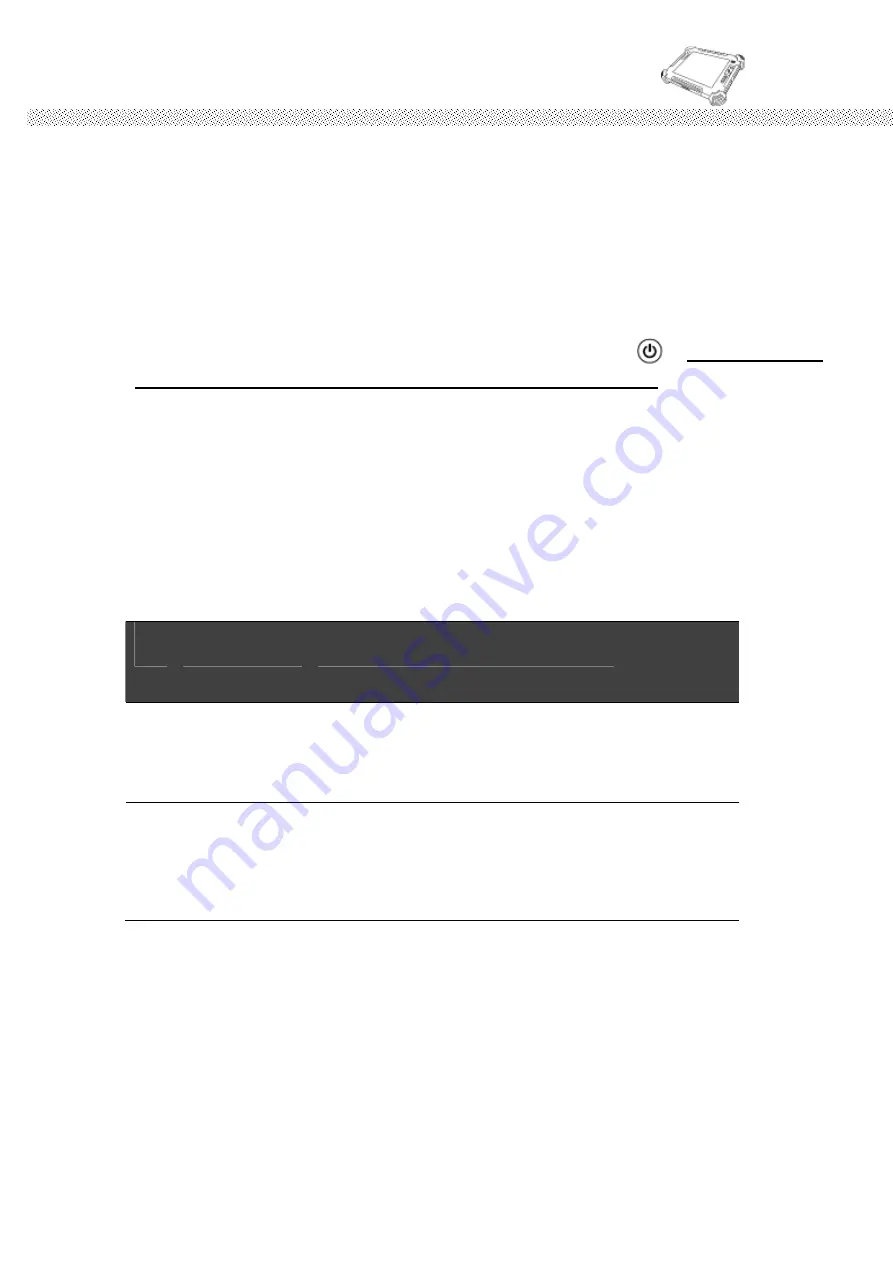
Rugged Computing
Users Manual Rugged Table PCs
21
CHAPTER 2 OPERATING TABLET PC AND HOTTAB HOTKEY UTILITY
This Chapter will guide you how to operate the Tablet PC, including start/ stop
the PC, and how to use menu function including basic hardware function
adjustment and the HotTab hotkey utility software that is very easy & helpful
for operating the computer.
2.1 Starting and Stopping the Tablet PC
Starting the Tablet PC
You always start the tablet PC using the power button ( ), long push the
Power Button for 4 second to turn on the Tablet PC.
NOTE: The operating system is the platform on which all software application
programs to run. The Tablet computer is recommended to use the Microsoft
Windows 7 embedded operating system as a default solution.
Stopping the Tablet PC
When you finish your work, you can stop the tablet PC by turning off the
power or leaving the tablet PC in Standby mode:
#
Stop mode
How to do
Start or
Resume
again
1
Power Off
Following the shutdown process during
operating system. The standard
process can prevent unsave data loss or
damage your software programs.
2
Sleep (S3)
Under normal operating system, Push
the Power Button Continously 4
seconds to show the inquiry action
window and choose Sleep option to
standby the use.
If you choose to stop in Standby mode, you can return to where you left off
the next time you start up the tablet PC.
(See “Power Management” in
Chapter 3 for more information.)
Summary of Contents for ID80
Page 7: ...Rugged Computing Users Manual Rugged Table PCs 7 9 Other additional battery by orders...
Page 10: ...Rugged Computing Users Manual Rugged Table PCs 10 CHAPTER 1 Getting Started...
Page 33: ...Rugged Computing Users Manual Rugged Table PCs 33...
Page 43: ...Rugged Computing Users Manual Rugged Table PCs 43 CHAPTER 3 Tablet PC Power Management...
Page 50: ...Rugged Computing Users Manual Rugged Table PCs 50...
Page 52: ...Users Manual Rugged Tablet PCs CHAPTER 4 Expanding Your Tablet PC...
Page 57: ...Rugged Computing Users Manual Rugged Table PCs 57 CHAPTER 5 Driver Installation...
Page 70: ...Rugged Computing Users Manual Rugged Table PCs 70...
Page 74: ...Rugged Computing Users Manual Rugged Table PCs 74...
Page 78: ...Users Manual Rugged Tablet PCs Step 5 Click Finish to complete the installation...
Page 81: ...Rugged Computing Users Manual Rugged Table PCs 81...
Page 85: ...Rugged Computing Users Manual Rugged Table PCs 85 CHAPTER 6 Caring Your Tablet PC...






























