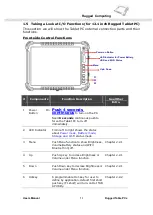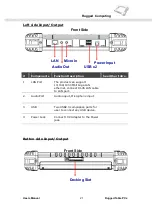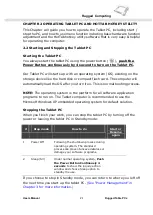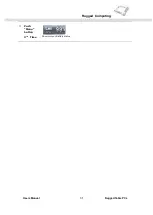Rugged Computing
Users Manual Rugged Table PCs
24
#
Components
Function Description
See Other Intro.
1
Docking Slot
The Docking slot can connect to
docking device as docking cradle,
the maximum funciotn of the
docking connector can support 1x
power input, 4 USB2.0 ports.
Our Tablet PC can support one
Multi-functional Desktop Docking Station
for optional
accessory. The Desktop Docking Station have one charger for other battery packs and
expansion slots as one RS232 and four USB ports.
Through the first Chapter 1.1 to 1.4, you can understand the basic information when you own
the machine, in next Chapter you will understand more detail about how to operate the tablet
PC. Between this, you can check our product function and specification.
Summary of Contents for I881
Page 10: ...Rugged Computing Users Manual Rugged Table PCs 10 CHAPTER 1 Getting Started ...
Page 50: ...Rugged Computing Users Manual Rugged Table PCs 50 3 Click the icon to take a picture ...
Page 51: ...Rugged Computing Users Manual Rugged Table PCs 51 CHAPTER 3 Tablet PC Power Management ...
Page 60: ...Rugged Computing Users Manual Rugged Table PCs 60 ...
Page 63: ...Users Manual Rugged Tablet PCs CHAPTER 4 Expanding Your Tablet PC ...
Page 73: ...Rugged Computing Users Manual Rugged Table PCs 73 CHAPTER 5 Driver Installation ...
Page 96: ...Rugged Computing Users Manual Rugged Table PCs 96 CHAPTER 6 Caring Your Tablet PC ...