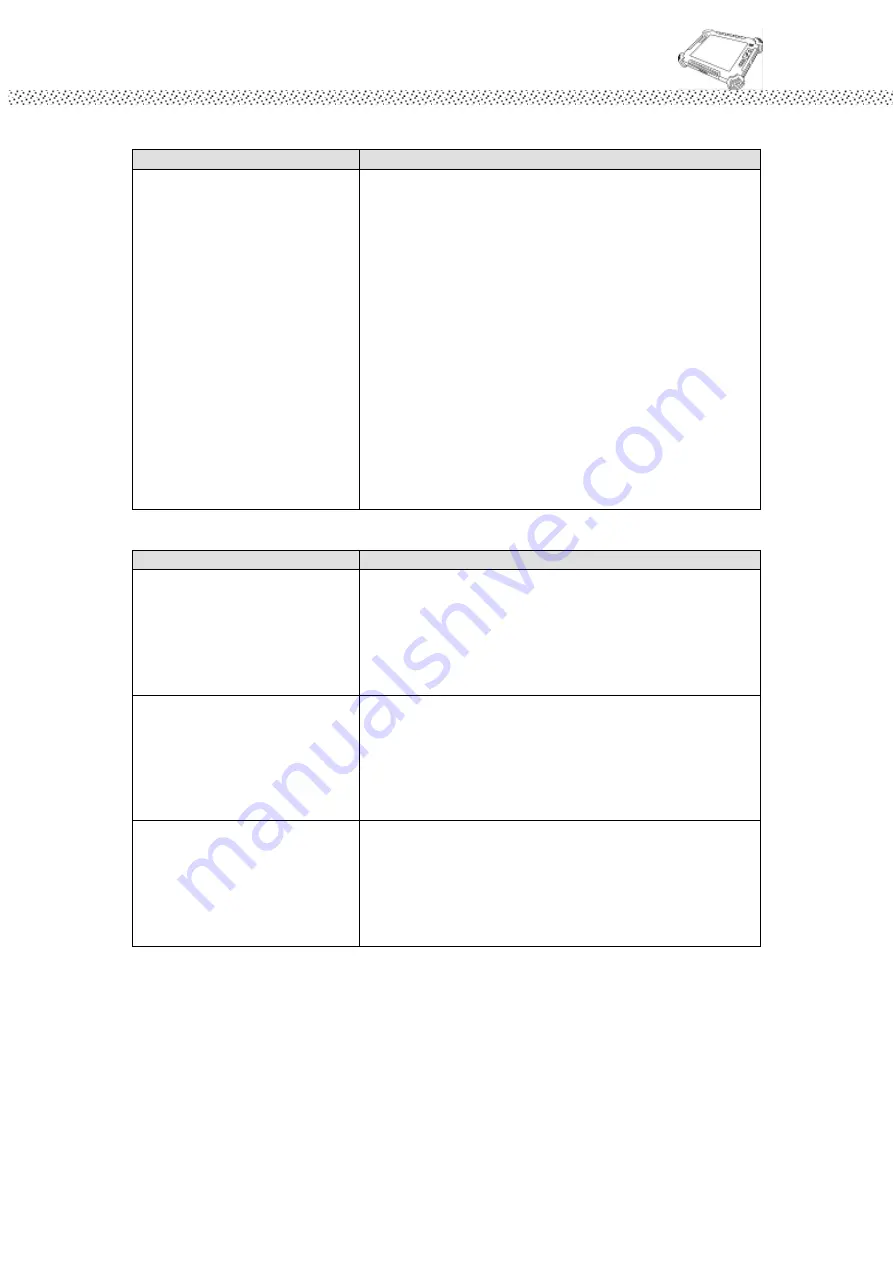
Rugged Computing
Users Manual Rugged Table PCs
102
E. Hardware Driver Problem
Condition
Check Point
The tablet PC does not
recognize a newly installed
device.
The device may not be correctly configured in
the BIOS Setup program. Run the BIOS Setup
program to identify the new type.
Make sure if any device driver needs to be
installed. (Refer to the documentation that came
with the device.)
Make sure if the device needs any jumper or
switch settings. (Refer to the documentation
that came with the device.)
Check the cables or power cords for correct
connections.
For an external device that has its own power
switch, make sure that the power is turned on.
F. Hard Drive Problem
Condition
Check Point
The hard disk drive error
message appears on the
screen.
The hard disk drive has defects. Ask your dealer
for help.
The hard disk drive
operations seem slow.
The data files stored on the hard disk drive may
be fragmented. Use a tool such as Window’s Disk
Defragmenter to defragment the files.
The hard disk drive indicator
glows without blinking.
The data files stored on the hard disk drive may
be fragmented. Use a tool such as Window’s Disk
Defragmenter to defragment the files.
Summary of Contents for I881
Page 10: ...Rugged Computing Users Manual Rugged Table PCs 10 CHAPTER 1 Getting Started ...
Page 50: ...Rugged Computing Users Manual Rugged Table PCs 50 3 Click the icon to take a picture ...
Page 51: ...Rugged Computing Users Manual Rugged Table PCs 51 CHAPTER 3 Tablet PC Power Management ...
Page 60: ...Rugged Computing Users Manual Rugged Table PCs 60 ...
Page 63: ...Users Manual Rugged Tablet PCs CHAPTER 4 Expanding Your Tablet PC ...
Page 73: ...Rugged Computing Users Manual Rugged Table PCs 73 CHAPTER 5 Driver Installation ...
Page 96: ...Rugged Computing Users Manual Rugged Table PCs 96 CHAPTER 6 Caring Your Tablet PC ...





































