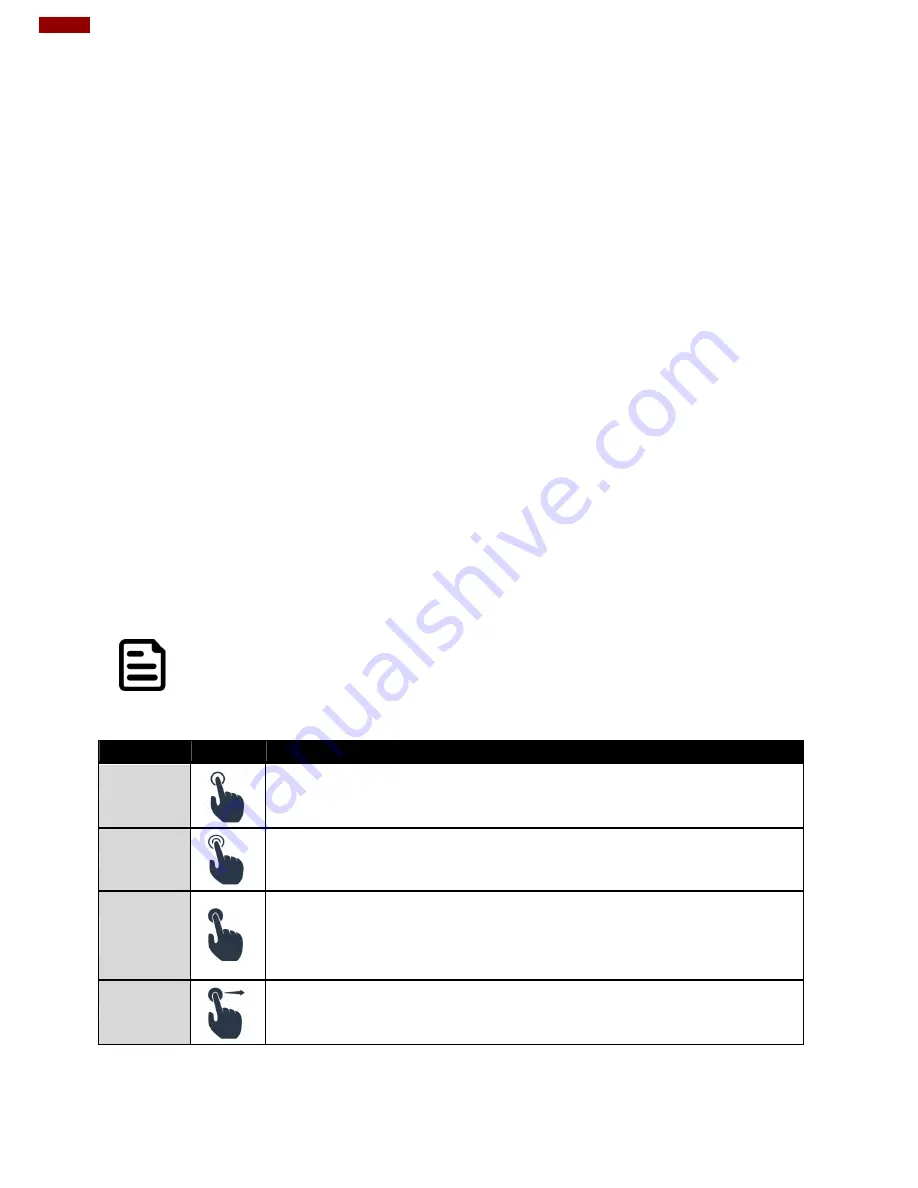
20
20
FM07 Vehicle Mount Computer User Guide
Chapter 3: Software
This chapter and describes how to operate FM07 Vehicle Mount Computer.
3.1 Introduction
This section includes the software and hardware installation, the FM07 configuration, the wireless communication,
and some other optional features. Since the FM07 configuration varies by your order, utility programs for its
configurations and operations, the examples describe in this section are to be used as a guideline only; therefore,
the function configuration of the device might vary.
3.1.1 Operating System
The operating system of the FM07 is Windows 10 IoT Enterprise.
3.1.2 Windows 10 IoT Enterprise
We assume the user is very familiar with various features and options of Microsoft Windows OS. Therefore, this
section will describe the specific software and utility programs that related to the device usage and the Windows 10
environment.
3.1.3 Setting up Windows for the First Time
This section details how to setup different version of the Windows that may be installed on the vehicle computer
for the first time.
3.2 Control Panel
3.2.1 Using the Touch Screen
The touch screen is a touch-sensitive device that allows you to control and make selections on the device
by controlling the location of the pointer on the screen.
Note:
Do not use sharp or pointed objects on the touch screen. These objects may scratch the screen. Use
only the stylus pen or the tip of your finger.
Here are some common terms when using the touch screen.
Gesture
Action
Description
Single Tap
Tap gently on the touch screen to select or open an item. Tapping is the same as
clicking the left mouse button of a pc
Double-tap
Rapidly tap twice on the touch screen. This action is similar to double-clicking the
left mouse button of a pc.
Press and
hold
Press and hold the finger/ stylus lightly on the display. A big circle appears to
indicate that a pop-up menu will soon appear. Lift up the stylus and a pop-up
menu appears. Select the desired function. This action is similar to a right
mouse click on a pc.
Drag
Hold the finger/ stylus on the screen and drag across the screen to select text
and images or move icons to a new location.













































