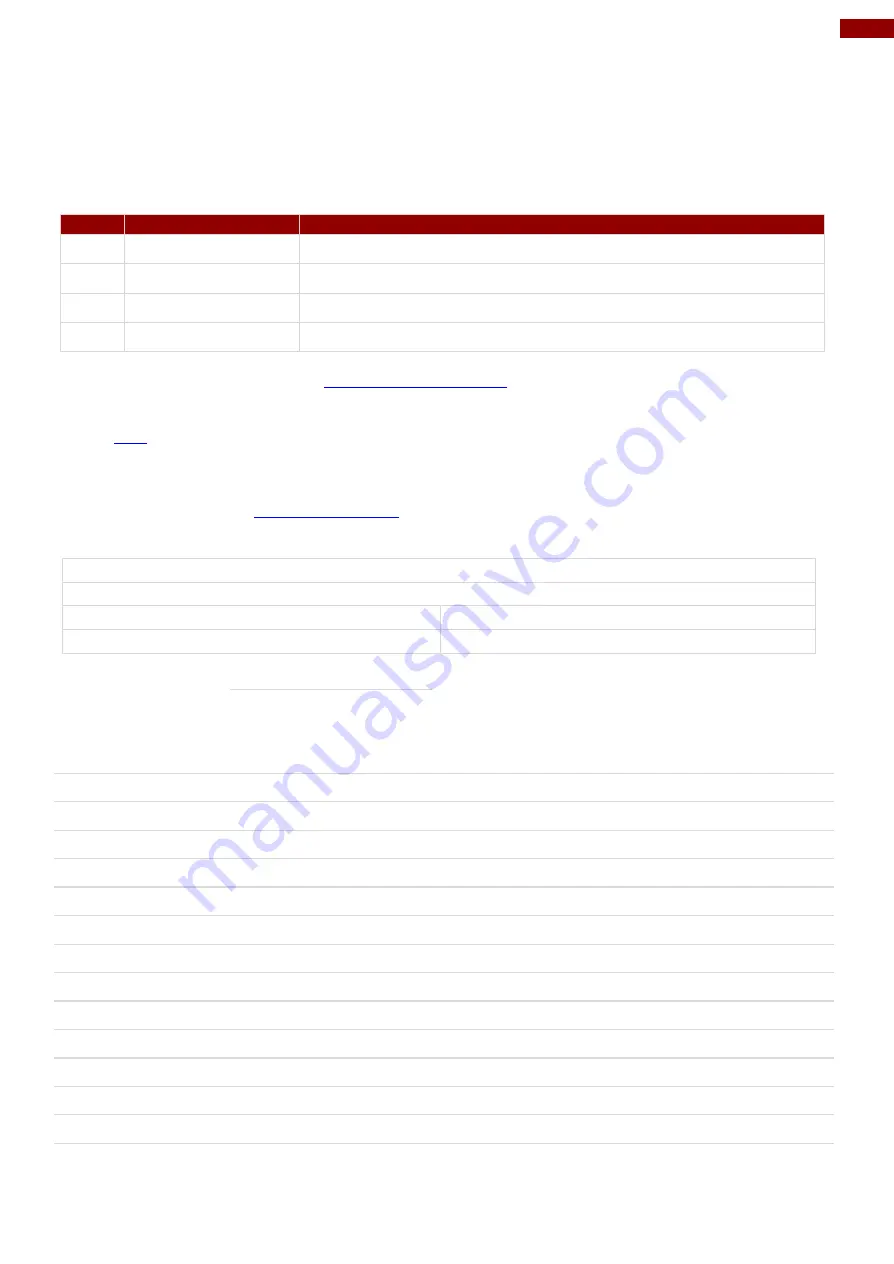
53
Chapter 6: Technical Support
6.1 Introduction
To find the Drivers and SDK, please refer to the Driver CD that comes in the package or contact us. Also,
you can download drivers from Winmate Download Center.
Winmate provides the following Drivers for EL-Series HMI with Freescale® Cortex® A9 i.MX6 Dual Core
1GHz processor:
Item
File
Description
1
Android Driver
USB Driver
2
Android Driver
USB OTG Driver
3
SDK
Android SDK
4
Guide
Download OS Image Tool
To download drivers and SDK, go to
> Support > Download Center > EL-Series
HMI- Cortex A9
Or click
6.2 Problem Report Form
If any problem occurs fill in
problem report form
enclosed and immediately contact us.
EL-Series HMI
Customer name:
Company:
Tel.:
Fax:
E-mail:
Date:
Product Serial Number:
______________________
Problem Description:
Please describe the problem as clearly as possible. Detailed description of the
occurred problem will allow us to find the best solution to solve the problem as soon as possible.
_____________________________________________________________________________________
_____________________________________________________________________________________
_____________________________________________________________________________________
_____________________________________________________________________________________
_____________________________________________________________________________________
_____________________________________________________________________________________
_____________________________________________________________________________________
_____________________________________________________________________________________
_____________________________________________________________________________________
_____________________________________________________________________________________
_____________________________________________________________________________________
_____________________________________________________________________________________
_____________________________________________________________________________________
_____________________________________________________________________________________




































