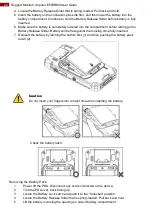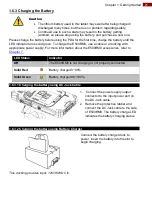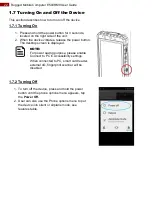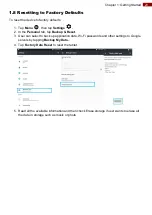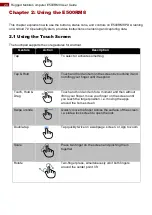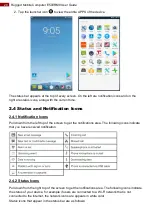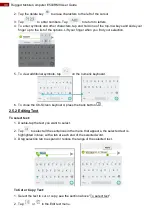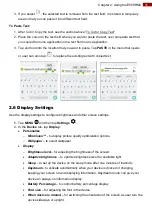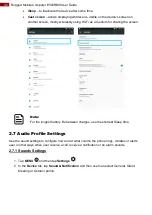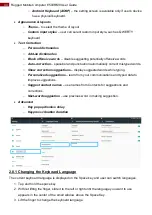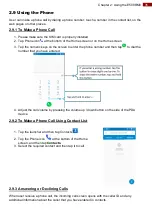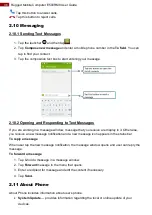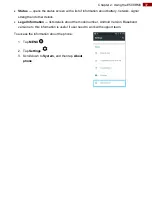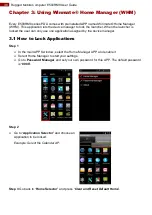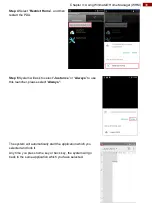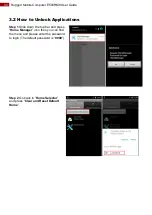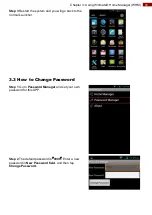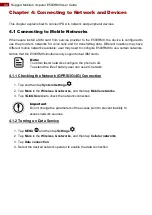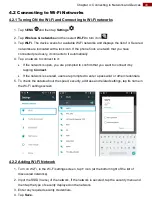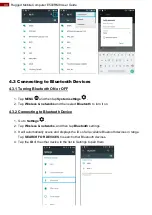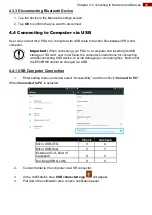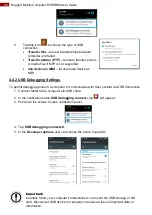31
Chapter 2: Using the E500RM8
3. If you select
, the selected text is removed from the text field; it is stored in temporary
area so that you can paste it into different text field.
To Paste Text:
1. After Cut or Copy the text, see the section above
“To Cut or Copy Text”
2. Place the cursor in the text field where you want to paste the text, user can paste text that
you copied from one application into a text field in any application.
3. Tap and hold into the location that you want to paste. Tap
PASTE
in the menu that opens
or user can also tap
to replace the existing text with copied text.
2.6 Display Settings
Use the display settings to configure brightness and other screen settings.
1.
Tap
MENU
and then tap
Settings
.
2. In the
Device
tab, tap
Display
:
Personalize
o
MiraVision™
- to display picture quality optimization options.
o
Wallpaper
– to select wallpaper
Display
o
Brightness level
– for adjusting the brightness of the screen.
Adaptive brightness
– to optimize brightness level for available light
Sleep
– to set up the device on the sleep mode after one minutes of inactivity
Daydream
- to activate automatically when your device is docked or charging,
keeping your screen on and displaying information. Daydream mode can give your
device an always-on information display.
Battery Percentage
– to control battery percentage display.
Font size
– for adjusting the font in the device.
When device is rotated
– for switching the orientation of the screen as user turn the
device sideways or upright.
Summary of Contents for E500RM8 Series
Page 63: ...63 Appendix...