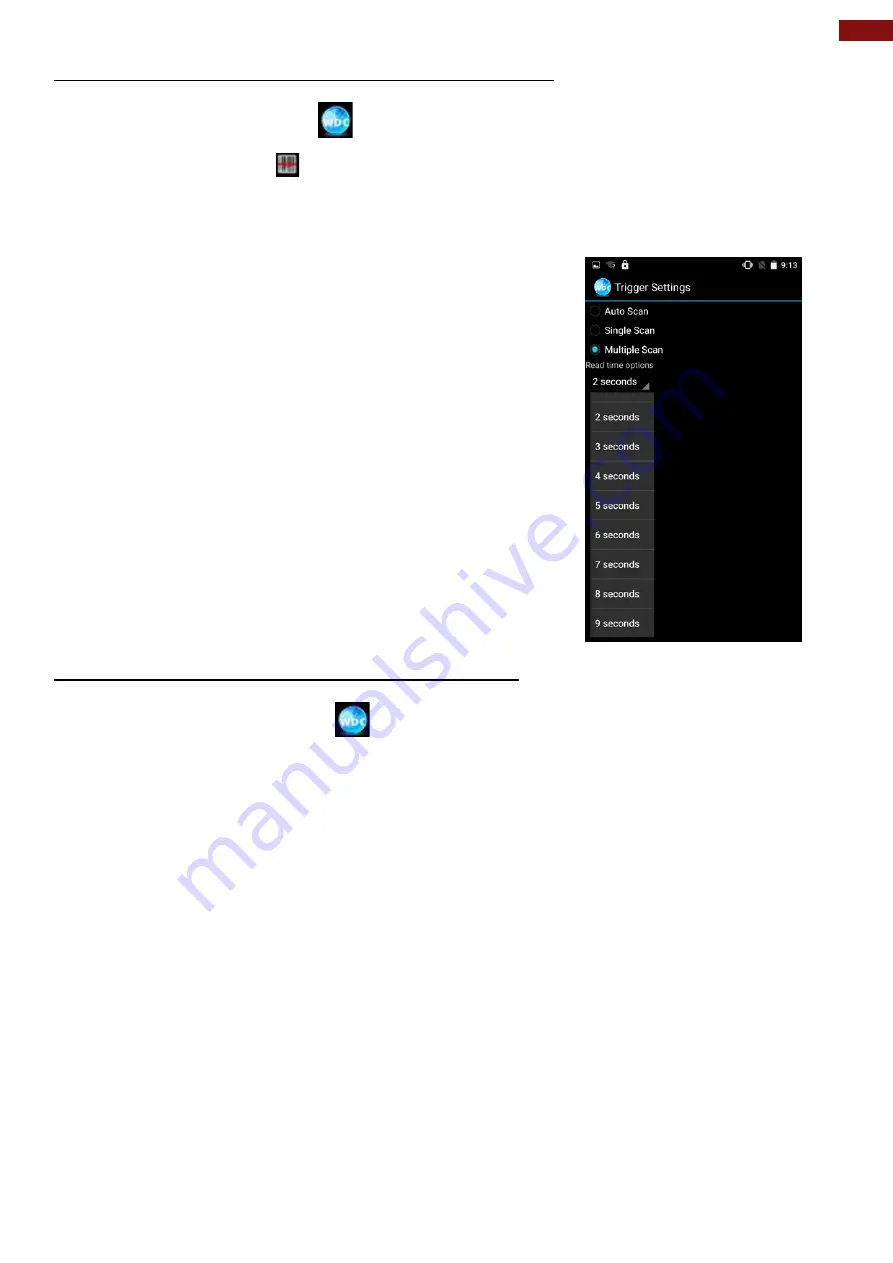
53
Chapter 6: Using Barcode Reader
6.1.7 How to Change the Scan Type of the Barcode Reader
1. Go to the
"WDC" application
.
2. Go to
Barcode Settings
, tap
Trigger Settings
.
3. Select the
Scan Type
or select the read time of the Barcode Reader.
To start scanning, the barcode user has to leave the WDC application.
•
Auto Scan
– Barcode Reader starts auto-scanning
once the user leaves the WDC application.
•
Multiple Scan
–
After pressing the trigger button,
Barcode Reader starts continuously scanning and
reading
multiple codes
within the time duration
specified in
Read time option.
•
Continuing Scan (default)
– After pressing the
trigger button, Barcode Reader can scan and read
only a
single code
within the time duration
specified in the
Read time option.
6.1.8 How to Change WDC Settings or Reset to Default
1. Go to the
WDC application
.
2. Tap
Settings
.
3. Users can select the options to change the setting of the application.
4. Users can reset to the default setting by tapping the
Reset setting
.


























