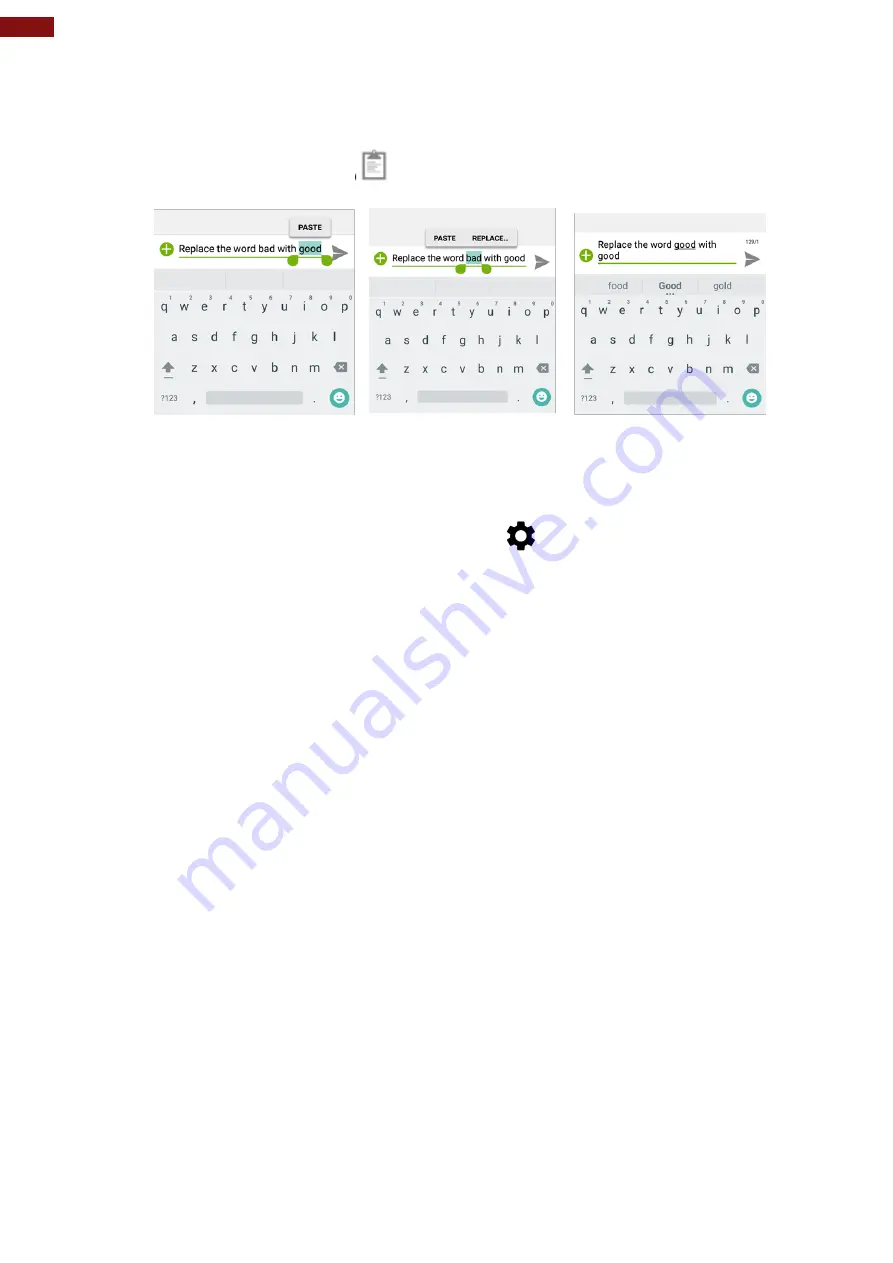
28
4.3" Rugged Mobile Computer E430RQ8 User Guide
2. Place the cursor in the text field where you want to paste the text. Users can paste text
that you copied from one application into a text field in any application.
3. Tap and hold into the location that you want to paste. Tap
PASTE
in the menu that
opens or the user can also tap
to replace the existing text with the copied text.
2.6 Display Settings
Use the display settings to configure brightness and other screen settings.
1.
Slide from the bottom side
and then tap
Settings
.
2. In the
Device
tab, tap
Display
:
•
Display
•
MiraVision™
- to display picture quality optimization options.
o
Brightness level
– for adjusting the brightness of the screen.
•
Adaptive brightness
– to optimize brightness level for available light
•
Wallpaper
– to select wallpaper
•
Sleep
– to set up the device's sleep mode after the specified period of inactivity
•
Press the power button twice for camera
– Quickly open camera without
unlocking your screen
•
Battery Percentage
– to control battery percentage display.
•
Screen saver
– to control what happens when the Rugged Mobile Computer is
docked and/or sleeping, turn screen saver on
•
Font size
– Make the text on the screen smaller or larger
•
Display size
– Make the items on your screen smaller or larger. Some apps on
your screen may change position.
•
When device is rotated
– for switching the orientation of the screen when user
turns the device sideways or upright.
•
Cast
– allows displaying whatever is visible on the device's screen on another
screen, mostly wirelessly using Wi-Fi as a medium for sharing the screen.






























