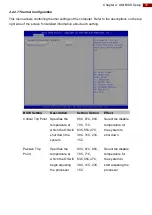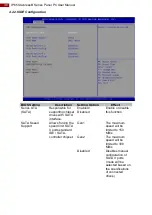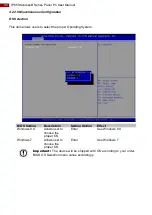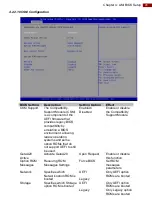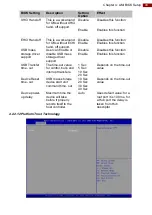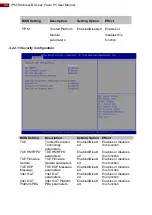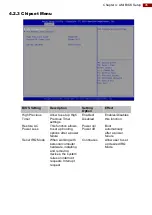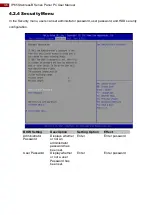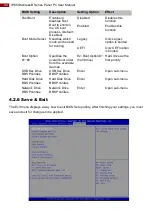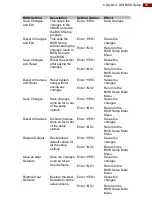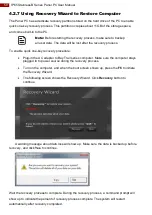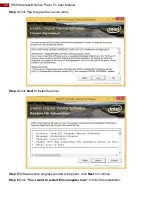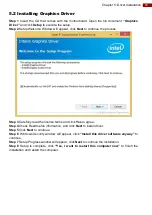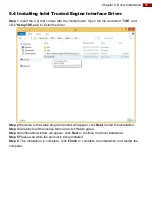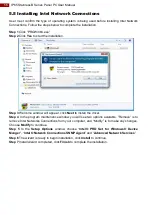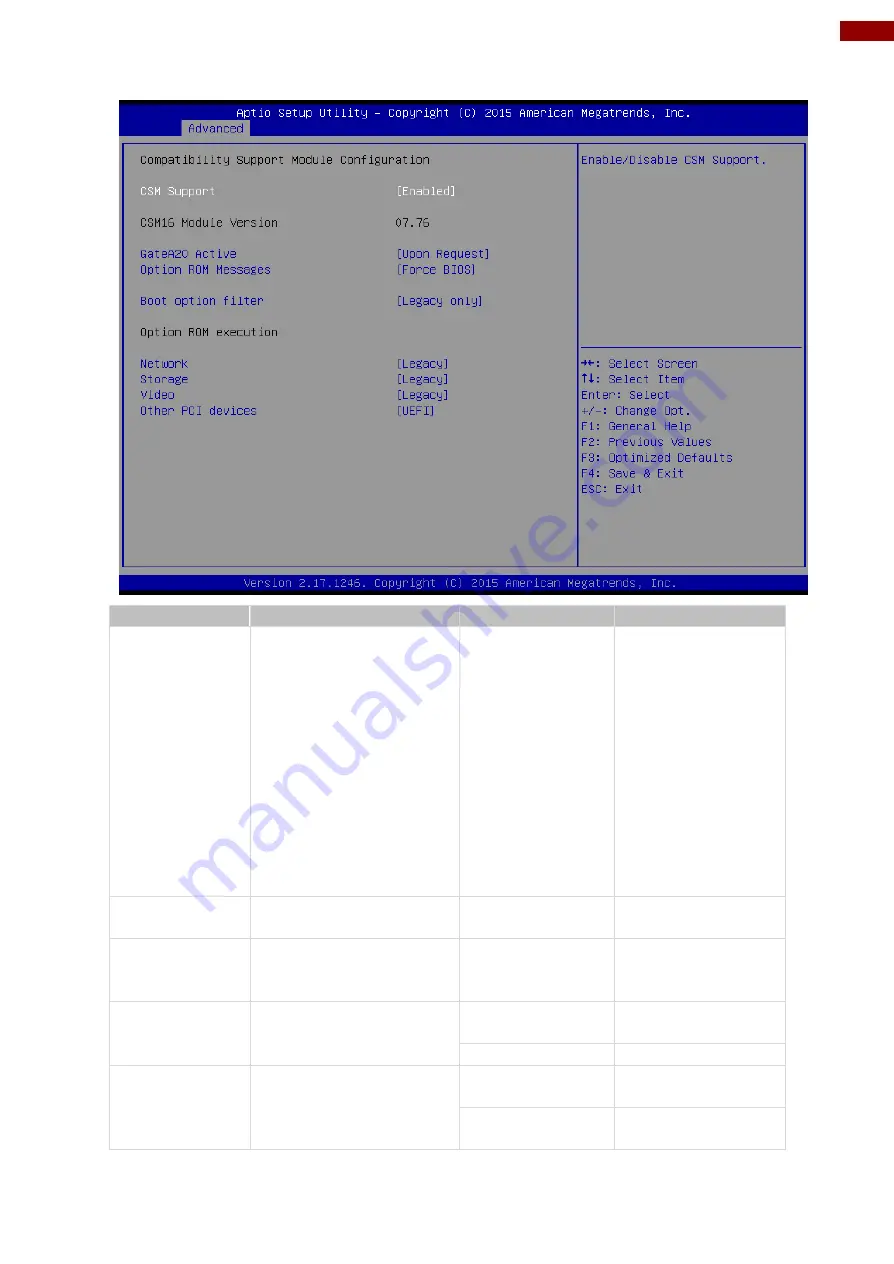
41
Chapter 4: AMI BIOS Setup
4.2.2.10 CSM Configuration
BIOS Setting
Description
Setting Option
Effect
CSM Support
The Compatibility
Support Module (CSM)
is a component of the
UEFI firmware that
provides legacy BIOS
compatibility by
emulating a BIOS
environment, allowing
legacy operating
systems and some
option ROMs that do
not support UEFI to still
be used.
Enabled/
Disabled
Enable or disable
the Compatibility
Support Module
GetaA20
Active
Activate GetaA20
Upon Request
Enable or disable
this function
Option ROM
Messages
Receiving ROM
Messages Settings
Force BIOS
Set ROM
messages
parameters
Network
Specifies which
Network option ROM is
booted
UEFI
Only UEFI option
ROMs are booted
Legacy
Storage
Specifies which Storage
option ROM is booted
UEFI
Only UEFI option
ROMs are booted
Legacy
Only Legacy option
ROMs are booted