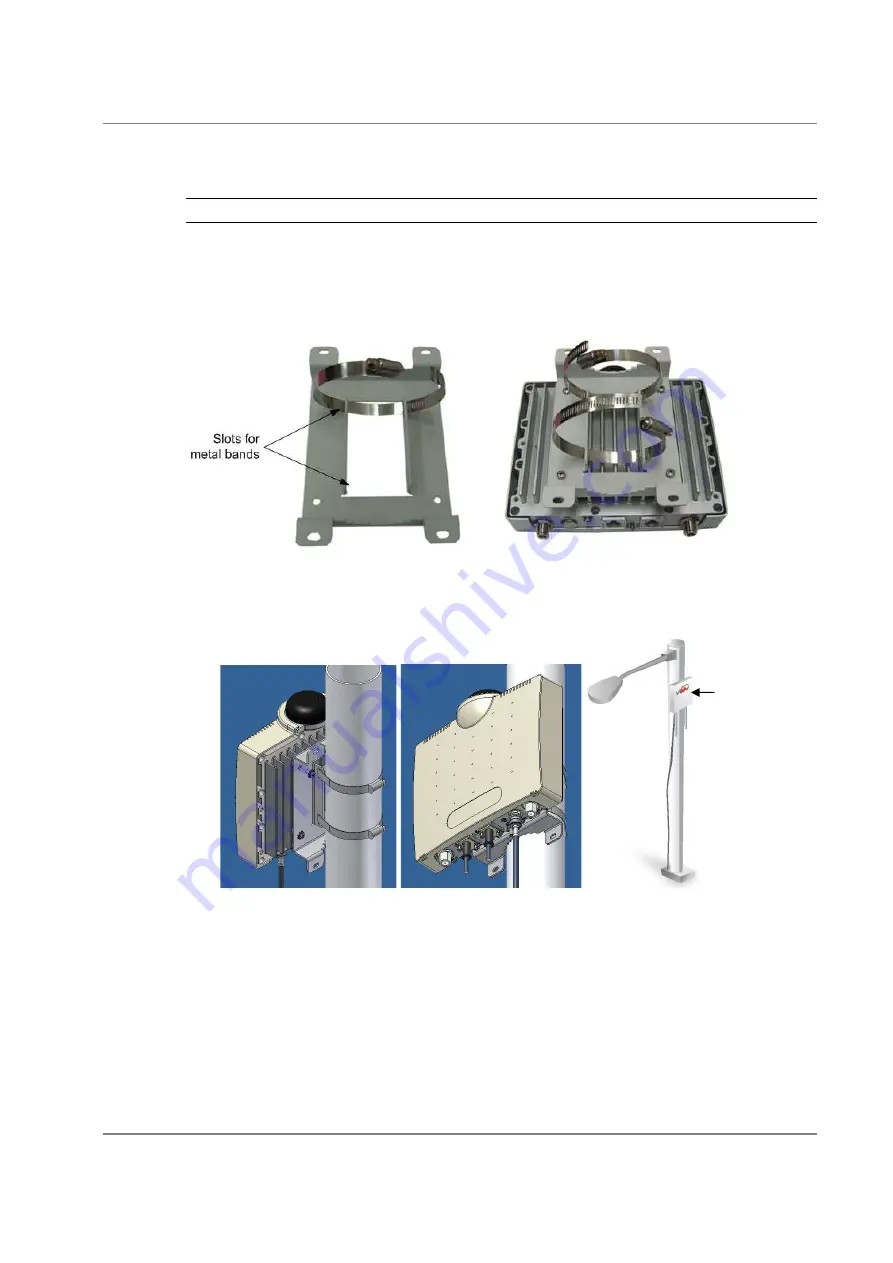
Installation Procedure
WiN7200 Installation and Setup Guide
21
3.4.5.2
Pole Mount
Note: The unit can be attached to any pipe or pole with a 1.75” to 10" diameter.
To mount the Pico BST on a pole
1. Assemble the wall-mounting bracket to the rear side of the unit (rib-side) – see
3.4.2.
2. Insert the metal bands in the bracket slots, as shown below.
3. Mount the unit on the pole, using the metal bands and close the bands tightly around the
pole.
4. Secure the metal bands with their screws. See following figure.
Figure 6.. Pole Mount
Pole mounted
Pico BST


























