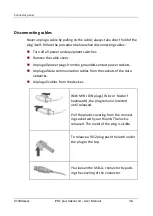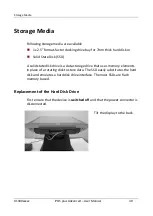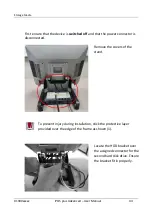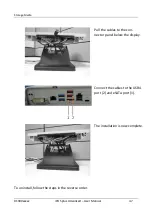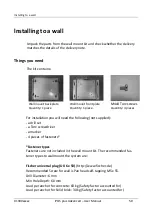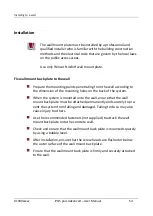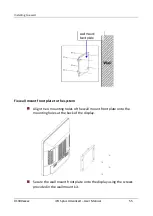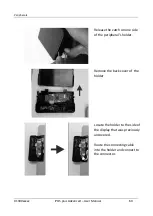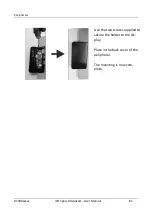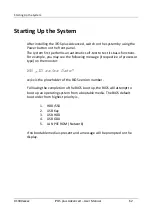Summary of Contents for iPOS plus Advanced
Page 1: ...iPOS plus Advanced User Manual ...
Page 26: ...Overview 01900xxxxx iPOS plus Advanced User Manual 20 Front Panel On Off ...
Page 74: ...Technical Data 01900xxxxx iPOS plus Advanced User Manual 68 ...
Page 78: ...Wincor Nixdorf 151 Lorong Chuan New Tech Park 05 01A B Singapore 556741 Order No 01900xxxxx ...