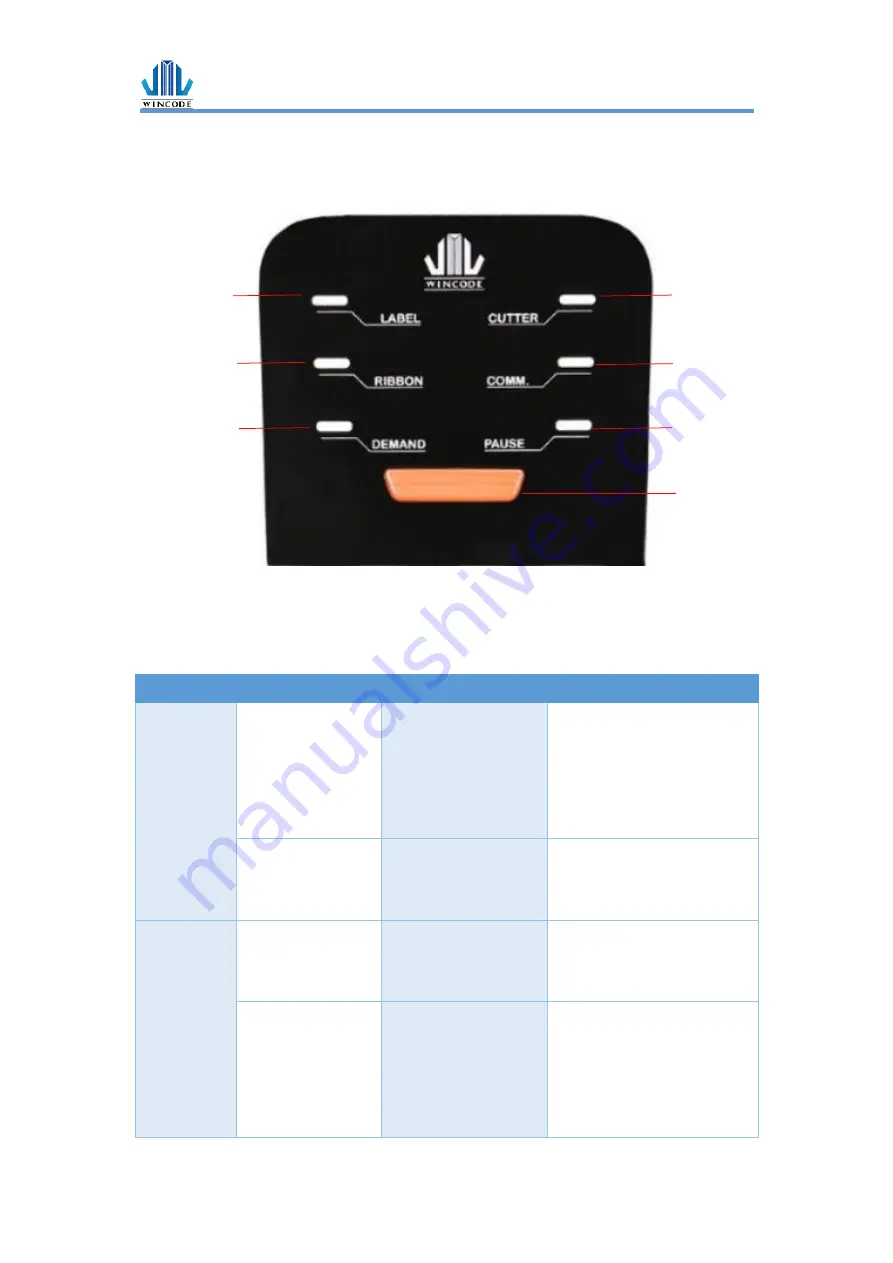
LP4 USER MANUAL
- 63 -
6.
LED indicators and button explanation
LP423N/LP433N model equips six functional LED indicators (blue color) and a feed
button (white and red LED color), user can understand the current printer status
easily according to the LED display status. The description of each LED display status
is listed as follows.
LED
Display status
Possible problem
Solution
LED 1
LABEL
Always on:
Label out
The label placement is
not correct or labels
been run out.
Open the cover, and confirm
the label placement and if the
label has been run out. Then
close cover and press the Feed
button.
Flash
:
Gap out
Sensor cannot detect
the gap of label.
Run the auto calibration on
the Pinter Utility to adjust the
sensitivity of sensor.
LED 2
CUTTER
Always on
:
Cutter module is
not ready
Cutter installation is
not correct
Re-install the cutter module
and check the cutter
connector connection.
Flash
:
Paper jam
1) Check if the label
thickness is exceeded
the spec of cutter
module.
Place label in the correct
position and press button to
start printing.
LED 1
LED 3
LED 2
LED 4
LED 5
LED 6
Feed
Button
Summary of Contents for LP423N
Page 1: ...LP423N LP433N USER MANUAL User Manual LP4 series Issue Date 2018 08 31 Version 4 1...
Page 8: ...LP4 USER MANUAL 7 1 2 Appearance Figure 1 Front View Figure 2 Rear View...
Page 9: ...LP4 USER MANUAL 8 Figure 3 Inside View...
Page 16: ...LP4 USER MANUAL 15 6 Ribbon Installation Path...
Page 19: ...LP4 USER MANUAL 18 3 Label installation path...
Page 40: ...LP4 USER MANUAL 39 9 The user may select Set as the default printer click Finish...
Page 50: ...LP4 USER MANUAL 49 3 3 7 About WINCODE driver version...
Page 53: ...LP4 USER MANUAL 52 4 3 WINLABEL Label Editing Software The Welcome screen The main screen...





































