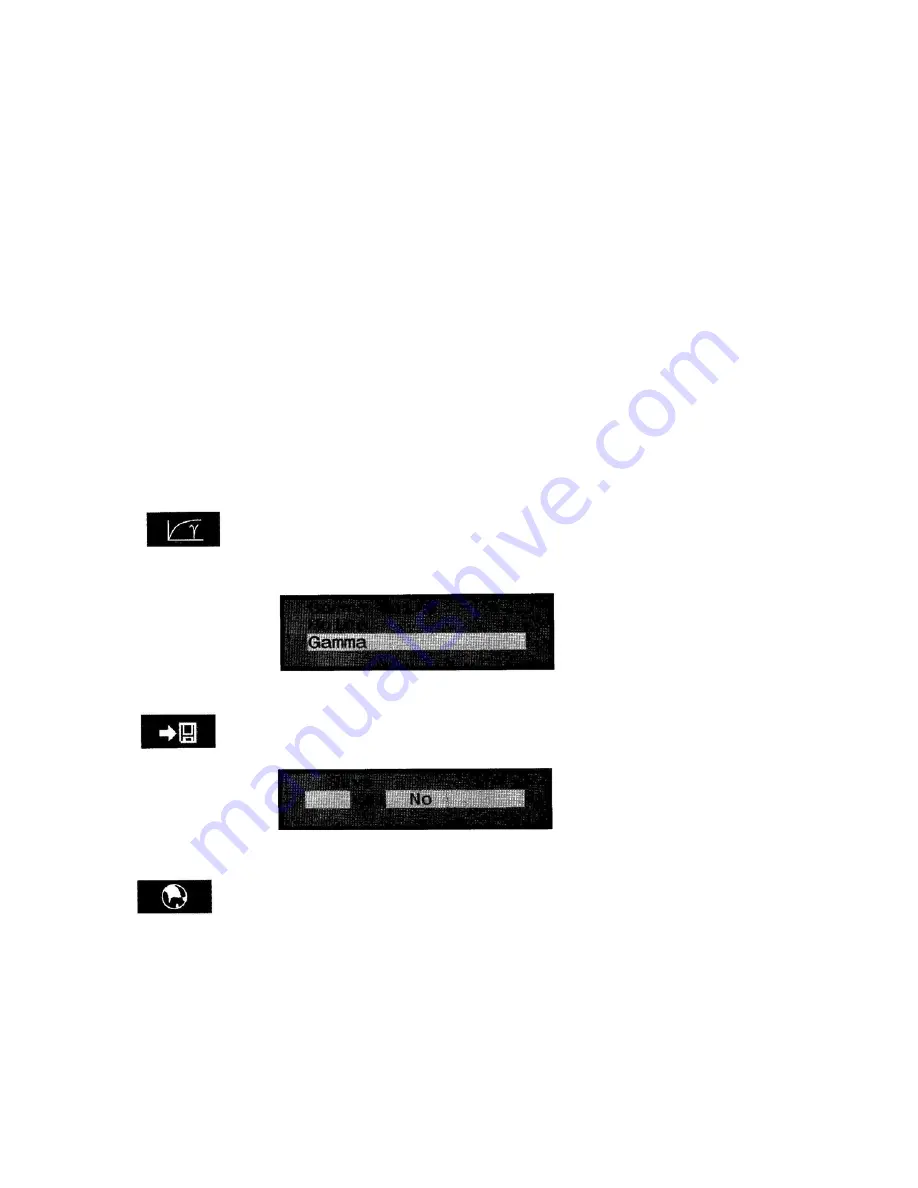
Factory Reset
Restore to the factory settings.
OSD Timeout
Using "+" or "- can change OSD timeout.
OSD Position
Using "select" key can display the following.
H-Position
Controls the horizontal image position within the display of the LCD.
Use the "+" or "-" button to move the OSD right or left.
V-Position
Controls the vertical image position within the display of the
LCD
Use the "+" or "-" button to move the OSD up or down
Native mode
Dos mode: selecting "off", show 700 x 4001Hz.
GAMMA-MOIRE
Selecting this item can show the following.
Gamma Selecting this item can adjust the Gamma correction. Moire Selecting
this item can adjust the Moire correction.
SAVE.
Selecting this item and selecting "Yes" can save all Settings that
being changed.
LANGUAGE
Provides languages for OSD menu.
Select language by using "+" or "-" button.
Page 11



































