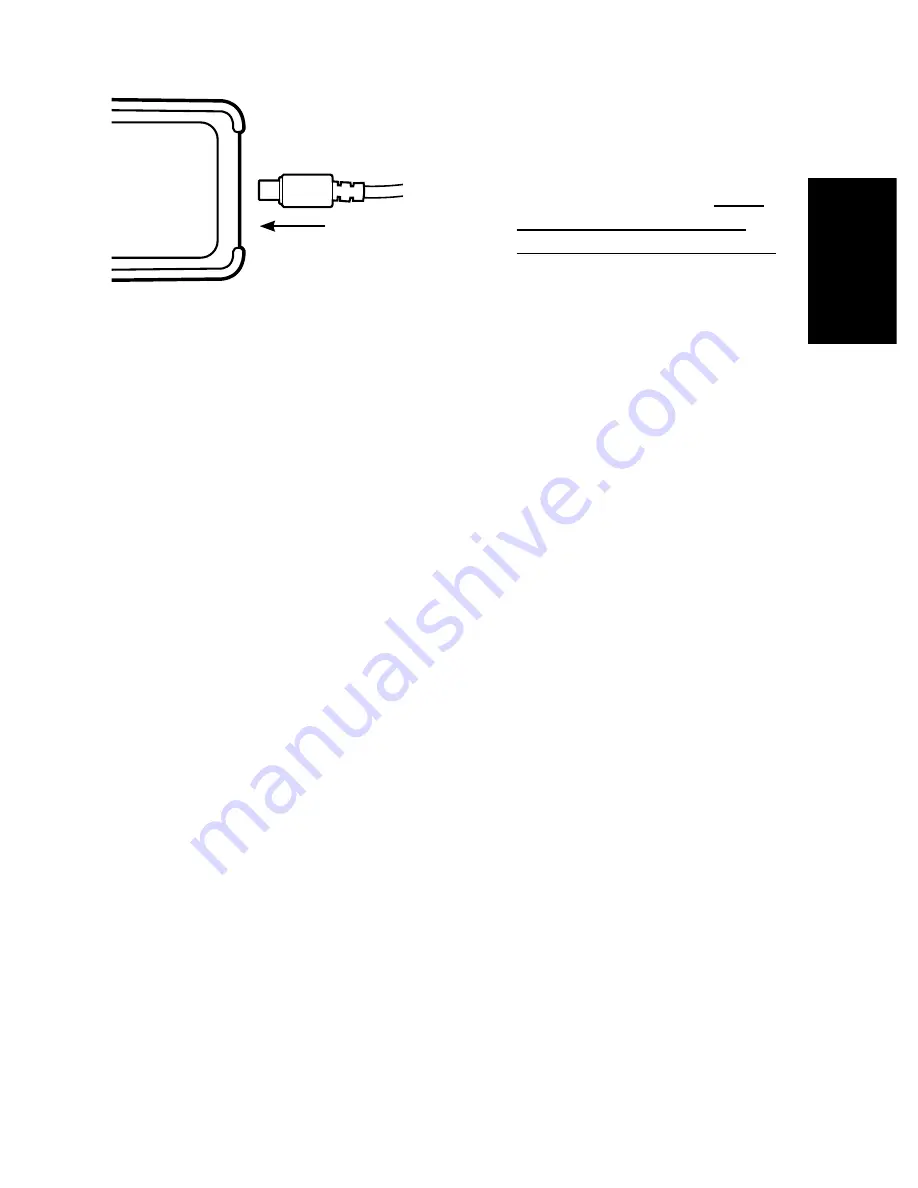
Contact Wilson Electronics Customer Support Team with any questions
at 866-839-9361 or email: [email protected].
4
ENGLISH
Mini-USB
2. Leaving the device plugged in
will not harm the battery or the
device. Internal circuitry protects
the battery and the device.
3. The battery will last
approximately 45 days while
in sleep mode or 6 hours of
continous use.
Before using the Signal Meter
Before using your new signal
meter, make sure the battery is fully
charged.
It is of critical importance
that your take the necessary time to
learn how to use the device. Without
a thorough understanding of its use,
the signal meter will be of little value.
You will need to learn how to look up
carrier frequencies for the area you
are working in, make note of them
prior to your arrival at the job site. This
can be accomplished by visiting the
FCC’s web site (see below) and doing
a license search for the zip code in
question. You will find that in more
rural areas, frequencies generally
do not change over large geographic
areas. In urban areas there will be
more variations in the frequencies
used. Take the time to create a note
book and record your searches so you
have a reference for each zip code.
This will prove invaluable as you are
called back to work in those areas.
To Find Your Wireless Providers
Licensed Broadcast Frequencies:
1. Go to (case sensitive) http://
wireless2.fcc.gov/UlsApp/
UlsSearch/searchLicense.jsp
2. Look for the “Specialized
Search” heading on the right
side of the screen.
3. Click on search type
“Geographic.”
4. Click the “Address” Radio
Button and enter the address
and zip code. Limit the search
radius to seven kilometers.
5. Create a reference sheet (refer
to page 7) of carriers and
frequencies for your signal
meter by searching each of the
specific frequency ranges from
the table below. If you need
assistance with your search,
contact tech support at
866-294-1660.
- 700 MHz - Search “728-757”
- 850 MHz - Search “869-894”
- 1900 MHz - Search “1930-1990”
- AWS - Search “2110-2155”
6. Click Search at bottom right
corner of page.
7. On the Search Results page,
click on each of the wireless
providers.
NOTE: Most will show the wireless
provider’s name. If it doesn’t show
the wireless provider’s name,
then select the “Call Sign/Lease
ID” and then look at “Contact” for






































