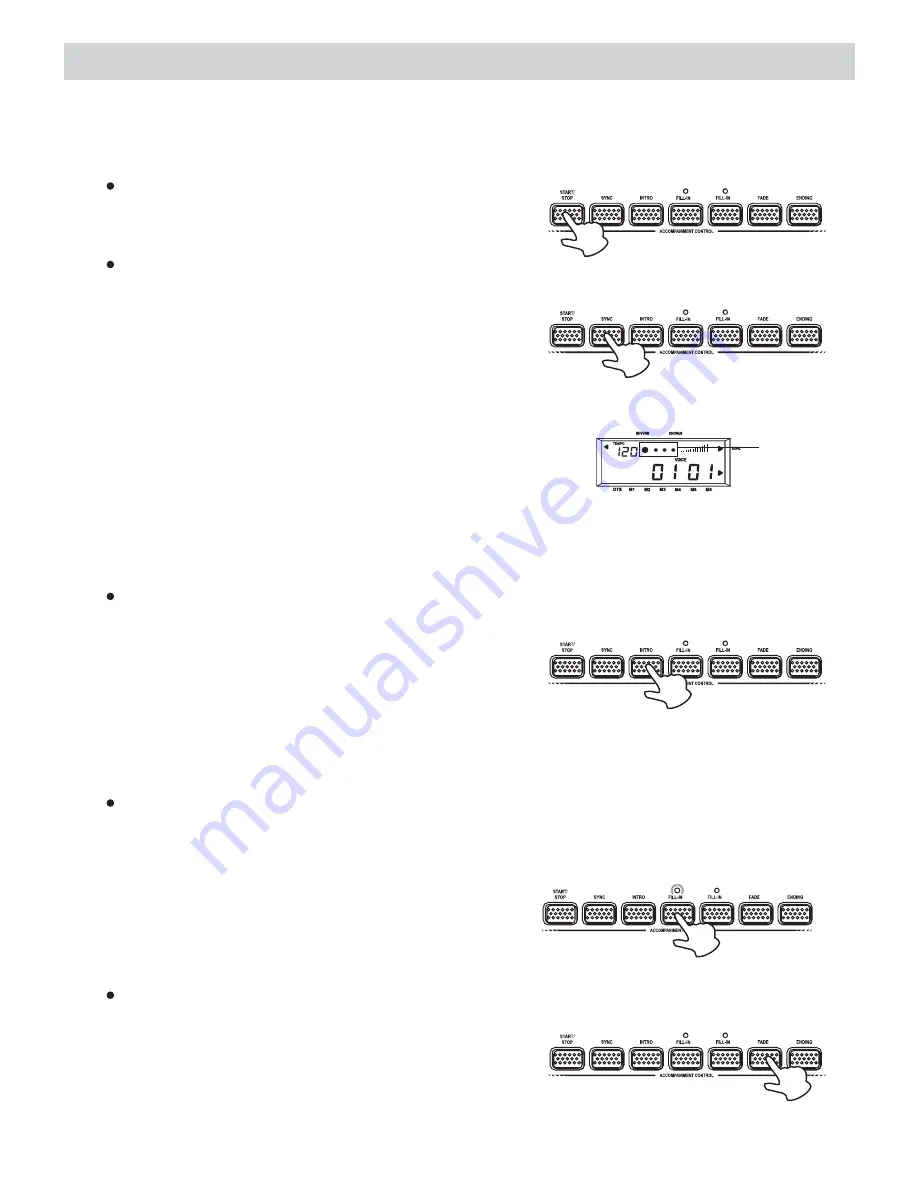
Playing the Styles.............Continued
3. Accompaniment Control
This digital piano provides a wide variety of automatic functions that make itself very easy to
play. The functions are found in the Accompaniment Control section.
START/STOP
Press the
button to start/stop
the style.
START/STOP
A
B
SYNC
1. The SYNC function allows you to synchronize
the start of your Style with a note or chord
pressed on the keyboard without using the
button. When you press the
button, the display shows the beat
pattern indicators and the FILL-IN A indicator
to indicate the synchro is in standby mode.
START/STOP
SYNC
A
B
2. If you are in Normal mode, you can start the
style by playing any key on the keyboard.
If you are in Fingered, S.Finger or Split mode,
you have to play the chord that is corresponding
to the style pattern you selected.
HARMONY
OCTAVE DOWN
TOUCH
HARMONY
OCTAVE DOWN
TOUCH
Beat pattern
indicators
3. To stop the style, press either the
button or the
button.
START/STOP
SYNC
INTRO
Before starting the Style, press the
button to place the piano on intro-start standby.
The LED of the current Style pattern starts to
flash to indicate that the INTRO has been
preset. Now press the
button to
play a note or chord on the lower part of the piano.
The Style starts with an introductory pattern
then it proceeds with the selected auto-
accompaniment.
INTRO
START/STOP
A
B
FILL in A/B
FILL-IN A is the normal situation of the styles, all the 99 styles in the piano are playing in
this situation. FILL-IN B is the situation that adds variations to FILL-IN A.
When you press the
or the
during playback, the current
pattern is interrupted by an appropriate
Fill-in, then it proceeds with the same
pattern, depending on which button you
press.
FILL-IN A
FILL-IN B
A
B
FADE
While playing your style, you can fade the
overall volume down simply by pressing the
button. After pressing the button, the
Style continues to play but the volume
decreases gradually until no volume is heard.
FADE
A
B
16












































