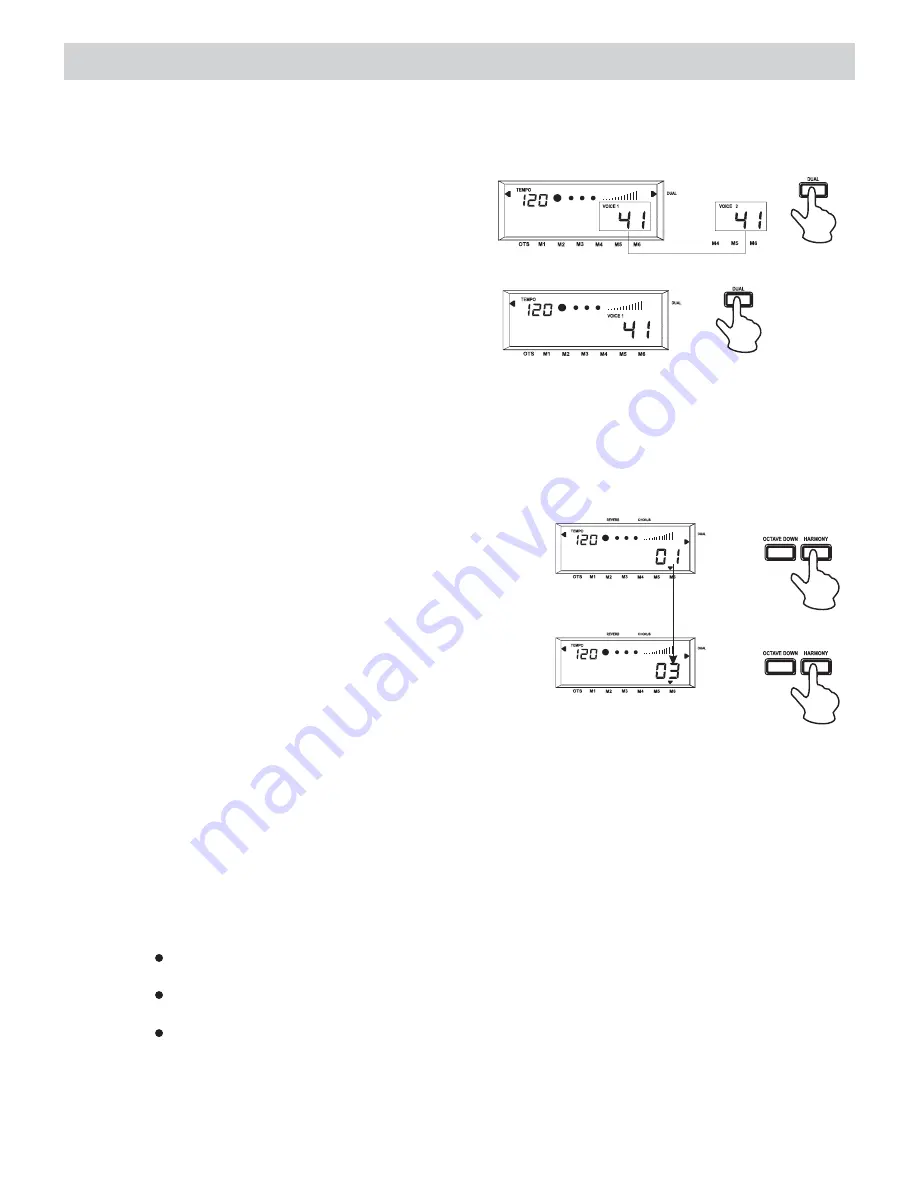
Voices and Effects...........Continued
2. Dual Voice
This digital piano features dual voice option which allow you to hear two different sounds
for every note played.
1. When VOICE 1 is showing on the display,
press the
button, a word VOICE 2
appears in the display. Now input the
second voice digits.
DUAL
2. Press the
button again to turn this
function off, and the word VOICE 1 appears
in the display.
DUAL
HARMONY
OCTAVE DOWN
TOUCH
HARMONY
OCTAVE DOWN
TOUCH
Note: Dual Voice function only working on full keyboard playing or right-hand playing status.
3. Harmony
This digital piano has three different harmony
settings, it transforms simple one-note melodies
into fully orchestrated pieces.
1. When the piano is turned on, the harmony
function is in the off status, press the
button once, then a word OFF appear in the
display.
HARMONY
2. When OFF is showing in the display, press
button once, at this time an arrow
head points to HARMONY in the display and
the harmony value switch from OFF to 01.
Now play a key on the left to turn on the
auto accompaniment, and play a key on the
right to hear the harmony effect.
HARMONY
NORMAL
FINGERED
SPLIT
ONE FINGER
HARMONY
OCTAVE DOWN
TOUCH
NORMAL
FINGERED
SPLIT
ONE FINGER
HARMONY
OCTAVE DOWN
TOUCH
3. When you are in harmony 01 status, press the
button once and 02 will appear
in the display. If you would like to switch to harmony 03, press the
button once
more. Now play a single note on the right keyboard. If you selected harmony type 01, you
will hear two notes play.
Select harmony type 02 and play the same chord and single note again, this time you will
hear a three note chord on the right hand for every single note played.
Select harmony type 03 and play the same chord and single note again, this time you will
hear an octave intervals for every single note played.
HARMONY
HARMONY
4. To turn off the harmony function, press the
button until OFF appears in the
display.
HARMONY
Note:
If the keys on the left are in Normal or Split mode, the harmony effect will not take
effect.
If the Harmony function is turned on, only play a single note by right hand will take
effect.
During recording, the harmony effect will not work. If you start recording when the
harmony function is turned on, the function will turn off automatically.
11













































