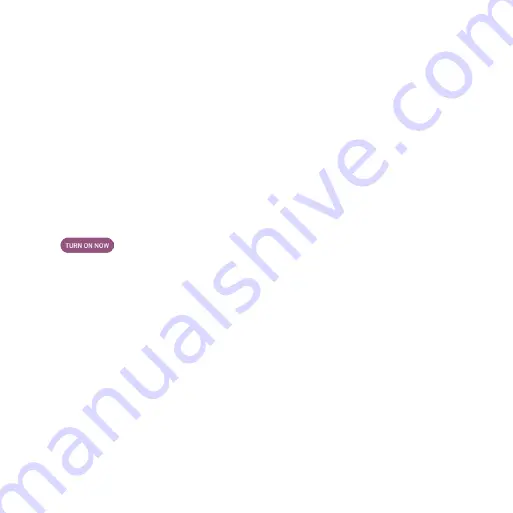
38
Device & app notification
Control which apps and devices can read notifications.
1.
From the Notifications screen, tap
Device & app notifications
.
2.
You can see the devices and apps that allowed and not allowed to access notifications.
Notifications on lock screen
1.
From the Notifications screen, tap
Notifications on lock screen
.
2.
Select how you want notifications to be displayed on the lock screen.
Do Not Disturb
1.
From the Notifications screen, tap
Do Not Disturb
.
2. Tap
to enable Do Not Disturb mode.
3. You can set Do Not Disturb behavior, exceptions, schedule, etc.
Other notifications settings
You can adjust other notifications settings, like wireless emergency alerts, hide silent
notifications in status bar, allow notification snoozing, etc.






























