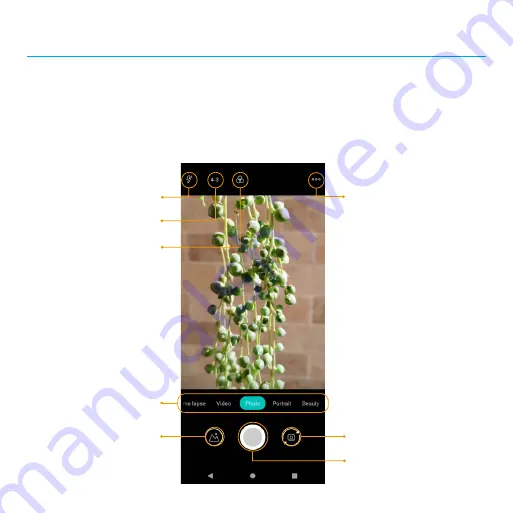
23
Apps and entertainment
The topics in this section will explore the features that make your phone so much more
than a phone, from the camera and productivity apps to music, entertainment, and more.
Camera and video
You can use the camera or video camera to take and share photos and videos.
Flash
Settings
Picture size ratio
Switch Cameras
Capture a photo
Photos
Useful modes
Photo filters
















































