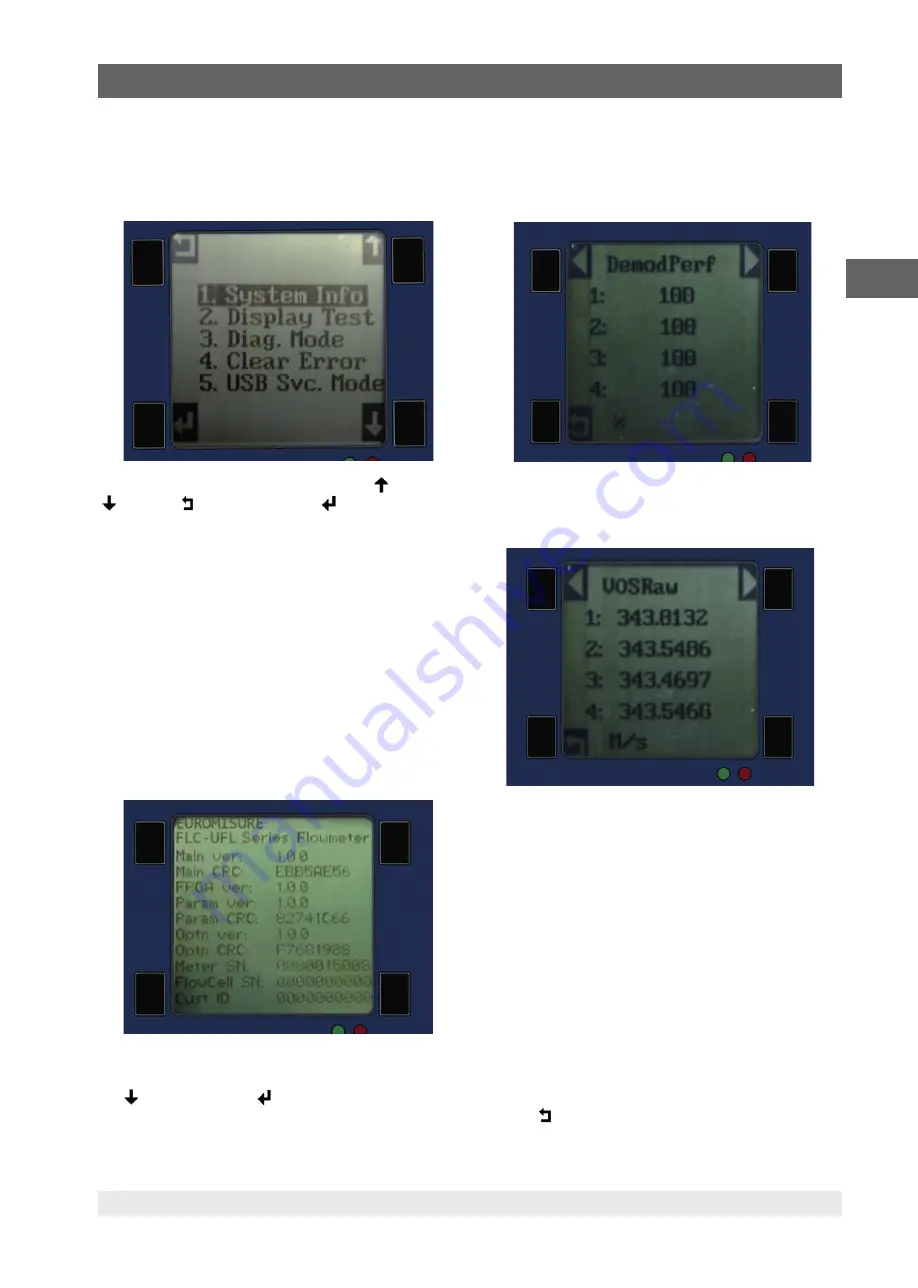
15
WIKA Operating Instructions - Ultrasonic Flowmeter FLC-UFL
81500908.01 08/2020 EN
EN
7.4 Main Menu
Pressing the upper left key while in normal operating
mode for 3 to 5 seconds will bring up the main menu of the
FLC-UFL series flowmeter.
The four function keys have now changed into
<up>,
<down>, Escape <ESC> and Enter <ENT>.
Using the up and down arrow keys a menu option can be
selected, pressing <ENT> will show the highlighted menu
or function. To go back one step, press <ESC>.
7.4.1 Available menu options
■
1 - System Info
■
2 - Display Test
■
3 - Diagnostic Menus
■
4 - Clear error
■
5 - USB Service mode (unavailable in “console” mode)
7.4.2 System Info
The System Info Menu provides information about the FLC-UFL
Meter software and hardware. After a few seconds the display
will exit to the Operating Mode.
7.4.3 Display Test
When Display Test is highlighted and selected using
the
<down>, and then <ENT> a pattern will be
scanned across the display to test all pixels.
After the test the display will revert to the Operation Mode.
7.4.4 Diagnostic Display
When Diagnostic Display is highlighted and selected,
the following screen will be displayed.
This screen shows diagnostic information for all enabled paths.
Scroll to the next diagnostic value using the ▶ <right> scroll
key.
The following diagnostic values may be displayed using
the ◀ <left> and ▶ <right> scroll keys:
■
Performance (
DemodPerf
)
■
Velocity of Sound (
VOSRaw
)
■
Gas Velocity (
VoG
)
■
Gain AB (
AGC AB
)
■
Gain BA (
AGC BA
)
■
Signal to noise ratio AB (
SNR AB
)
■
Signal to noise ratio AB (
SNR BA
)
■
Velocity of gas ratios (
VoG ratio
)
■
Velocity of sound ratio (
VoS ratio
)
■
Path Status AB (
Status AB
)
■
Path Status BA (
Status BA
)
The diagnostic values and interpretation is discussed further
in section 8: Maintenance.
Pressing
<ESC> will return to the normal operating
display.
7. Operation of the local user interface




















