Reviews:
No comments
Related manuals for DEX Sound Assist

L401
Brand: Java wellness Pages: 3
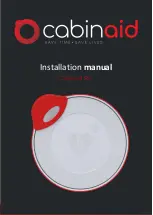
Pro
Brand: cabinaid Pages: 11

SLAD100GY
Brand: nedis Pages: 34

JUVO
Brand: Abilize Pages: 12

Rapport Classic
Brand: Owen Mumford Pages: 16

PRO PAWTY PG4619
Brand: Pet Gear Pages: 4

LiteGait 300P Deluxe
Brand: Mobility Research Pages: 31

Omlet Fido/Maya Pet Sofa
Brand: Omlet Pages: 12

VT-2215 PK
Brand: Vitek Pages: 32

CA-0617
Brand: CareAlert Pages: 36

PhysiRun Live
Brand: Gait up Pages: 17

The Single Shot 900-2840-4
Brand: drybar Pages: 20

Reveal Heated Eyelash Curler EC300
Brand: Remington Pages: 78

VTS-1000
Brand: Sound Oasis Pages: 14

Amfibi XL 56-204
Brand: Gate Pages: 6

Suite Royale 95
Brand: Savic Pages: 9

DOG BARRIER
Brand: Savic Pages: 14

IN-HOM S.M.A.R.T. Mobile
Brand: Smart Start Pages: 19

















