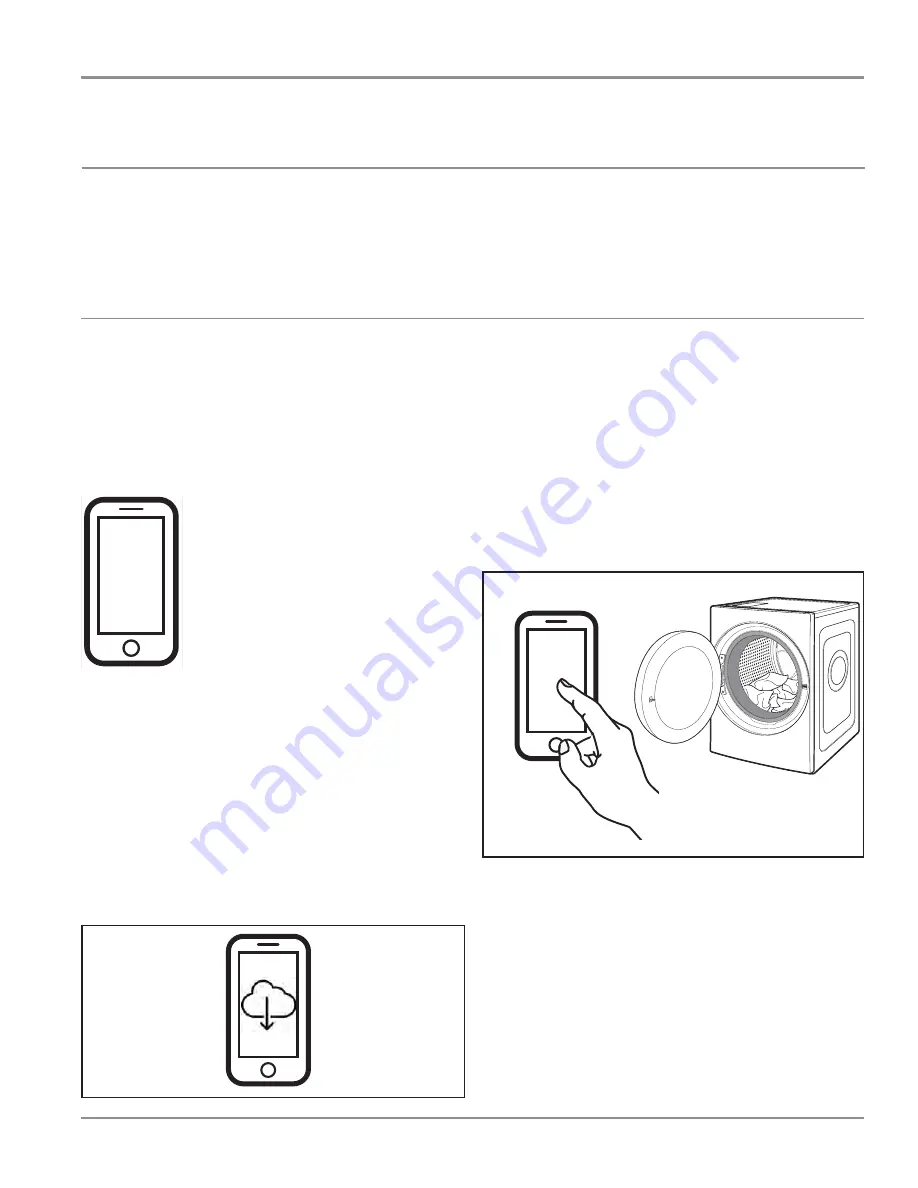
CONNECTIVITY
Whirlpool Smart All-In-One Washer & Dryer
n
5-3
Internet Connectivity Guide
Get the App and Get Connected
With your mobile device, get the app, connectivity setup instructions, terms of use, and privacy policy at:
www.whirlpool.com/connect
In Canada, visit
www.whirlpool.ca/en_CA
and click on the Whirlpool® Connected Appliances link.
IMPORTANT:
Proper installation of the appliance prior to use
is the customer responsibility. Be sure to read and follow the
Installation Instructions that came with the appliance.
Connectivity requires WiFi and account creation. App
features and functionality subject to change. Data rates may
apply. If you have any problems or questions, call Whirlpool
Corporation Connected Appliances at
1-866-333-4591
.
You Will Need:
48
Setup (cont.)
NOTE:
If this is your fi rst Smart Appliance, you will need to download the Whirlpool
®
app and create an online user account.
If you already have the app and a user account, please skip ahead to “Register your washer/dryer in your user account.”*
From your mobile device, smartphone, or tablet, go to
www.whirlpool.com/connect
and follow the instructions
to download and install the Whirlpool
®
app.
3.
Download app
Registering your washer/dryer in your account is a necessary
step in order for you to take full advantage of the Smart
Features. When prompted by the app, enter the Smart Appliance
Identifi cation Number (SAID) (case sensitive), which can be
found on a sticker
inside the washer/dryer door
.
My Smart Appliance ID# is:
NOTES:
• Once you’ve connected your washer/dryer to your home
Wi-Fi network, it will remain linked even if the power goes
out, you move the appliance, or if you put it in storage for
a while.
• If you replace your wireless router (or get a different Smart
Washer/Dryer), you will need to repeat this connectivity
setup process.
Register your washer/dryer in your
user account
4.
Account setup
SET UP
Once installed, tap the Whirlpool
®
app icon to run the app.You
will be guided through the steps to set up a user account. The
app will make sure to get the necessary personal and home
information, as well as information about your energy company.
SET UP
*Subject to terms of use and privacy policy at
www.whirlpool.com/connect
.
n
A home wireless router supporting
WiFi, 2.4Ghz with WPA2 security. If you
are unsure of the router’s capabilities,
refer to the router manufacturer’s
instructions.
n
The router to be on and have a live
internet connection.
n
The 10-character SAID code for the
appliance. The SAID code is either
printed on a label on the appliance or
can be found on the LCD screen. Refer
to “General Information” section of this
manual for the location.
Perform the following steps to download and install the App.
Once installed, launch the app. You will be guided through the
steps to set up a user account and to connect the appliance.
If you have any problems or questions, call Whirlpool
Corporation Connected Appliances at
1-866-333-4591
.
1. Download App
From your mobile device, smartphone, or tablet, go to
www.whirlpool.com/connect and follow the instructions to
download and install the Whirlpool® app.
48
Setup (cont.)
NOTE:
If this is your fi rst Smart Appliance, you will need to download the Whirlpool
®
app and create an online user account.
If you already have the app and a user account, please skip ahead to “Register your washer/dryer in your user account.”*
From your mobile device, smartphone, or tablet, go to
www.whirlpool.com/connect
and follow the instructions
to download and install the Whirlpool
®
app.
3.
Download app
Registering your washer/dryer in your account is a necessary
step in order for you to take full advantage of the Smart
Features. When prompted by the app, enter the Smart Appliance
Identifi cation Number (SAID) (case sensitive), which can be
found on a sticker
inside the washer/dryer door
.
My Smart Appliance ID# is:
NOTES:
• Once you’ve connected your washer/dryer to your home
Wi-Fi network, it will remain linked even if the power goes
out, you move the appliance, or if you put it in storage for
a while.
• If you replace your wireless router (or get a different Smart
Washer/Dryer), you will need to repeat this connectivity
setup process.
Register your washer/dryer in your
user account
4.
Account setup
SET UP
Once installed, tap the Whirlpool
®
app icon to run the app.You
will be guided through the steps to set up a user account. The
app will make sure to get the necessary personal and home
information, as well as information about your energy company.
SET UP
*Subject to terms of use and privacy policy at
www.whirlpool.com/connect
.
2. Account Setup
Once installed, tap the Whirlpool® app icon to run the app.
You will be guided through the steps to set up a user account.
The app will make sure to get the necessary personal and
home information, as well as information about your energy
company.
3. Register the washer/dryer in the user account
Registering the washer/dryer in your account is a necessary
step in order for the consumer to take full advantage of the
Smart Features. When prompted by the app, enter the Smart
Appliance Identification Number (SAID) (case sensitive), which
can be found on a sticker inside the washer/dryer door.
48
Setup (cont.)
NOTE:
If this is your fi rst Smart Appliance, you will need to download the Whirlpool
®
app and create an online user account.
If you already have the app and a user account, please skip ahead to “Register your washer/dryer in your user account.”*
From your mobile device, smartphone, or tablet, go to
www.whirlpool.com/connect
and follow the instructions
to download and install the Whirlpool
®
app.
3.
Download app
Registering your washer/dryer in your account is a necessary
step in order for you to take full advantage of the Smart
Features. When prompted by the app, enter the Smart Appliance
Identifi cation Number (SAID) (case sensitive), which can be
found on a sticker
inside the washer/dryer door
.
My Smart Appliance ID# is:
NOTES:
• Once you’ve connected your washer/dryer to your home
Wi-Fi network, it will remain linked even if the power goes
out, you move the appliance, or if you put it in storage for
a while.
• If you replace your wireless router (or get a different Smart
Washer/Dryer), you will need to repeat this connectivity
setup process.
Register your washer/dryer in your
user account
4.
Account setup
SET UP
Once installed, tap the Whirlpool
®
app icon to run the app.You
will be guided through the steps to set up a user account. The
app will make sure to get the necessary personal and home
information, as well as information about your energy company.
SET UP
*Subject to terms of use and privacy policy at
www.whirlpool.com/connect
.
Smart Appliance ID# is:
__________________________________________________
NOTES:
•
Once the washer/dryer is connected to the consumer’s
home WiFi network, it will remain linked even if the power
goes out, the appliance is moved, or if it is put in storage
for a while.
•
If the consumer replaces their wireless router (or get a
different Smart Washer/Dryer), you will need to repeat this
connectivity setup process.
Summary of Contents for WFC8090GX
Page 1: ...L 96 SERVICE MANUAL WHIRLPOOL 2 8 CU FT SMART ALL IN ONE WASHER DRYER W11243198 WFC8090GX ...
Page 18: ...1 14 n Whirlpool Smart All In One Washer Dryer GENERAL INFORMATION Notes ...
Page 52: ...3 22 n Whirlpool Smart All In One Washer Dryer COMPONENT TESTING Notes ...
Page 82: ...Whirlpool 2 8 CU FT Smart All In One Washer Dryer W11243198 ...




















