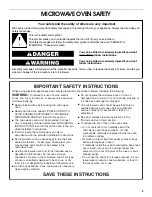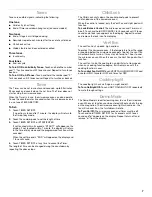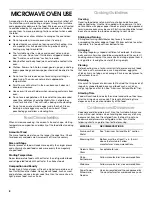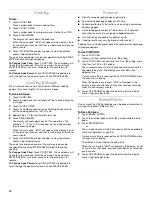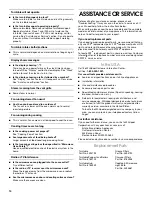6
MICROWAVE OVEN
CONTROL
Display
When power is first supplied to the microwave oven, a “:” will
blink on the display. Touch OFF/CANCEL to stop the blinking.
Any other time a “:” blinks on the display, a power failure
occurred. Touch OFF/CANCEL and reset the clock if needed.
When the microwave oven is in use, the display shows cooking
power, quantities, weights and/or prompts.
If “RETRY” blinks on the display for 1 second, an invalid value
was entered. Retry your entry.
When the microwave oven is not in use, the display shows the
time of day or Timer countdown.
Start/Enter
The START/ENTER pad begins any function. If not touched after
touching a pad, “START?” will appear in the display.
If cooking is interrupted, touching START/ENTER will resume the
preset cycle.
Off/Cancel
The OFF/CANCEL pad clears any incorrect command and
cancels any program during cooking. It will not erase the time
of day.
The microwave oven will also turn off when the door is opened.
Close the door and touch START/ENTER to resume the cycle.
Add A Minute
Cook time may be added in 1-minute increments, up to 99
minutes, by touching the Add A Minute pad.
Touching ADD A MINUTE during a cook cycle will add 1 minute of
cook time at the current cook power.
Touching ADD A MINUTE when the microwave oven is not in use,
or after a cook cycle has ended, will start the microwave oven for
1 minute of cook time at 100% cook power.
Number Codes
The microwave oven is preset with shortcut number codes. A
number code includes one or more of the following: cooking
power, cook time and food quantity or weight. See the charts in
the “Cooking” and/or “Reheating” sections for additional
information.
Clock
This is a 12-hour clock and does not show a.m. or p.m.
To Set:
The microwave oven and timer must be off.
1. Touch CLOCK.
2. Touch the number pads to set the time of day.
3. Touch CLOCK or START/ENTER.
To Remove:
1. Touch CLOCK.
2. Touch 0.
3. Touch CLOCK.
The time will disappear and “:” will appear on the display.
Summary of Contents for Estate TMH14XM
Page 15: ...15 Notes ...