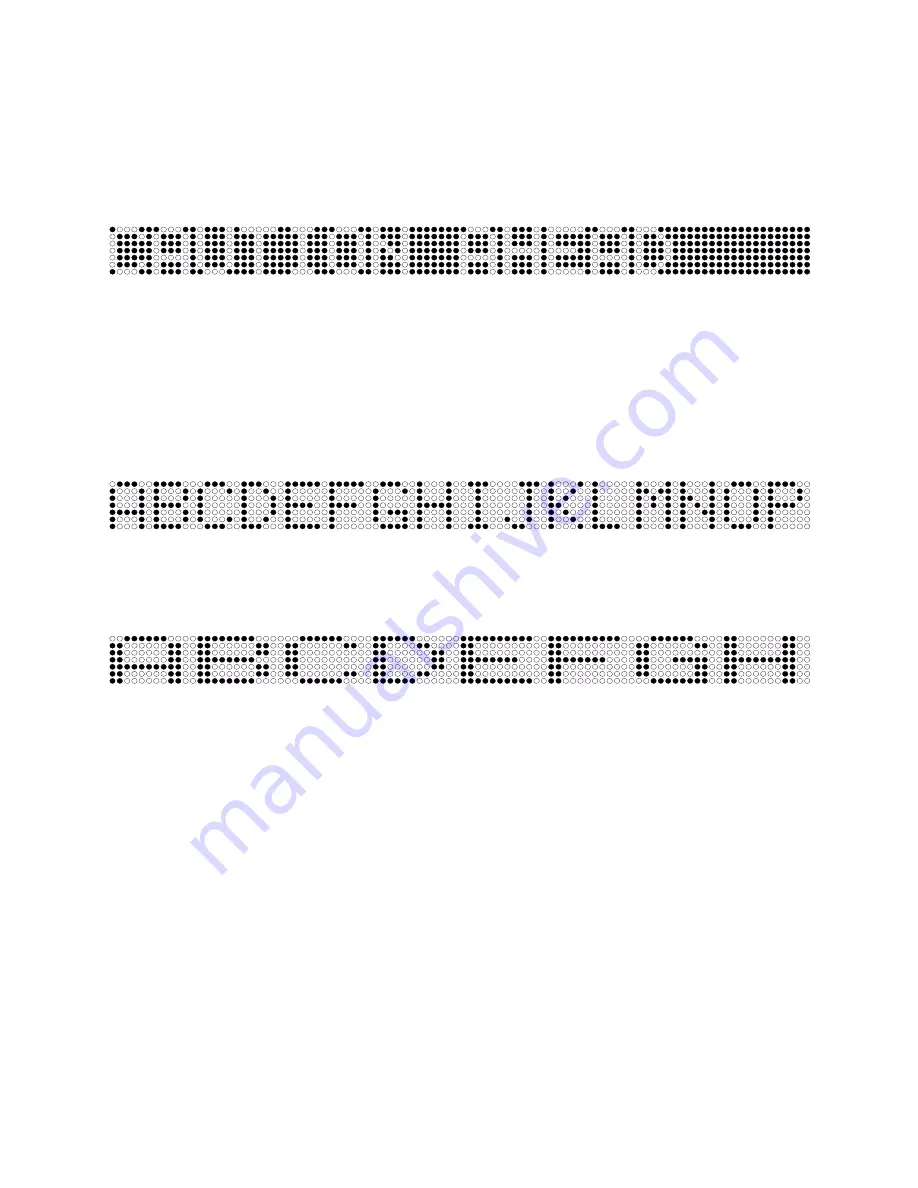
14
4. Click the “Reverse” button. This will add a “/I” ahead of the data in Field 1 and a “/i” at the
end of the data in Field 1.
5. Click the “OK” button to close the message editing screen.
6. Click the “Display” button in the Main Programming Window. The words “Caution Ahead”
will appear on the Messenger normal size, Left Justified, but reversed.
7. Click the “Clear” button to end the display.
Bold...
The Messenger display unit is comprised of Light Emitting Diodes (LED’s). In its default
configuration, a single character (text, symbol or space) is 7 H x 6 W. This allows the MGM01 to
display up to 8 characters, the MGM02 to display 16 characters and the MGM03 to display 24
characters at any given time.
Bold characters are larger than normal characters, having a 7 H x 12 W size. As a result, only 8
bold characters can be displayed at any given time.
1. Highlight the “Caution Ahead” message in TEST.MSG. Click the “Edit” button in the Main
Programming Window to open the Message Editing screen.
2. Click in Data Field 1, highlight the “/I” and delete those characters.
3. Highlight “CAUTION AHEAD” in the field
4. Click the “Bold” button. This will not only add a “/B” ahead of the data in Field 1, but also
moves all of the data after the 8th character from Field 1 and places it in Field 2, followed by
“/b”. This is because, as stated earlier, the Messenger in question can not display more than 8
bold characters at one time. In the case of our test message, the data is broken after the space
between “CAUTION” and “AHEAD” (7 characters in the word “CAUTION” plus the space
character). NOTE:Be aware of the fact that although in our case the message was broken be-
tween words, other messages may split a word in half.
5. Click the “OK” button to close the message editing screen.
6. Click the “Display” button in the Main Programming Window.
The display now shows a series of rapidly flashing characters. This is a result of the data in Field
1 (“CAUTION”) and Field 2 (“AHEAD”) being alternately displayed at a very high rate. As
Fig. 16
Fig. 17
Fig. 18
























